Submitting a Task Order Assessment
To submit an NEC4 assessment for a task order:
- Navigate to your Contract Shell.
- From the left Navigator, select Tasks.
- Select the task order assessment task to open the Task Order Assessment form.
- Select Accept to accept the task.
- Complete the required fields. You cannot send this form without completing the required fields.
- Select the clause picker icon next to the Task Order assessment Clause field to view all clauses available for selection.
- Select the Assessment Breakdown tab to begin adding the cost line items.
- Select Add and choose the type of line item you want to add. The options displayed are: Lump Sum, Unit Cost, Variable Unit Cost, and Modify Committed Line Item.
- Complete the required fields and click Save to add the line item to the Assessment Breakdown.
- If required, add multiple line items by repeating steps 8 and 9.
- Once all fields have been filled in, select Send to submit the task order assessment for internal review.
- Note, during the internal review stage, you can submit a Response Time Extension. See topics Notifying Response Time Extension and Replying to Response Time Extension for more information on how to submit and respond to extension of time.
- After completing the internal review stage, the system auto creates a task for the financial administrator to allocate costs.
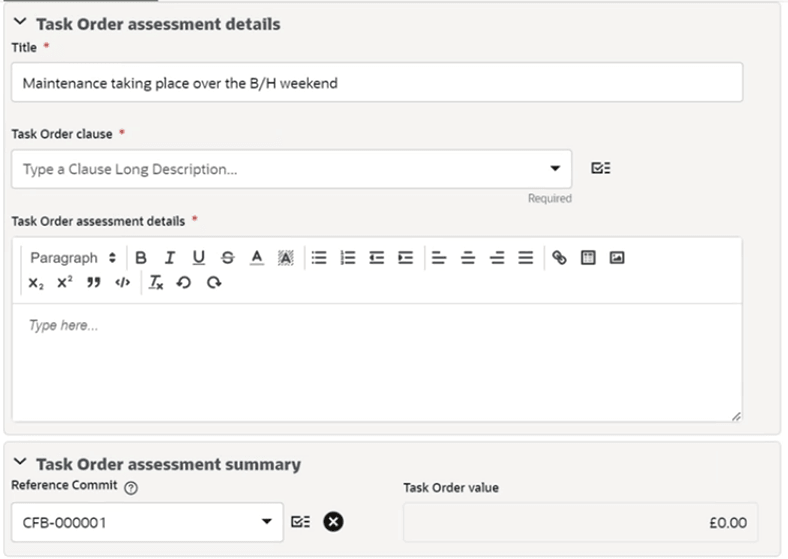
In This Section
Task Order Assessment: Adding Financial Breakdown
Last Published Monday, January 6, 2025