Understanding Orchestration Manager
Define and manage policies using Orchestration Manager features. Administrators can automate frequently-used activities such as starting and stopping environments, scaling up or down, and applying maintenance. Policies can be scheduled or implemented in real time by connecting through events.
Click the Orchestration Manager tile on the Cloud Manager home page to access the pages to manage policies.
This example illustrates the Orchestration Manager tile.
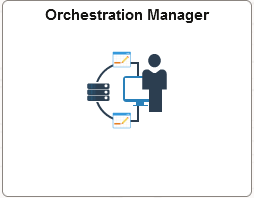
Orchestration Manager features are described in these topics:
Policies are based on conditions and actions. The Policy Object that you choose, either Repository Artifact or Environment, controls the conditions, actions, and action parameters you can select.
For example, to set up a backup for a specific time, select:
Policy Object — Environment
Policy Type — Schedule
Condition — Environment + Running
Action — Backup
Action Parameter — Backup prefix
To set up a policy that runs when an Infrastructure CPU is downloaded to the repository, select:
Policy Object — Repository Artifact
Policy Type — Event
Event Name — Infra DPK Download
Condition — Tools + 8.61 + Linux
Action — Apply CPU Patches
Action Parameter — Environment Name
After defining policies, the policies can be associated with environments using one of the following:
Specify the environments for the policy when creating the policy using the Policy Editor.
See Setting Policy Conditions and Actions for Environment Policy Object
Specify policies for an environment from the Environment Policies page.
Specify OCI tags as criteria for policy.
See Managing Tags
Associate environments or templates with Policy Groups.
Specify the policies in the Environment Template used to create the environment.