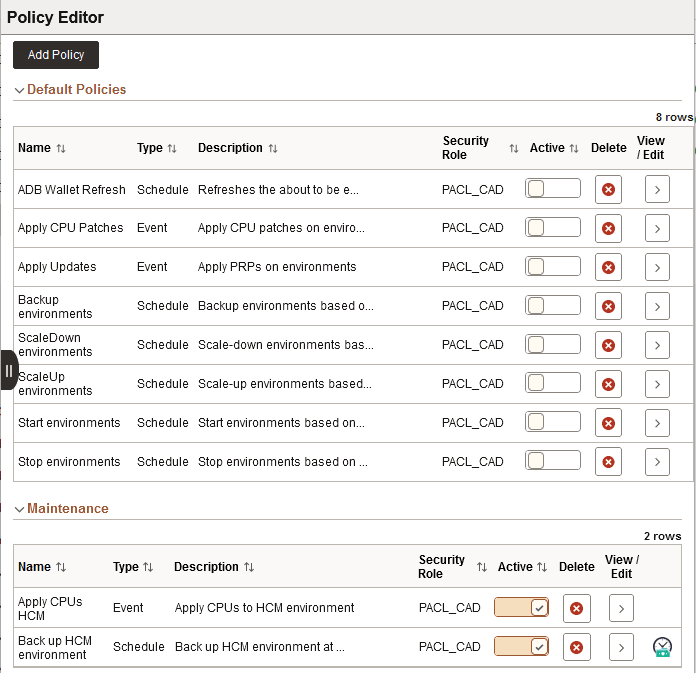Creating Policy Groups
Policy groups are optional and are used to group policies together for display and to facilitate associating related policies.
To view or add a policy group, select the Orchestration Manager tile, then select Policy Group.
Enter a name and description for a policy groups. Add additional groups if necessary, and click Save.
This example illustrates the fields and controls on the Policy Groups page.
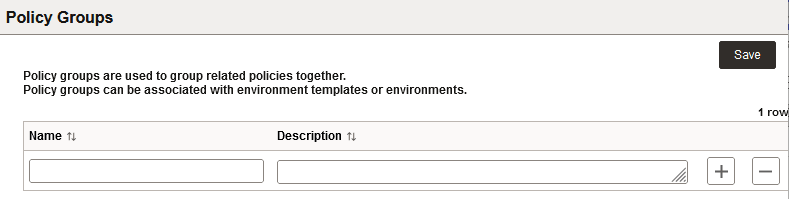
After adding a policy group, you can select it when creating an environment or environment template. Adding a policy group to an environment template adds all of the policies in that group. The environments created from the template will have these policies auto enabled.
See Accessing Environment Details and Environment Template – Security and Policies Page.
Policy groups with policies that are associated with an environment or template will be displayed on the Policy Editor page under Default Policies.
This example illustrates the fields and controls on the Policy Editor page that contains a Policy Group.