Upgrading PeopleTools
Use Upgrade PeopleTools page (ECL_ENV_UPGD_FL) to upgrade PeopleTools version (major version changes).
It is recommended to take a backup of the environment prior to performing a PeopleTools upgrade.
For environments on PeopleTools 8.57 or higher, customizations made to Application Server (psappsrv.cfg) and Process Scheduler Server (psprcs.cfg) are preserved during a PeopleTools Upgrade. Web server configurations are not preserved in a PeopleTools upgrade. The web server will be redeployed.
The PeopleTools patch process saves the configuration files during the unprovisioning task. The files are then imported using PSADMIN.
Note: The Upgrade PeopleTools link is available only if a Windows client node (PeopleSoft Client or Windows middle tier) is associated with the selected environment.
Note: If Auto Scaling is enabled for the environment, the JSON files are not recreated and the data collection/prediction stops after applying the patch. To recreate the files and re-enable monitoring access the Monitoring page and select Regenerate Logstash configuration, then disable and re-enable monitoring. See Monitoring Environments.
Navigation:
Click the Upgrade PeopleTools link available on the left panel of the Environment Details page. The Upgrade PeopleTools page is displayed in the right panel.
This example illustrates fields and controls on the Upgrade PeopleTools page.
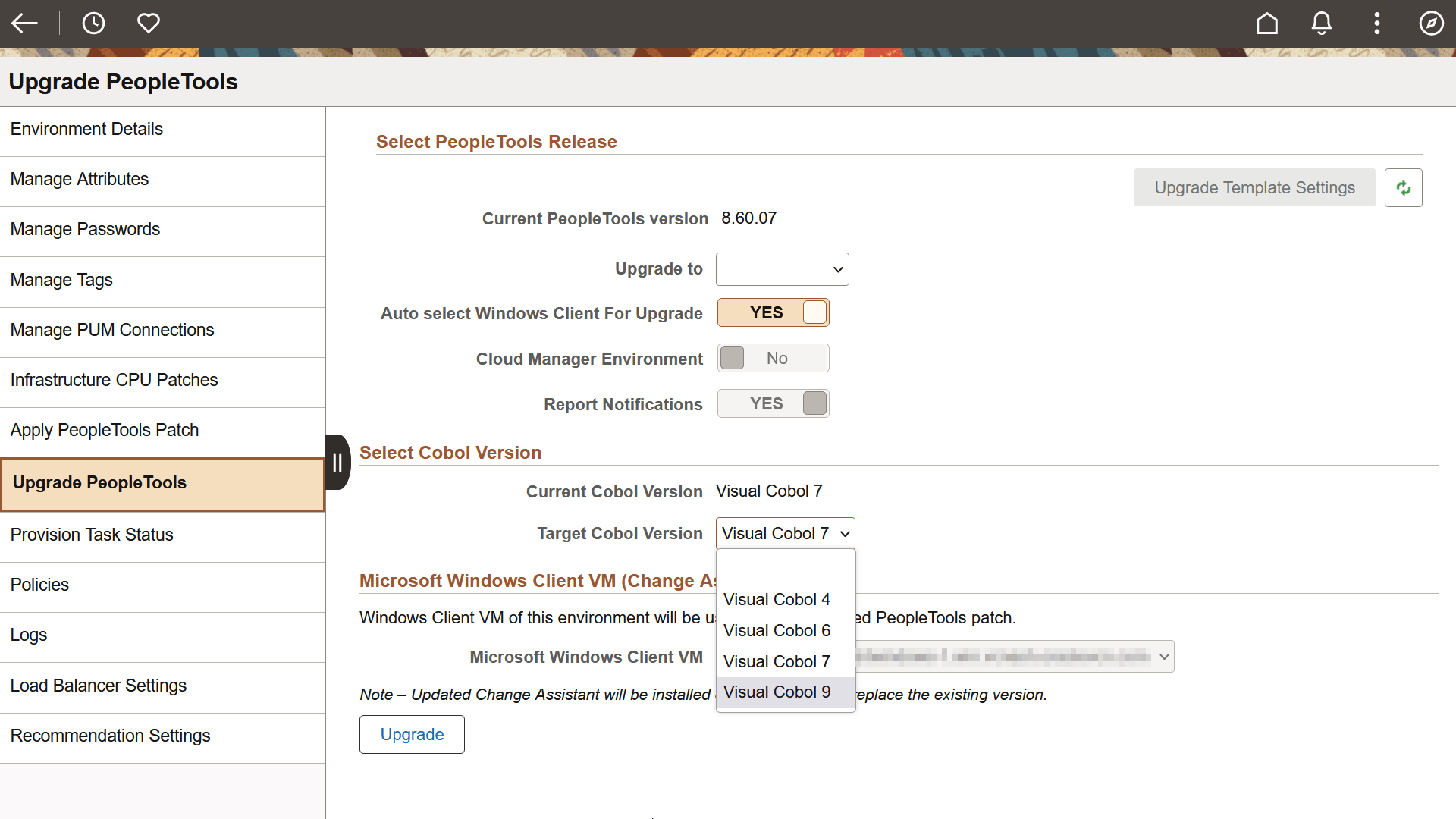
|
Field or Control |
Description |
|---|---|
|
Upgrade to |
Select the major PeopleTools version. |
|
Auto select Windows Client For Upgrade |
Select Yes to auto select. Select No to select the Windows Client to use for the upgrade from the Microsoft Windows Client VM drop-down list box. |
|
Report Notifications |
Select to receive notifications when reports are available. This applies to upgrades to PeopleTools 8.60.x. In order to enable notification, the Cloud Manager administrator must complete the prerequisites and update the Notifications section on the Infrastructure Settings page. See Infrastructure Settings Page. |
|
Target Cobol Version |
Select the Visual COBOL version that must be applied on upgrading PeopleTools to the selected version. The default value is the current COBOL version. The available values are Visual Cobol 4, Visual Cobol 6, Visual Cobol 7, and Visual Cobol 9. Note: The Select Cobol Version section is enabled only when COBOL is already installed in the selected environment. You must add the Visual COBOL license details on the Cloud Manager Settings page before selecting a COBOL version on this page. In order to be applied, the selected Visual COBOL version must be supported by the PeopleTools version. Visual COBOL versions 6, 7, and 9 are supported for PeopleTools 8.61. |
|
Upgrade |
Click this button to apply the changes. Before doing Upgrade, user must ensure to take a backup of the environment. |
|
Upgrade Template Settings |
Select to configure which reports to review. This applies to upgrades to PeopleTools 8.60.x.
If the task fails, you can see the error details by clicking the Error icon against the failed task on the Job Status Information page. |
Depending on the PeopleTools release, the option to select target search provider is available. You can select either Elasticsearch or OpenSearch as the search provider. OpenSearch and OpenSearch Dashboards are only available with PeopleTools 8.60.07 or later, in addition to Elasticsearch and Kibana. Support is also available for PeopleTools 8.59.21 patch or later. PeopleTools 8.61 supports only OpenSearch and OpenSearch Dashboards.
This example illustrates the fields and controls on the Upgrade PeopleTools page when OpenSearch option is enabled in the target PeopleTools release.
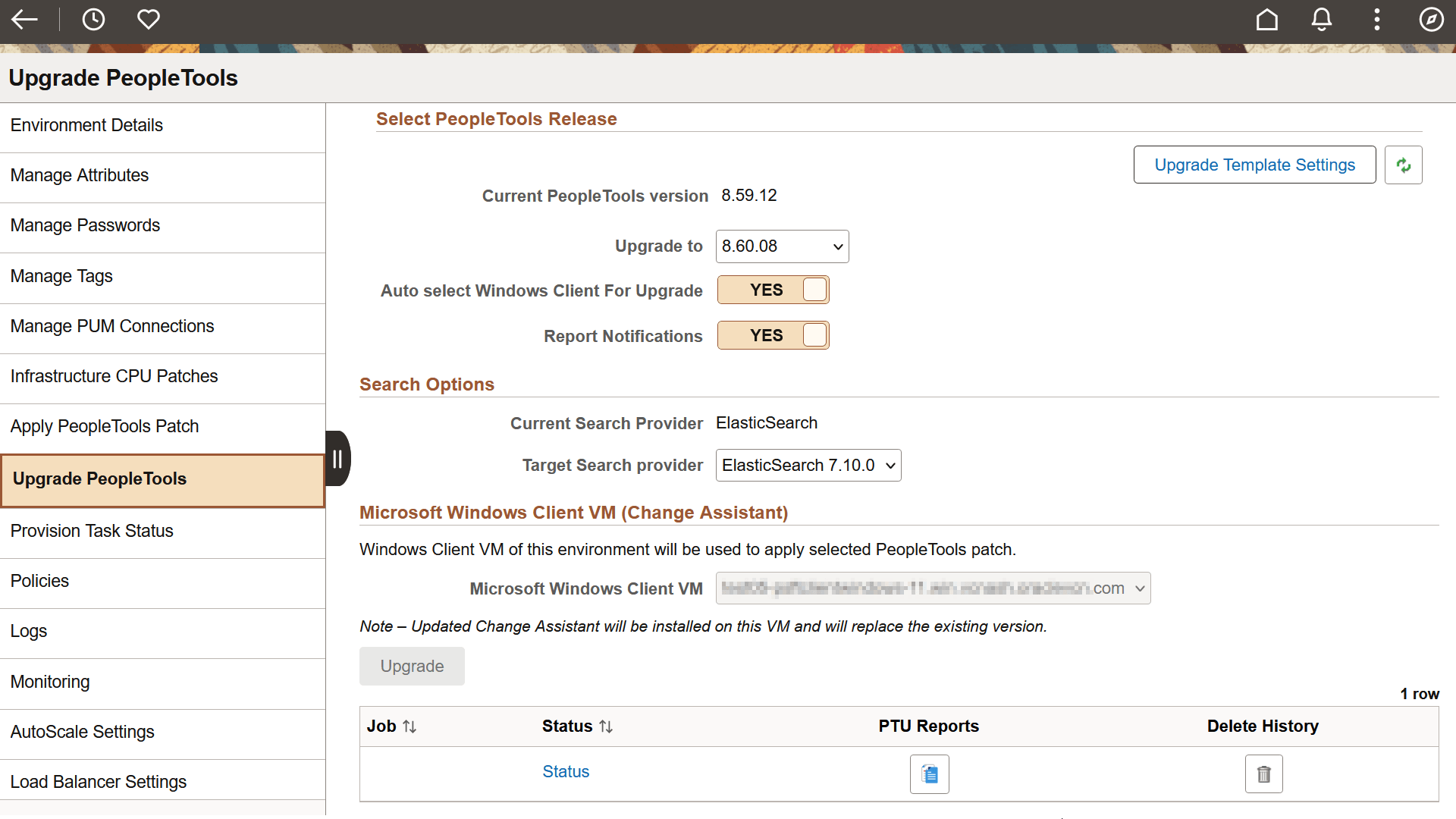
Use the Upgrade Template Settings page to configure the upgrade template and select the reports to include. Manual stops can be added to review the selected reports.
This example illustrates the fields and controls on the Upgrade Template Settings page. You can find definitions for the fields and controls later on this page.
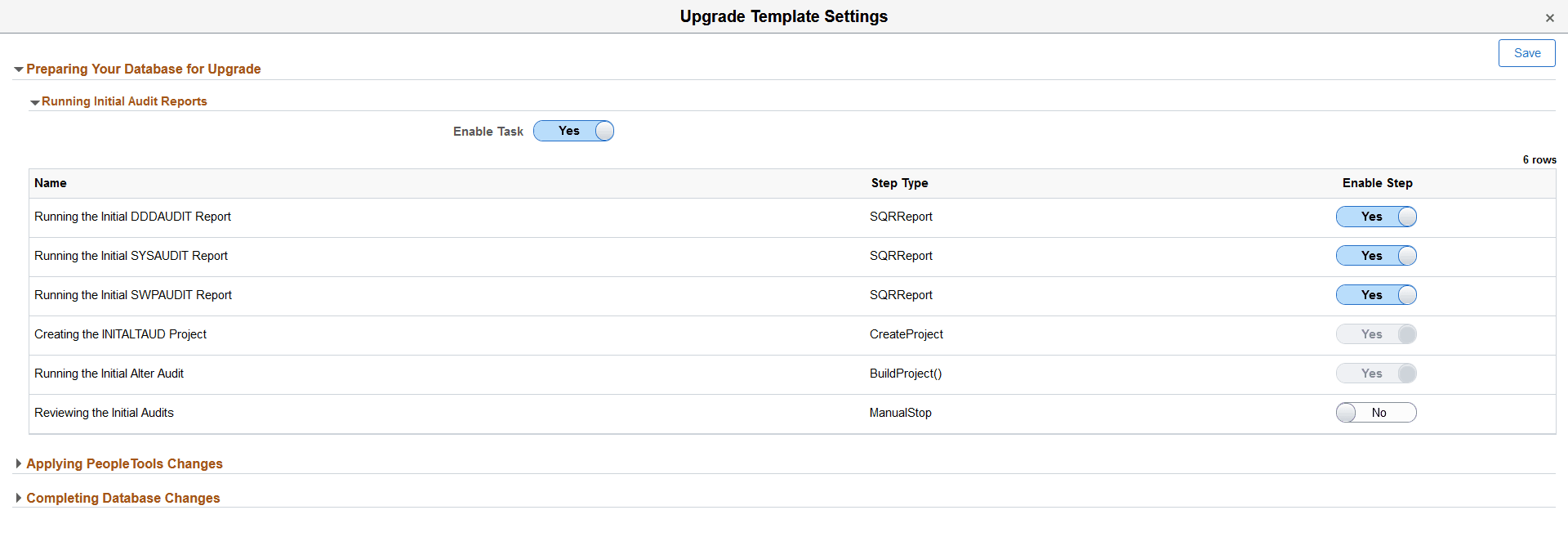
The Upgrade Settings page contains 3 chapters that can be expanded to enable tasks and select the steps to run.
Expand each chapter and select the steps to run. When you select Reviewing steps, a ManualStop is added to the template. When the manual stop step is encountered, the upgrade job will pause for you to review the reports.
Note: Reviewing steps should only be selected if reports are also selected.
|
Field or Control |
Description |
|---|---|
|
Enable Task |
Select Yes to enable at the task level. When selected, you can then select which steps to run. When you select No, none of the steps for this task will run. |
|
Name |
The name of the step. |
|
Step Type |
The step type. |
|
Enable Step |
Select Yes for each step you want to run. |
After enabling or disabling task and steps, save the page.
The Job Status Information page displays the current job status.
After starting the PeopleTools Upgrade, select Upgrade PeopleTools in the left panel to view the current status.
This example illustrates the Upgrade PeopleTools page showing the job step and status.
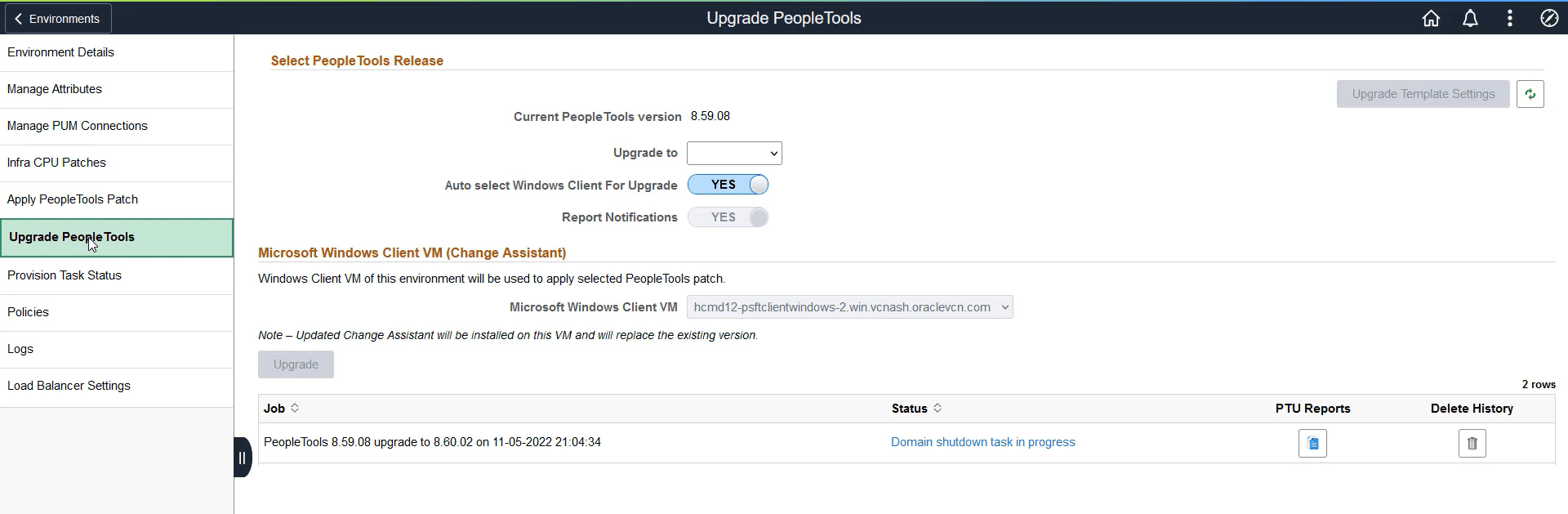
Click on the link in the Status column to view the Job Status Information.
This example illustrates the fields and controls on the Job Status Information Modal Window where the Database Upgrade is in progress.
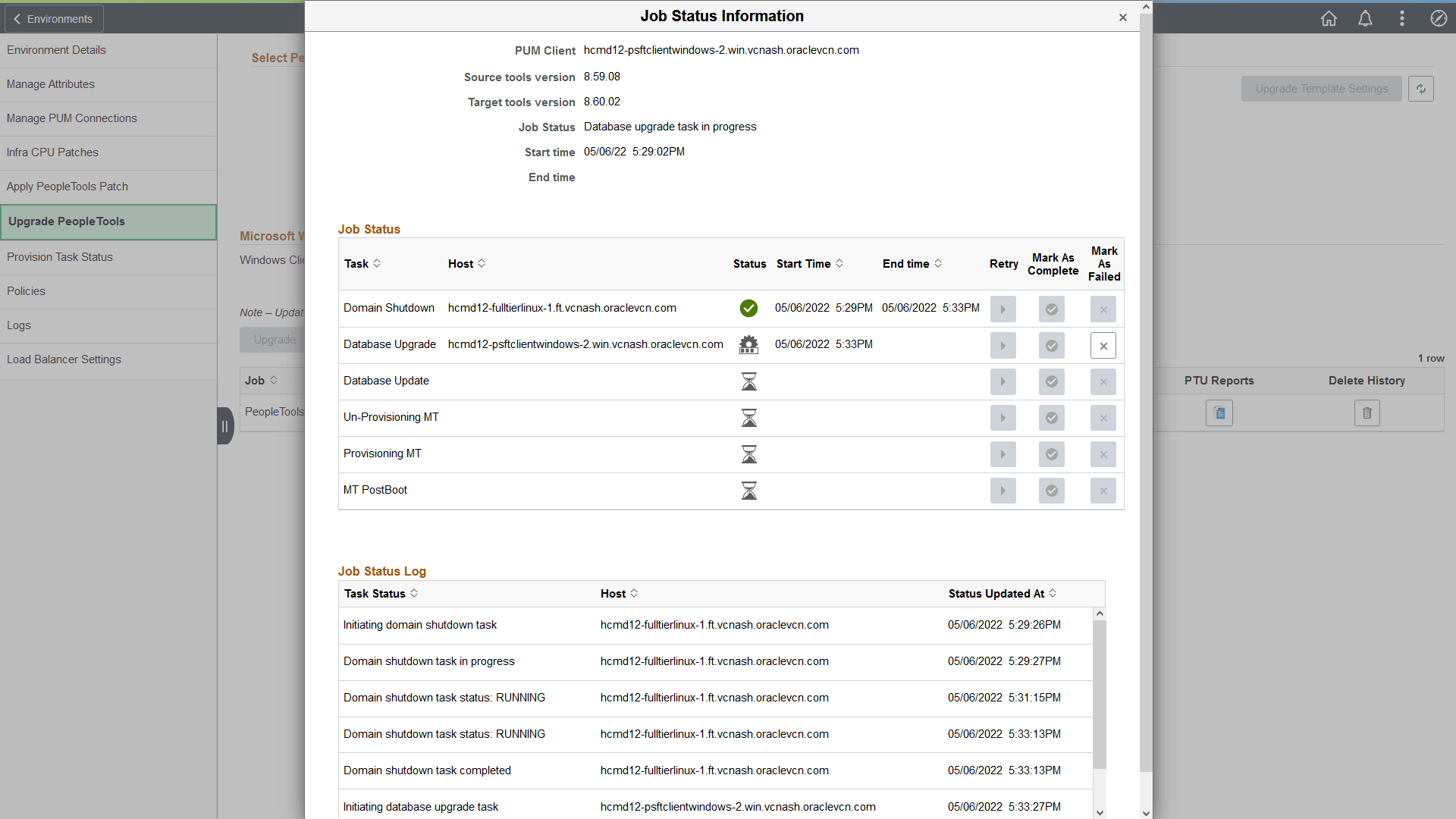
You can view upgrade process details such as jobs completed successfully, jobs which are in pending status, and failed jobs. If a task fails, you can view the details of the failure by clicking the status icon corresponding to the failed task.
Use the PTU Reports icon to view compare reports.
When a manual stop is encountered in the template, the PeopleTools Upgrade will be in a paused state.
This example illustrates the PeopleTools Upgrade in a paused status.

|
Field or Control |
Description |
|---|---|
|
Status |
Select the link in the Status field to open the Job Status Information page. |
|
PTU Reports |
Select the PTU Reports icon to view the reports. |
|
Delete History |
Select the Delete History icon to delete an upgrade job. |
Select the PTU Reports icon to view the reports.
This example illustrates the Compare Reports page.
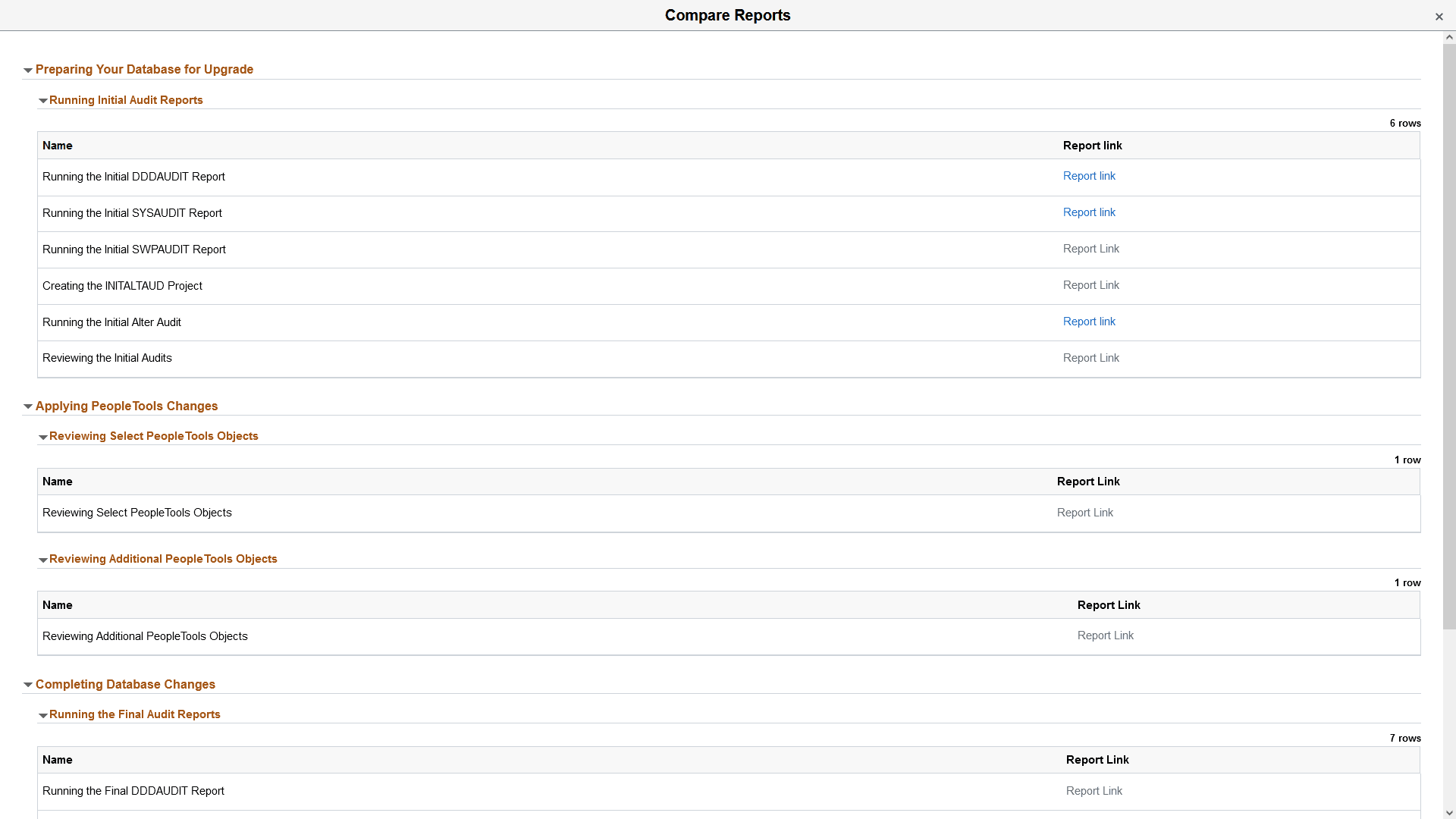
The Report link will be active when the report is available. Click the Report link to view the report.
You can open the report in a browser or save the file.
This example illustrates how to open the report.
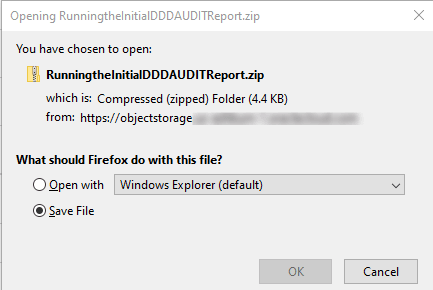
Compare Reports can be viewed in the Compare Report Viewer.
On the Compare Reports page, click the link for either Reviewing Select PeopleTools Objects or Reviewing Additional PeopleTools Objects.
Select to Open the file.
Select pscmviewer.exe.
Click Extract All.
Select a destination for extracting the files and click Extract.
Select pscmviewer.exe.
This example illustrates the PeopleSoft Compare Report Viewer.
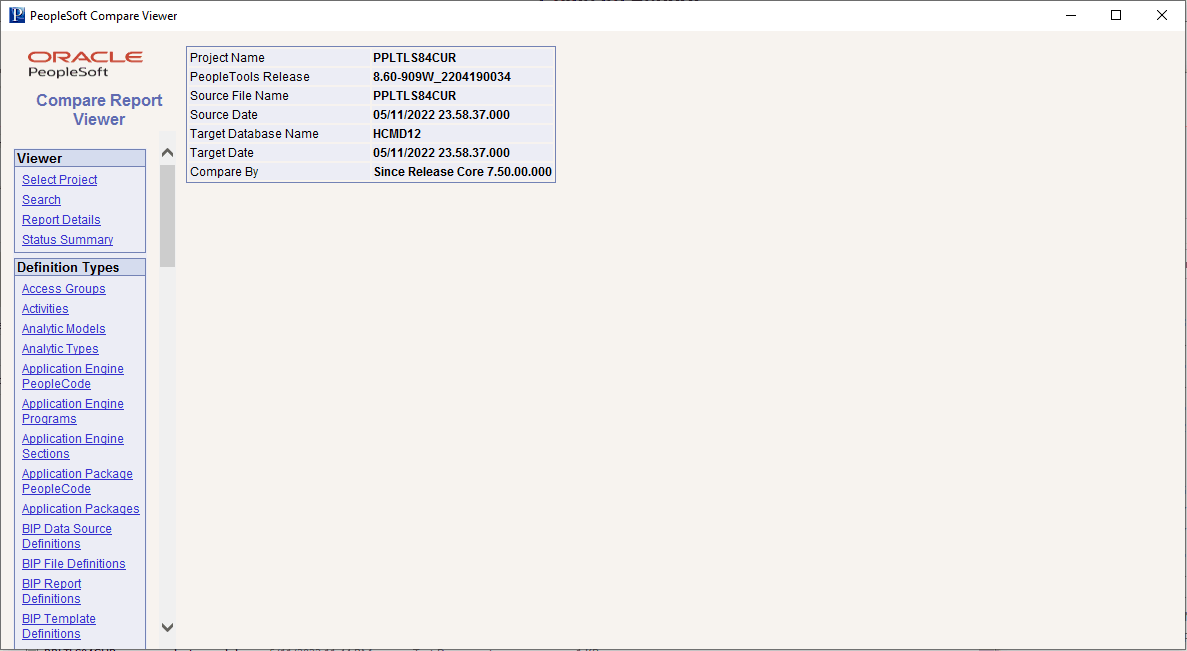
For more information on using the Compare Report Viewer, see PeopleTools Lifecycle Management, "Working with Browser Reports".