5.5.2 IDIH Raw Setup
Pre-installation Requirements for IDIH Deployment
Ensure that three separate virtual machines (VMs) are provisioned with OL8.9 dev ISO image and the appropriate resource allocation as specified in the Resource Requirements for IDIH:
- Create three VMs:
- Click new VM
- Enter the following details:
- name
- computer name
- Type: New
- Guest OS family: Linux
- Guest OS: Oracle Linux 8 (64 bit)
- Boot Image: OracleLinux-R8-U10-x86_64-dvd.iso
- Boot Firmware: BIOS
- For CPU, Memory, and Storage, refer to the IDIH Flavor Value table.
- Networking: (xmi, imi and xsi interface to be
attached)
Refer the following table for flavors:
Table 5-12 IDIH Flavor Value
Flavor Name VCPUs RAM(GB) Root Disk(GB) Ephemeral Swap Disk kafka_flavor 6 16 170 0 0 Mysql-DB-DataNode 6 16 220 0 0 service_profile 6 16 120 0 0 Figure 5-22 Networking
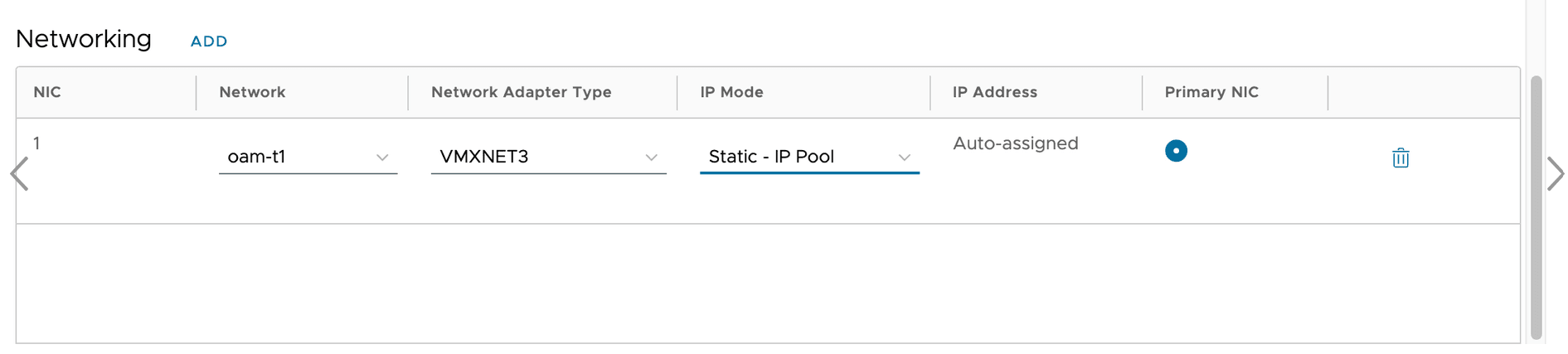
- Launch and configure VMs:
- Click Launch Web Console and install the OS.
- Configure networks in each VM and interface (xmi,
imi,
xsi):
nmcli device connect <interface-name> nmcli connection modify ens256 +ipv4.address <ip-address>/24nmcliconnection up <interface-name>
Ensure all necessary ports are accessible across XMI, XSI, and IMI interfaces on all three VMs.
Open ports on VMware:
[root@localhost ~]# firewall-cmd --add-port=9092/tcp --permanent success [root@localhost ~]# firewall-cmd --reload success [root@localhost ~]# firewall-cmd --list-ports 9092/tcp
- Installation Package Download and Extraction:
- Download the installation TAR file on any of the three VMs.
- Extract the TAR file:
tar -xvf <tar-file-name>.tar
- Directory Structure: After extraction, the directory structure will
be as follows:
Figure 5-23 Directory Structure

- Deployment of components across VMs:
- Distribute directories:
- MySQL directory to MySQL VM
- Kafka directory to Kafka VM
- Services directory to Service VM
- Distribute directories:
- MySQL Setup
Perform the following procedure to set up MySQL on the MySQL VM:
- Access the MySQL VM:
- Log in and navigate to the MySQL directory.
- Run the MySQL Setup Script:
- Locate
setup-mysql.sh. - Run the below command to run the script:
./setup-mysql.sh
- Locate
- Configuration During Execution: Enter the IMI IP of
the MySQL VM when prompted for the MySQL bind address.
Completion: After the script is complete, MySQL will be successfully set up on the VM.
- Access the MySQL VM:
- Kafka Setup
- Access the Kafka VM: Log in and navigate to the Kafka directory.
- Run the Kafka Setup Script:
- Locate the setup-kafka.sh script
- Run the below command for the
script:
./setup-kafka.sh
- Configuration during execution
- When prompted, enter the Kafka IMI IP and Kafka XSI IP. when prompted by the script.
- Kafka and Kraft services will be initiated on the specified IPs.
After the successful health check is completed, Kafka will be successfully set up on VM.
- Optional step, only if you need to use Kafka XMI IP instead
of the default Kafka IMI IP for communication with DSR.
- Uncomment:
advertised.listeners=INTERNAL_PLAINTEXT://192.168.1.237:9092,INTERNAL_SSL://192.168.1.237:9093,EXTERNAL://[kafka_xmi]:9094 line in broker.properties file(path: /opt/kafka/config) and replace[kafka_xmi] with Kafka XMI IP - Comment:
advertised.listeners=INTERNAL_PLAINTEXT://192.168.1.237:9092,INTERNAL_SSL://192.168.1.237:9093, EXTERNAL://10.196.84.46:9094 line. - Run the below commands to restart Kraft and Kafka
services:
systemctl restart kafka
After successful execution of the health check, Kafka is successfully set up on VM.
- Uncomment:
- Service Setup
- Access the Service VM
- Navigate to the directory where the
setup-service.shscript is located. - Move the store Directory to the
/opt/path using the following command:mv store /opt/ - Edit the Docker-compose file:
- Navigate to the
Services/ directory. - Edit
cnidih_VM.yamlfile:- <REPLACE WITH SOAM VIP> must be replaced with a valid active SOAM IP.
- Navigate to Protrace section and enable the
following property
NFCONFIG_CLIENT_ENABLEDto true. - Save and exit.
- Run the following command for the Service Setup
Script:
./setup-service.sh
- Navigate to the
- Configuration during execution: The script will prompt for
several inputs during execution:
- Enter Service IMI IP, Service XMI IP, Kafka IMI IP,
and MySQL IMI IP.
Note:
For IPv6 setups, the above IPs must be entered in square brackets ( [] ).After these inputs are provided, the script will start the required services and proceed with the health check.
- Run the following command to verify if all services
are
running:
podman ps -aAccess the UI at:
https://<SERVICE XMI IP>/#/
Conclusion: This completes the setup for MySQL, Kafka, and Services. The deployment is now ready for use.
- Enter Service IMI IP, Service XMI IP, Kafka IMI IP,
and MySQL IMI IP.