Defining Role Types and Role Categories
To define business object role types, use the Role Type (BO_ROLE_TYPE) component.
These topics discuss how to:
Modify and add role types.
Modify and adding role categories.
|
Page Name |
Definition Name |
Usage |
|---|---|---|
|
BO_ROLE_TYPE |
Modify and add role types. |
|
|
BO_SRCH_GROUP |
Modify and add role categories. Generally, role categories serve a specific processing purpose, such as a business object directory search process. |
Use the Role Type page (BO_ROLE_TYPE) to modify and add role types.
Navigation
Image: Role Type page
This example illustrates the fields and controls on the Role Type page. You can find definitions for the fields and controls later on this page.
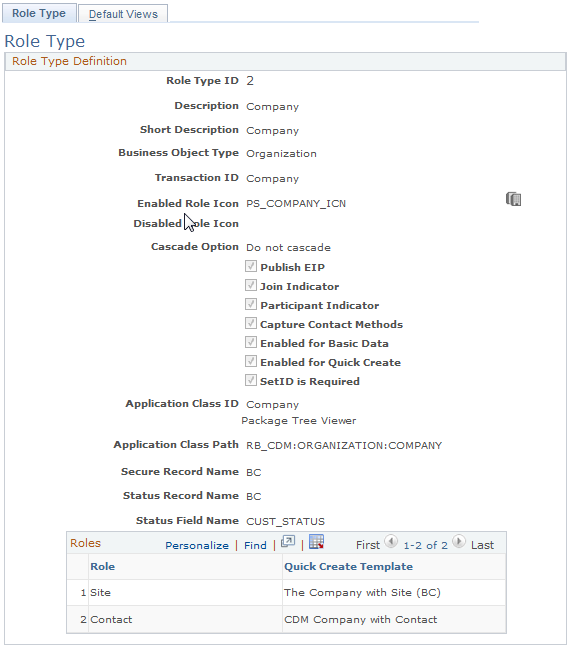
When you open a role type that is delivered as system data, the role type information appears in display-only format. To update the role type, click the Modify System Data button.
Important! Oracle does not support changes to the system data that is delivered with PeopleSoft CRM.
|
Field or Control |
Definition |
|---|---|
| Role Type ID |
Displays the identification code that is associated with the business object role type. When you add a new role type, the system automatically assigns a value by using automatic numbering functionality. |
| Transaction ID |
Select the component transfer navigation definition that is associated with the role type. |
| Enabled Role Icon and Disabled Role Icon |
Select an image to visually indicate the role status in various parts of the PeopleSoft CRM system, such as in the Relationship Viewer and Customer Data Management components. |
| Cascade Option |
Select Cascade to automatically update addresses for all related business objects whenever you update an address for a business object. For example, when a company changes its address, the system automatically updates the addresses for all company contacts that have the same address. Warning! Selecting this option triggers multiple database operations when you update contact methods, which can severely degrade system performance. Oracle recommends that you enable this option only before a primary address change and disable it immediately afterward. |
| Publish EIP (publish enterprise integration points) |
Select to include the role data when publishing a Customer Data Management (CDM) application message. If a business object has several roles, you can use this option to limit the roles for which data is published. |
| Join Indicator |
Select to indicate a role that is assigned to business objects and exists primarily for group participant business objects. For example, you might create a household business object to group the people who live at a specific address. |
| Participant Indicator |
Select to indicate a role that is assigned to business objects that participate in relationships with a business object that has a joining role. For example, you might create a household member role to assign to the people who live at a specific address. |
| Capture Contact Methods |
Select to indicate that you want to capture contact methods for this role type. |
| Enabled for Basic Data |
Select to automatically run the PeopleTools BO_BAS_LOAD Application Engine process to update the basic data tables (BO_BASIC_ORG and BO_BASIC_IND) whenever you update data that pertains to this role. Basic data integrates with PeopleSoft Marketing and PeopleSoft Online Marketing. If you do not select this option, you must run the application engine process manually. See Basic Data Tables. |
| Enabled for Quick Create |
Select to enable the quick create function to use this role. |
| SetID is Required |
Select to require the entry of a setID when creating a business object with this role by using the quick create function. See Understanding the Business Object Search and Quick Create Process. |
| Application Class ID and Application Class Path |
Select the ID and path for the application class that encapsulates the business logic of the role that is denoted by this role type. For example, the contact role is supported by the contact application class. |
| Package Tree Viewer |
Click to view the available application classes that are provided by PeopleSoft CRM. When you click this link, the Application Packages Lookup page appears. |
| Secure Record Name |
Enter a record name to enable setID security searching. |
| Status Record |
Enter the name of the record that contains the role status to enable business object searching by status. |
| Status Field Name |
Enter the name of the field that contains the role status to enable business object searching by status. |
Use the Role Category page (BO_SRCH_GROUP) to modify and add role categories.
Generally, role categories serve a specific processing purpose, such as a business object directory search process.
Navigation
Image: Role Category page
This example illustrates the fields and controls on the Role Category page. You can find definitions for the fields and controls later on this page.
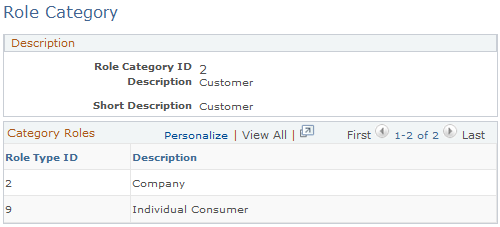
When you open a role category record that is delivered as system data, the record information appears in a display-only format. To update the system data record, click the Modify System Data button.
Important! Oracle does not support changes to the system data that is delivered with PeopleSoft CRM.
|
Field or Control |
Definition |
|---|---|
| Role Category ID |
Displays the identification code that is associated with the business object role category. When you add a new role category, the system automatically assigns a value by using automatic numbering functionality. |