Understanding Display Templates
This topic discusses:
Appearance and behavior control.
Display template families.
Active Analytics Framework (AAF) policies and display templates.
Defaulting logic.
Delivered display templates for call center applications.
Display templates enable you to control the appearance and behavior of the Case component (RC_CASE) for a variety of specific business needs. You can associate the Case component with multiple display templates, each of which provides a different presentation of the component tailored for your specific needs.
The PeopleSoft CRM Call Center application delivers the Case component with multiple templates. You can, however, create new display templates or modify existing ones. You can also automatically change display templates on the pages within the Case component based on certain case criteria using AAF policies. Additionally, agents can manually change their views of cases using different display templates.
For example, suppose that you are using the three delivered display templates for the Case component in your call center operation: Customer Support Center, Internal IT HelpDesk, and Internal Human Resources HelpDesk. You can configure how the component looks and behaves in each operation based upon your business requirements.
You may also want to disable the Related Cases page for the two help desk display templates, change the Customer Information section label to Employee Information for the help desk display templates, disable the Dispute Information section in display templates that are not pertinent to the communications industry, and so on.
Use display templates to control:
Visibility of pages. (You cannot change the order of the pages.)
Visibility of page sections. (You cannot change the order of the sections.)
Visibility and security of page fields.
Functionality and setup options that are initiated by display templates.
Default pages that appear when users access the component in the add or update mode.
Most labels on fields, sections, and tabs within sections.
Note: From the Display Template Details component, you can change labels for a section, field, or embedded tabs without first creating a message catalog definition. The system automatically creates the message or label behind the scenes.
You can categorize display templates into families. Once an agent opens a case, however, the agent cannot change the display template family. Depending on how you configure your system, an agent can use different display templates to view information for the same case.
Use the Display Template Family component (RDT_TMPL_FAMILY) to specify which display templates and components are assigned to the display template family.
The PeopleSoft system delivers a number of display template families for its call center applications. You cannot, however, add new display template families. You can add and create new display templates and assign them to an existing display template family. You can also change the description of a display template family.
To clone an existing display template and assign it to a display template family, use the Display Template Save As page.
To render case information using a specific display template based on predetermined AAF policy conditions, you can create new AAF policies using the Case Display Template action.
You can associate these trigger points with the Case Display Template action for agent-facing Case components:
After a HelpDesk Case is Saved.
After a Support Case is Saved.
When a Business Unit is Selected for HelpDesk Case.
When a Business Unit is Selected for Support Case.
When a Case Type is Selected for HelpDesk Case.
When a Case Type is Selected for Support Case.
When a Category is Selected for HelpDesk Case.
When a Category is Selected for Support Case.
When a HelpDesk Case is Presented.
When a New Self-Service HelpDesk Case is Presented.
When a New Self-Service Support Case is Presented.
When a Product Group is Selected for HelpDesk Case.
When a Product Group is Selected for Support Case.
When a Product is selected for a HelpDesk Case.
When a Product is Selected for Support Case.
When a Support Case is Presented.
When an Existing Self-Service HelpDesk Case is Presented.
When an Existing Self-Service Support Case is Presented.
You can associate these trigger points with the Case Display Template action for both self-service Case components:
When a New Self-Service Support Case Business Unit is Selected.
When a New Self-Service HelpDesk Case Business Unit is Selected.
Additionally, you can use the Manage Policies by Case Display Template Action search page to locate all the policies that use the Case Display Template action.
The system uses defaulting logic to determine which display templates and display template families to use when an agent opens a new case. This topic discusses these three types of defaulting logic:
Display template family.
Business unit.
Display template ID.
Display Template Family Defaulting Logic
The display template family defaulting logic uses content references (CREFs) to determine which display template family to use when an agent opens a new case. The system typically gets the display template family directly from the CREF that is associated with the link in the left-hand navigation.
This logic is only used to add a new case. When updating an existing case, the system retrieves the display template family information from the existing Case record.
If the display template family is not available in the CREF, the system looks for the display template ID in the CREF. If it is not there, the system displays an error message.
If the display template ID is in the CREF, the system gets the display template family from the display template ID. To locate this information, the system looks at the display template family setup pages for the display template family that is associated with the component.
Note: You cannot change the display template families that are associated with the CREF. You can, however, add as many display templates as you need to the display template family.
Image: Display template family defaulting logic
This flowchart shows how the system uses content references to locate the correct display template family when it creates a new case.
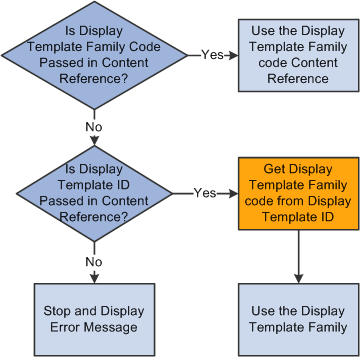
Business Unit Defaulting Logic
If you set up the User Preferences - Call Center page with display template, component, and business unit information, the system gets the business unit from the User Preferences page.
If the default business unit is not valid, the system uses the first business unit and display template ID in the list on the Case page for the Business Unit field. If an agent changes the business unit that the user has access to while on the Case page, the system looks at the Display Template page within the Call Center Business Unit Definition component to display the correct display template family.
Image: Business unit defaulting logic
This flowchart shows how the system uses the information on the User Preferences - Call Center page to locate the correct display template family to use when an agent is creating a new case.
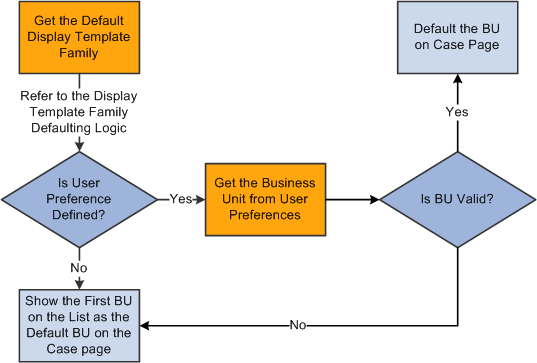
Display Template ID Defaulting Logic
The system can locate the display template ID and display it on a new case in one of four ways:
From a CREF.
From user preferences.
From the display template family setup.
Using AAF policies.
If you set up AAF policies using an action called Case Display Template, the system uses defaulting logic to find the correct display template ID to display on a case based on certain conditions contained within the policy.
Image: Display template ID defaulting logic
This flowchart shows the defaulting logic that the system uses.
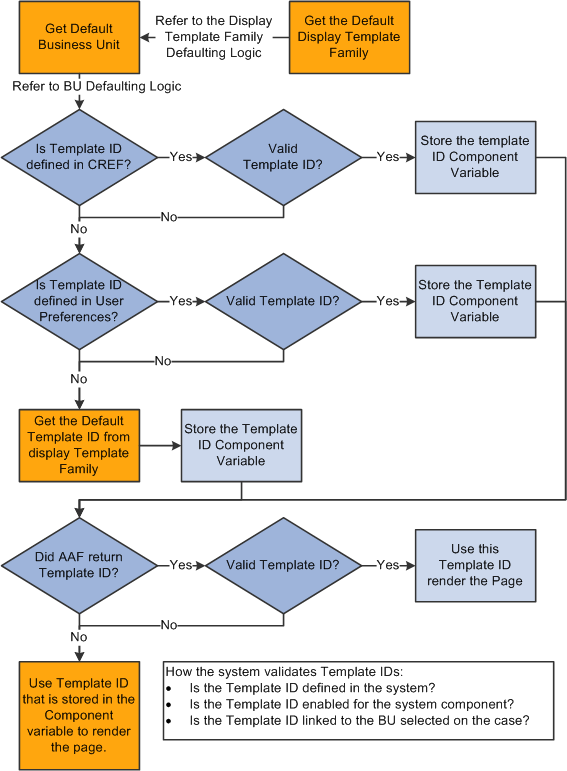
Note: When implementing the integration of HelpDesk to PeopleSoft or E-Business HCM, it is important that users have the appropriate display template ID specified in their user preferences. As delivered, the CREF's for Add Case and Search Case point to a display template family, so the user preference is checked to determine the correct display template ID to use for a case.
As delivered, the correct display template ID to list in user preferences to open a PeopleSoft HR HelpDesk Case from the left hand navigation is CRM_HHD. The delivered display template ID to be specified to open an E-Business HR HelpDesk Case from the left hand navigation is CRM_HHD_EBS.
Important! PeopleSoft CRM delivers system data for each component that supports display templates. Stored in the Display Template System Data component, the system data dictates which parts of the component that functional users are able to control using the predefined display templates (display templates are defined in the Display Template Definition component). Access to these two components is restricted to IT administrators only. You can change this information if you need to. PeopleSoft considered these types of changes a configuration rather than a customization. You cannot, however create new families, just new templates within the delivered families.