Adding and Reconciling Installed Assets
This topic provides an overview of installed assets and discusses adding installed assets for PeopleSoft HelpDesk.
|
Page Name |
Definition Name |
Usage |
|---|---|---|
|
RF_INST_PRODUCT |
Create installed assets in the PeopleSoft CRM database. |
|
|
RF_ASSET_RECON |
Display all possible entries from PeopleSoft CRM that were matched to entries in PeopleSoft Financials. Users can update the data that was entered in PeopleSoft CRM with data that existed in PeopleSoft Financials for the same asset. |
The Installed Assets feature enables IT asset information to be shared between the Asset Repository Module (ARM ) in PeopleSoft Financials and installed products in PeopleSoft CRM. For a PeopleSoft CRM implementation, ARM is considered the master data source for asset information.
PeopleSoft HelpDesk requires a configuration option at the setID level, which determines whether integration to the ARM is used. This option appears under the navigation
The Integration Options group box and the Enable Asset Integration with PeopleSoft Financials field appear on this page. If you select the check box for this field, the synchronization between the two databases is in effect.
IT asset information from PeopleSoft Financials is published to PeopleSoft CRM as an initial full data synchronization. Subsequent changes made to IT asset data in the ARM triggers an incremental synchronization that is published to update installed product information.
Likewise, any changes made to installed products asset data in PeopleSoft CRM triggers an incremental synchronization that is published to update the PeopleSoft Financials asset information.
The system evaluates data coming from PeopleSoft Financials to PeopleSoft CRM to see if a corresponding installed asset entry already exists, or whether it represents a totally new asset. In the later example, a new entry is created in PeopleSoft CRM. If a possible, but not definite, match exists, the system sends the result to a reconciliation table for analysis by an agent. The agent decides to either update an existing PeopleSoft CRM entry or create a new entry.
Note: The system checks the mapping table first to determine the product ID since a default product ID should always exist in the mapping table (even when no matches exist on the asset subtype, manufacturer, and model data). If no mapping table entry is found, the system derives the product ID from the item ID. The item ID would be used only in cases when no mapping table exists for the setID. Not having a mapping table for the setID, however, would constitute an erroneous data setup.
Use the Installed Assets page (RF_INST_PRODUCT) to create installed assets in the PeopleSoft CRM database.
Navigation
Image: Installed Assets page (1 of 2)
This example illustrates the fields and controls on the Installed Assets page (1 of 2).
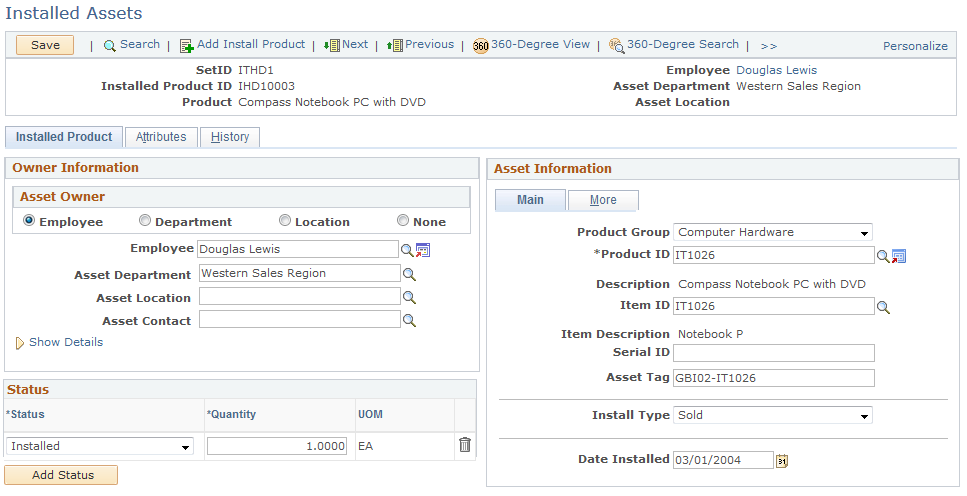
Image: Installed Assets page (2 of 2)
This example illustrates the fields and controls on the Installed Assets page (2 of 2).
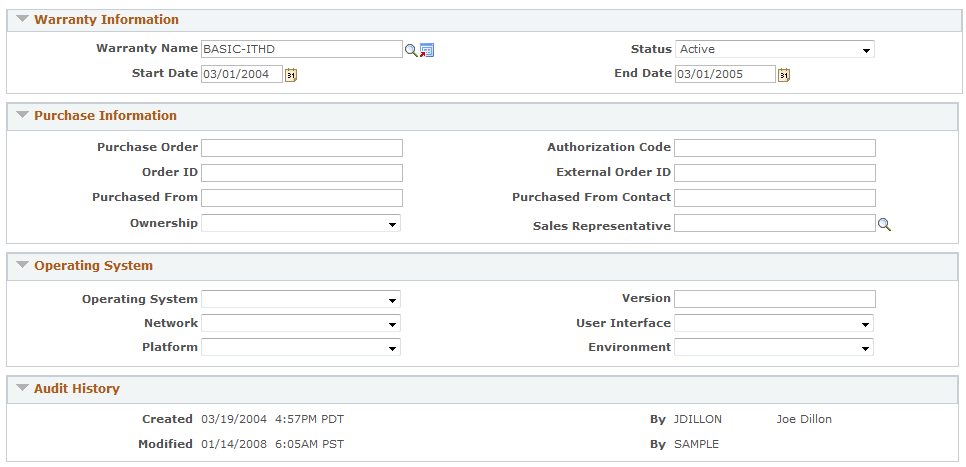
For instructions about using the Installed Assets page, refer to the section below.
Use the Asset Reconciliation page (RF_ASSET_RECON) to display all possible entries from PeopleSoft CRM that were matched to entries in PeopleSoft Financials.
Users can update the data that was entered in PeopleSoft CRM with data that existed in PeopleSoft Financials for the same asset.
Navigation
Image: Asset Reconciliation page
This example illustrates the fields and controls on the Asset Reconciliation page.
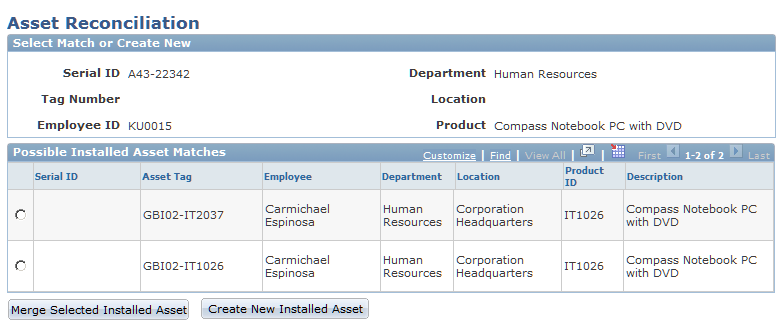
For instructions about using the Asset Reconciliation page, refer to the section below.