Recording Billing Information
The PeopleSoft system enables the PeopleSoft Support and vertical applications that are using PeopleSoft Support to bill for their services. Cases with an agreement can be billed through contracts. Cases with a warranty, or no agreement, are called on demand and sent to the contract interface table, and then to billing. The PeopleSoft Contracts system takes care of the billing and accounting rules.
The Billing page is delivered hidden. If you want to bill for cases, modify the template to enable the page and perform the setup for billing.
Note: This functionality is not available to PeopleSoft HelpDesk, HelpDesk for Human Resources, or Analyst Service Center. You can control access to the billing page using regular role based security. Only the manager role has access; agents do not have access
See Understanding PeopleSoft CRM Integration with the Transaction Billing Processor.
|
Page Name |
Definition Name |
Usage |
|---|---|---|
|
RC_CASE_BI |
Manage billing information for a case. |
Use the Billing page (RC_CASE_BI) to manage billing information for a case.
Navigation
Image: Billing page
This example illustrates the fields and controls on the Billing page.
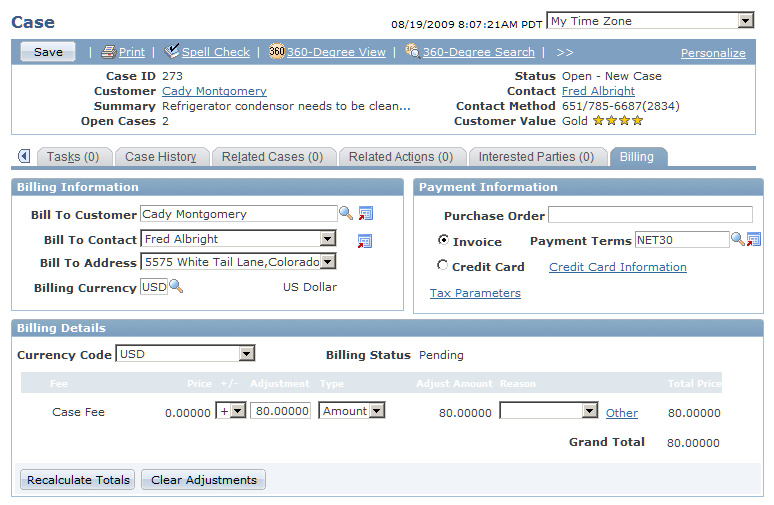
This page serves multiple purposes. It enables a user with a manager role to view billing information, purchase order numbers, and authorize credit card information for the service that is performed at the customer site. It also enables users to view subtotals for fees by case or by time, apply adjustments to transaction fees, recalculate totals, and view the billable amount in the customer's currency.
Billing Information
The system populates this group box with information from the bill to customer on the case.
|
Field or Control |
Definition |
|---|---|
| Bill to Customer |
Select the customer that should be billed for the case. |
| Bill To Contact |
Select the contact that should be billed for the case. |
| Bill To Address |
Select the customer address to which the bill should be sent. |
| Bill Currency |
Select the currency that the customer is using for the transaction. The currency name appears to the right of the field. When the information is sent to PeopleSoft Contracts, the system prints the name of the currency on the invoice. |
Payment Information
|
Field or Control |
Definition |
|---|---|
| Purchase Order |
Enter the customer-provided purchase order number. Note: This field does not have any integration to PeopleSoft Supply Chain Management (PeopleSoft SCM) and is not required. If you enter a purchase order number in this field, the system posts it to PeopleSoft Contracts. When PeopleSoft Contracts sends the information to PeopleSoft Billing for invoice generation, the system prints the purchase order number on the invoice. |
| Invoice |
Select if the customer intends to pay for the service by invoice. |
| Payment Terms |
If you selected the Invoice option, use this field to select the billing cycle for the invoice (for example, NET30 - Due in 30 days). The payment terms appear on the invoice that is sent to the customer. |
| Credit Card |
Select if the customer intends to pay for the service by credit card. |
| Credit Card Information |
Click to access the Credit Card Details page, where you enter credit card authorization information, such as the card type, card number, expiration month, and year. The system displays the authorization status, date, and code on the Transactions Results page after you click the Submit Transaction button on the Credit Card Details page. Note: You can integrate credit card information with Cybersource, a third-party taxware vendor. |
| Tax Parameters |
Click to access the Tax Parameters page, where you indicate whether the customer is exempt from taxes. If the customer is tax exempt, enter the exemption certificate number and tax code that the customer supplies to you. The system uses a default tax code based on the customer's address, but you can override it by choosing another value. |
Billing Details
A case can be billed by case (flat fee) or time. Billing applies to either on demand cases or agreement cases. When a case is created with an agreement, and pricing is enabled from the installation options component, the case is billed based on the transaction fee defined in that agreement line.
The transaction fee can be either a flat fee or time based. When a case is created without an agreement, the on-demand case fee is applied. Based on business unit setup (whether the on-demand case is billed by time or by case), it retrieves pricing information from the pricing setup for either case-based or time-based billing.
When a case is billed by case, only a flat fee is applied. When a case is billed by time, it is billed based on the total billable hours worked on that case, multiplied by the hourly rate. Once the case is billed, you cannot enter any more billable hours.
Managers can use this section to adjust the fees by increasing or decreasing a fee by a percent or by an amount.
The system then calculates the sum of all lines, including those that have changed, and provides the recalculated amount in the Total Amount field.
|
Field or Control |
Definition |
|---|---|
| +/− |
Select the plus sign (+) to indicate a positive adjustment to the price or the minus sign (−) to indicate a negative adjustment to the price. |
| Adjustment |
Enter either a currency amount or a percentage value. |
| Type |
Select Percent or Amount. |
| Reason |
Select the reason for the adjustment. These values are user-definable on the Reason Code setup page. The PeopleSoft system delivers this feature without any valid values. |
| Other |
If the predefined values for the Reason field do not describe the reason for the adjustment, click this link to access the Other Reason page, where you can enter a unique description of the reason. |
| Recalculate Totals |
Click this button any time there is a change to the Billing Details grid that affects the price or the currency code. The system recalculates the total cost of the fees. |
| Clear Adjustments |
Click this button to clear the adjustments that were made and return to the original total amounts. |