Viewing the Case Summary Page
The Case Summary page enables users to see all the case information and case activity on a single page.
Modify the display template to control what information and sections you want to be visible on this page. The Case Summary page can consist of these sections:
Problem
Case Information
Notes Summary
Tasks
Attempted Solutions
Related Actions
Related Cases
Interested Parties
Event History
Billing Information
Note: The PeopleSoft system does not deliver all sections of the Case component as active. You must use the pages within the Display Template component to activate the pages, sections, and fields within the Case component that you want to use to implement your system.
|
Page Name |
Definition Name |
Usage |
|---|---|---|
|
RC_CASE_SUMMARY |
View all the case information on a single page. |
Use the Summary page (RC_CASE_SUMMARY) to view all the case information on a single page.
Navigation
Image: Summary page (1 of 2)
This example illustrates the fields and controls on the Summary page (1 of 2).
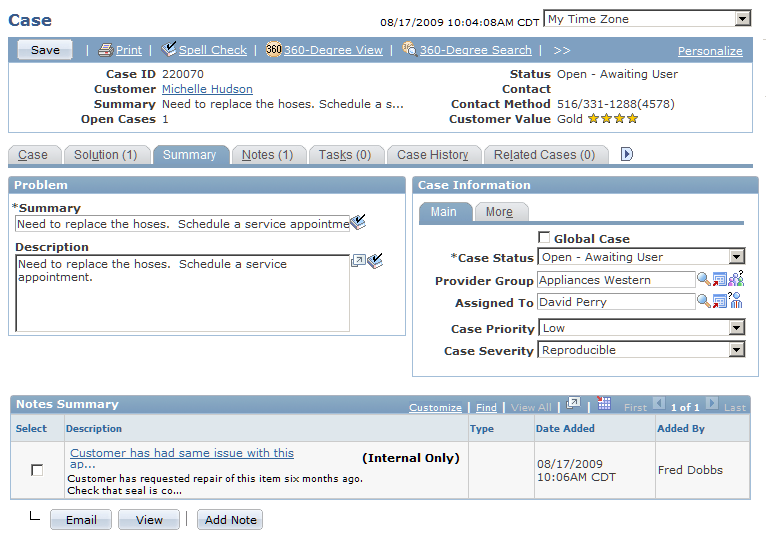
Image: Summary page (2 of 2)
This example illustrates the fields and controls on the Summary page (2 of 2).
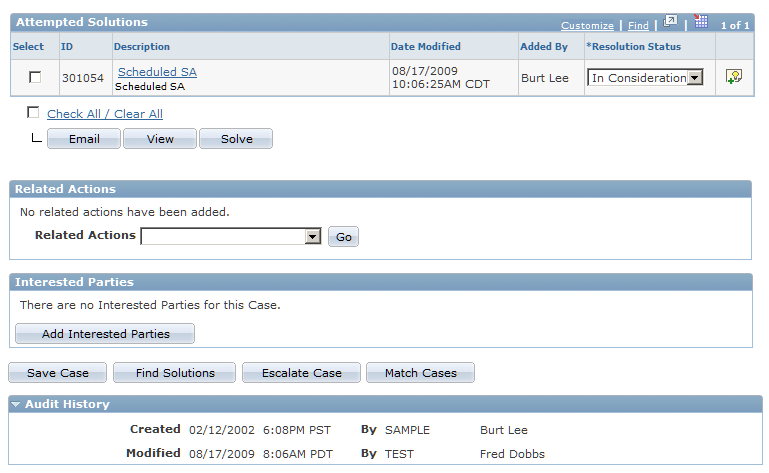
Use the Summary page to view and manage case information from a single page.
Note: The number to the right of the tabs that appear at the top of the page indicates the number of items that appear on that page. For example, if the system displays the number 2 in parentheses on the Notes tab, then two notes are associated with the case.