Configuring the 360-Degree View Search Page
To configure the 360-degree view search page, use the User Links (RB_TD_ANON_LINKS) and 360-Degree Search Preferences (RB_TD_USRSRCHPREF) components.
This topic provides an overview and discusses how to configure the 360-degree view search page.
|
Page Name |
Definition Name |
Usage |
|---|---|---|
|
RB_TD_ANON_LINK_PG |
Define user links that appear on the 360-Degree Search page. |
|
|
Application Packages Lookup Page |
RB_APPLPKG_PG1 |
Search for and view the available application packages or classes that PeopleSoft CRM provides. |
|
RB_TD_USRSRCHPREF |
Select the search page that you use to access the 360-Degree View. |
360-Degree View search pages use the customer identification framework to identify the customer or worker whose information appears on the 360-Degree View. Different 360-Degree View search pages are defined for each of the PeopleSoft CRM industry solutions or markets. You can control which search page a user accesses by setting the user's market preferences.
Additionally, you can create user links (which you click to access a component) that appear on these search pages.
Use the User Links page (RB_TD_ANON_LINK_PG) to define user links that appear on the 360-Degree Search page.
Navigation
Image: User Links page (1 of 2)
This example illustrates the fields and controls on the User Links page (1 of 2).
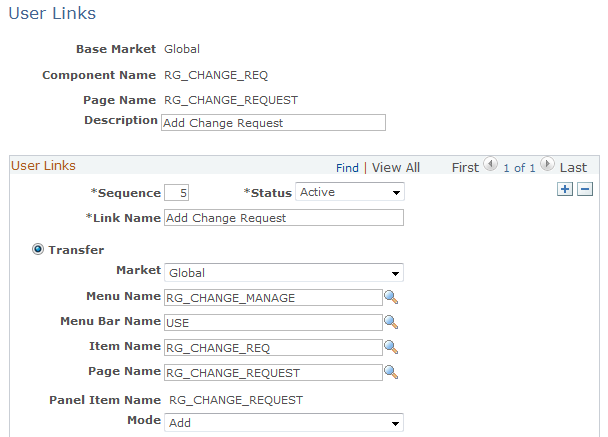
Image: User Links page (2 of 2)
This example illustrates the fields and controls on the User Links page (2 of 2).
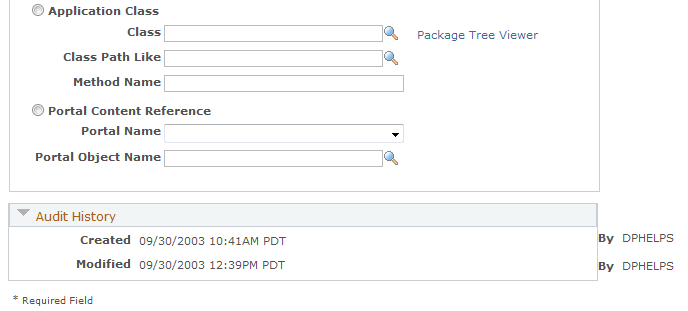
Note: Currently, PeopleSoft CRM provides predefined user links for the search pages in the financial industries.
|
Field or Control |
Definition |
|---|---|
| Base Market |
The base market where this user link applies. |
| Component Name and Page Name |
The component and page where this set of user links appears. |
| Description |
The description for this set of user links. |
User Links
Define each user link that appears on the search page.
|
Field or Control |
Definition |
|---|---|
| Sequence |
Enter a number that the system can use to determine the order in which the user links appear on the page. |
| Active |
Select the status of the user link, either Active or Inactive. Only active user links appear on the page. |
| Link Name |
Enter the link name. This appears on the page as the user link. |
For each user link that you define, select the option that defines the action taken when the user clicks the link. Actions are:
|
Field or Control |
Definition |
|---|---|
| Transfer |
Select to have the user link transfer to a PeopleSoft CRM component and page that you define. If you select Transfer, use the Market, Menu Name, Menu Bar Name, Item Name (component name), Page Name, and Mode fields to select where you want the user link to take you. |
| Application Class |
Select to have the user link calls a PeopleSoft CRM application class. If you select Application Class, enter the Class, Class Path Like, and Method Name fields to define the application class that the system to call. |
| Package Tree Viewer |
Click to access the Application Packages Lookup page to search for and view the available application packages that PeopleSoft CRM provides. The information that you select on this page appears on the User Links page after you click OK. |
| Portal Content Reference |
Select to have the user link transfer to a PeopleSoft CRM portal page that you define. If you select Portal Content Reference, use the Portal Name and Portal Object Name fields to select the portal page to which you want to transfer. |
Use the Search Preferences page (RB_TD_USRSRCHPREF) to select the search page that you use to access the 360-Degree View.
Navigation
Image: Search Preferences page
This example illustrates the fields and controls on the Search Preferences page.

Select the default search page that you want to use to access the 360-Degree View for the different markets. You can define a different search page to access the 360-Degree View for each market.
The system checks the user's preferences to determine the market that is associated with that user and then uses the search preferences that you define on this page to determine the search page that appears when users access the 360-Degree View. If you do not define a market value for the user on the user preferences page, the system uses the search page that is associated with the Global market from this page.
Note: The search preference defaults to the search page that is associated with the Global market.
|
Field or Control |
Definition |
|---|---|
| User's Preferred Market |
Select a preferred market if it is not already shown on the page. |
| Default |
Select to indicate the page that you want the system to display in the selected row when no market preference exists for the user. |