Defining Provider Groups
To define provider groups, use the Provider Group (PF_PROVIDER _GRP) and Provider Group Member (RF_GRP_MEMBER) components. To load data into these tables for these components, you can also use the RF_PROVIDER _GRP_SCI and RF_GRP_MEMBER_CI component interfaces.
This topic lists prerequisites and common elements for defining provider groups.
|
Page Name |
Definition Name |
Usage |
|---|---|---|
|
RF_PROVIDER_GRP |
Define and maintain the groups of people who perform service or support activities. |
|
|
RF_GRP_MEMBER |
Define the people who are associated with a provider group. |
Before you define provider groups, you must:
Define workers by using the Worker component.
(Optional) Define cost categories.
|
Field or Control |
Definition |
|---|---|
| Hourly Rate and Currency Code |
Enter the cost to your company for one hour of labor time that is charged to this cost category, and the currency that you use for the cost. |
| Multiplier |
Enter a numeric value to generate an hourly billing rate that is based on the hourly rate. |
| Billable Rate |
Displays the value that is calculated at save time or the next server trip that reflects the hourly billing rate, which is based on the following formula: (Billable Rate) = (Hourly Rate) * (Multiplier) |
Use the Provider Groups page (RF_PROVIDER_GRP) to define and maintain the groups of people who perform service or support activities.
Navigation
Image: Provider Groups page (1 of 2)
This example illustrates the fields and controls on the Provider Groups page (1 of 2).
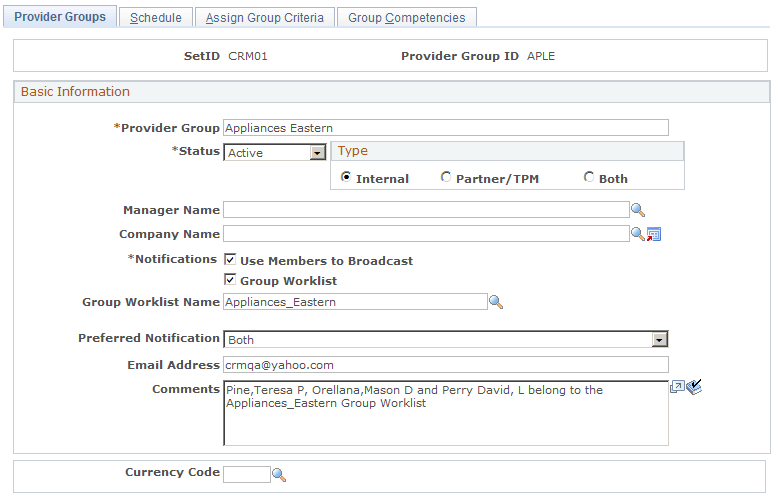
Image: Provider Groups page (2 of 2)
This example illustrates the fields and controls on the Provider Groups page (2 of 2).
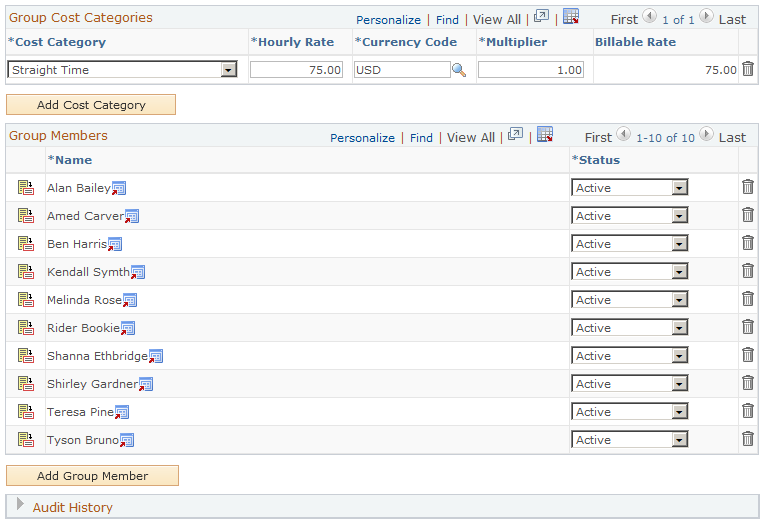
Basic Information
|
Field or Control |
Definition |
|---|---|
| Status |
Select the current status of the provider group: Active or Inactive. The system excludes all inactive provider groups from system prompt lists; therefore, you can't assign them to service orders and cases. Also, you can't change the status of a provider group to Inactive if any of its group members is currently assigned to an open service order or case. Note: When you change the status of a provider group to Inactive, the status of all its members changes to inactive automatically and can't be modified unless you set the provider group status to Active again. To activate group members, you must manually change the status of each group member to Active. If you change the status of a group member to Inactive by using the Worker component, the group member automatically becomes inactive in the associated provider group. |
| Type |
For informational purposes, the Type defines whether members of the provider group are internal employees or third-party maintainer (TPM) employees, or both. |
| Manager Name |
Enter the user who manages the provider group. The system uses this value to filter cases for display on the Manager Dashboard. When a user accesses the Manager Dashboard to view case backlogs as well as cases that are at risk of exceeding SLAs, the system first identifies the manager that is selected in respective personalization pages of these dashboard pagelets for this user. With this information, it displays case information pertaining to provider groups that are managed by the selected manager. |
| Company Name |
Select the company that is associated with the provider group. When a provider group represents staff from a third-party contractor, use this field to define a name for the third-party company. Click the Transfer to Company button to access the Company component and define an additional company. |
| Notifications |
The system uses the notification routing preferences that are associated with the group member's user ID to publish workflow notifications about service order assignment changes that affect the group member. Routing preferences are defined for the group member's user profile on the Workflow page of the User Profiles component under |
| Use Members to Broadcast |
Select to send all automated notifications (that are sent to the group) to each member's individual worklist instead of to the group worklist. The system never broadcasts manual notifications, regardless of whether this check box is selected. |
| Group Worklist and Group Worklist Name |
Select the check box and the name of the group worklist that is associated with the provider group. Worklists are established on the Group Worklist page. As group membership changes, update permissions for the group worklist as necessary. |
| Preferred Notification |
Select the preferred way of receiving notification: Email, Worklist, or Both. |
| Email Address |
Enter the email address that is used to send notifications to the provider group. |
| Currency Code |
Select the currency that is used to determine labor costs for the work that provider group members perform. The selected currency becomes the default for new rows in the Group Cost Categories grid. Currency codes are established on the Currency Code page. |
Group Cost Categories
The Group Cost Categories grid reflects the costs per hour and corresponding billable rates for the members of the provider group.
|
Field or Control |
Definition |
|---|---|
| Cost Category |
Select the code of the cost category that is used to account for the labor time of members in the provider group. Cost category codes are defined on the Cost Categories page. |
| Hourly Rate, Currency Code, Multiplier, and Billable rate |
Use these field to establish the rate, currency, and multiplier by which you want to bill a customer for the selected cost category for the group of members. When you save the page, the system multiplies the hourly rate by the value in the Multiplier field to calculate the billable rate. |
See Cost Categories Page.
Group Members
|
Field or Control |
Definition |
|---|---|
 |
Click the Details button to access the Provider Group Member page, where you can view or modify the group member record. |
| Name |
Displays the name (first name followed by last name) of the group member. Before you can add a new person to the group, the person must be defined using the pages in the Worker component. Click the Transfer to Worker button that is next to this field to access the Worker component. Note: You can also define members of the provider group on the Provider Group Member page. |
| Status |
Select the person's current status as a member of this provider group: Active or Inactive. The system excludes all inactive group members from system prompt lists, so you can't assign them to service orders and cases. You cannot change the status of a group member to Inactive if an open service order is assigned to the group member. Similarly, you cannot delete a group member if an open service order is assigned to him or her. |
Use the Provider Group Member page (RF_GRP_MEMBER) to define the people who are associated with a provider group.
Navigation
Click the Details button on the Provider Groups page.
Image: Provider Group Member page (1 of 2)
This example illustrates the fields and controls on the Provider Group Member page (1 of 2).
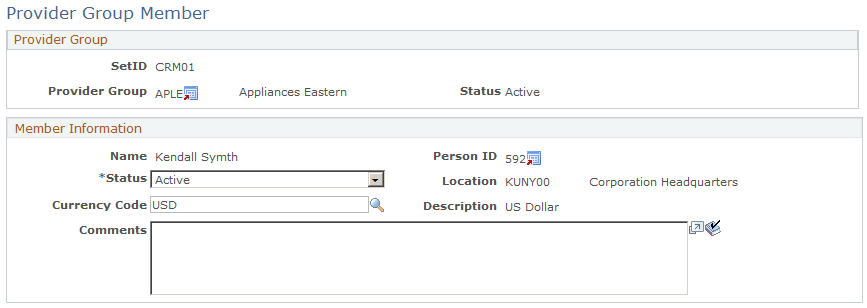
Image: Provider Group Member page (2 of 2)
This example illustrates the fields and controls on the Provider Group Member page (2 of 2).
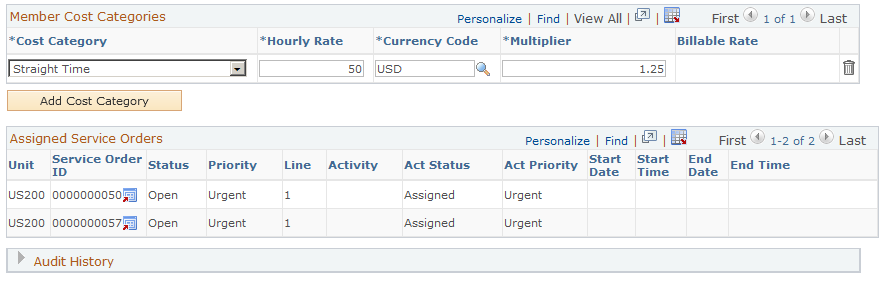
To view details about the selected provider group, click the Transfer to Provider Group button that is next to the provider group ID to access the Provider Group page.
Member Information
|
Field or Control |
Definition |
|---|---|
| Name |
Displays the name of the group member that you enter when adding the record. Note: You can also define members of the provider group on the Provider Group page. |
| Currency Code |
Select the currency that you use to determine the labor costs for the work that the group member provides. The selected currency becomes the default for new rows in the Member Cost Categories group box. Currency codes are established on the Currency Code page. |
Member Cost Categories
The Member Cost Categories group box reflects the costs per hour and corresponding billable rates for the member.
|
Field or Control |
Definition |
|---|---|
| Cost Category |
Select the code of the cost category that you use to account for the labor time of the group member. Define cost category codes on the Cost Categories page. |
| Hourly Rate, Currency Code, Multiplier, and Billable rate |
Use these field to establish the rate, currency, and multiplier by which you want to bill a customer for the selected cost category for the member. When you save the page, the system multiplies the hourly rate by the value in the Multiplier field to calculate the billable rate. |
Assigned Service Orders
Use this section to view service order assignments for the group member. The system displays this grid only if the user has at least one assigned service order. Similarly for cases, the system displays the Assigned Cases grid only if the user has one or more assigned cases.
|
Field or Control |
Definition |
|---|---|
| Unit |
Displays the PeopleSoft Integrated FieldService business unit where the service order originated. |
| Service Order |
Displays the number of the service order that is assigned to the group member. Click the Transfer to Service Order button to access that service order. |
Assigned Cases
Use this section to view case assignments for the group member.
|
Field or Control |
Definition |
|---|---|
| Unit |
Displays the PeopleSoft Support, HelpDesk, or HelpDesk for Human Resources. business unit where the case originated. |
| Case ID |
Displays the number of the case that is assigned to the group member. Click the Transfer to Case button to access that case. |
See PeopleTools: Security Administration product documentation.