Performing Entitlement Searches
This topic discusses how to search for and view agreements and warranties.
|
Page Name |
Definition Name |
Usage |
|---|---|---|
|
RF_ENTL_LIST_SEC |
View and then select the entitlements defined on the agreement line or warranty that cover the service on a service order or the support offering on a case. This page appears only if multiple agreement lines or warranties meet the entitlement search criteria. |
Use the Entitlement Match page (RF_ENTL_LIST_SEC) to view and then select the entitlements defined on the agreement line or warranty that cover the service on a service order or the support offering on a case.
This page appears only if multiple agreement lines or warranties meet the entitlement search criteria.
Navigation
From the Case or Service Order page, click the Select Agreement or Warranty link.
For PeopleSoft HelpDesk cases, select the Select Agreement link from the Case page.
Image: Entitlement Match page
This example illustrates the fields and controls on the Entitlement Match page.
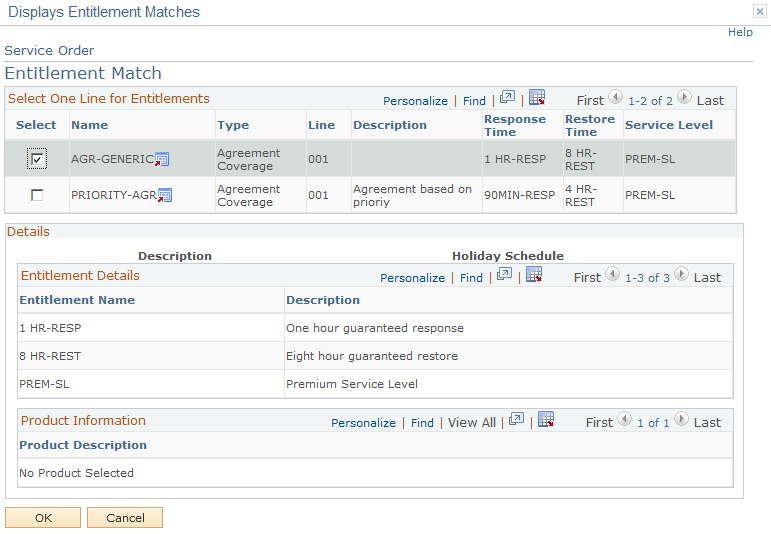
The system displays agreements and warranties that meet the entitlement search criteria that is entered for the service order or case. Select the appropriate agreement line or warranty for the case or service order. The system displays the details for the agreement line or warranty in the Details group box. You can only select one agreement line or warranty.
Note: If you have not saved the service order, you can perform another entitlement search and select a different warranty or agreement line by clicking the Edit button on the Service Order page.
For cases, agents can attach an agreement, but only the manager can detach it once it saved. When an agent selects an agreement on a case, he or she can still perform another search by clicking the Clear link and selecting a different agreement before saving the case.
Once the case is saved, only the manager has the privilege to change the agreement. This is controlled through the rule-based security that is defined in the Display Template Component pages for the Clear field. PeopleSoft delivers help desk manager and call center manager as sample data and provides these user IDs with the ability to detach agreements.
See Understanding Display Templates.
Select One Line for Entitlements
|
Field or Control |
Definition |
|---|---|
| Name and Type |
Displays the name (agreement or warranty) of the entitlement match. Click the adjacent Agreement or Warranty Transfer button to access the corresponding Agreement or Warranty component. |
| Renewal Number |
Displays the renewal number for the agreement. There are no renewals for warranties. |
| Line |
Displays the agreement line number that specifies entitlements for the combination of relevant criteria that has been entered on the case or service order. Note: As described earlier in this topic, the criteria used for identifying agreement lines may include more than just the customer, site, and product ID. |
| Description |
Describes the agreement or warranty as it was entered into the system. |
| Service |
Describes the service that is associated with the agreement or warranty. Click the Transfer to Service button to access the Service page and view details of the service as it was entered into the system. The system displays this field for PeopleSoft Integrated FieldService only. |
Entitlement Details
Lists the entitlements that define the response time, restore time, service level, or coverage that are contractually owed to the customer as defined by the agreement line or the warranty.
Product Information
|
Field or Control |
Definition |
|---|---|
| Product ID and Product Description |
Displays the ID and description of the product |
| Currency |
Displays the currency of the transaction price. The system does not display this field for PeopleSoft HelpDesk. |
| Transaction Price |
Displays the price of the transaction for receiving support or the specified service for the product (repair, preventive maintenance, and so on). The system does not display this field for PeopleSoft HelpDesk. |
| Purchase Option |
Displays the method of purchasing the service or support offering for an agreement or agreement service transaction. The system does not display this field for PeopleSoft HelpDesk. Options are: Flat: The service or support offering is purchased for a flat fee. Prepaid: A specified number of work units of the service or support offering is purchased in advance. There is no transaction fee for the service or support offering as long as there is remaining quantity for the agreement line. T&M (time and material): The price of the service or support offering per transaction is based on the labor rate. |
| Remaining Quantity |
Displays the amount of unused, prepaid quantity. As long as a positive quantity remains, there is no transaction fee for the service order or support offering. For field service agreements, the prepaid quantity is in units of service orders or hours, and the system decreases this quantity by 1 service order or the appropriate number of hours specified in the timelog as billable each time a service order that is covered by the agreement line is saved. If the service order is canceled, the system increases the appropriate number of hours or remaining quantity by 1. For support agreements, workflow processes must be implemented to update remaining quantity. Lines with zero remaining prepaid quantities are not shown. Note: The system makes any agreement line available for selection that has more than one product for which there are some products with a zero prepaid balance and some products that have a positive prepaid balance or do not use the prepaid purchase option. If the user selects that line, the system makes the corresponding detail section with the product lines that have zero prepaid balances unavailable for selection. |