Setting Up Calendars
This topic discusses how to set up calendars.
|
Page Name |
Definition Name |
Usage |
|---|---|---|
|
RB_TSK_CALENDAR |
View a worker's daily calendar. |
|
|
RB_TSK_CALENDAR |
View a worker's weekly calendar. |
|
|
RB_TSK_CALENDAR |
View a worker's monthly calendar. |
|
|
RB_TSK_PREF_SEC |
Set the default calendar view (daily, weekly, or monthly) and delegate tasks to others for a period of time. See Also My Tasks - User Options Page |
|
Field or Control |
Definition |
|---|---|
| Daily |
Click this toolbar button to go to the daily calendar page. |
| Weekly |
Click this toolbar button to go to the weekly calendar page. |
| Monthly |
Click this toolbar button to go to the monthly calendar page. |
| View Another's Calendar |
Click this link to go to the Another's Calendar search page to view calendars of other workers. Depending on how you implement security, a worker may not be able to view the calendars of other workers. It is more typical for managers to use this link to view the calendars of the people that report to them. |
| View My Team's Calendar |
Click this link to view the calendar for your sales team. |
| View Provider Group's Calendar |
Click this link to view the calendar for any provider group to which you belong. Only tasks that are associated to the provider group (not just owned by an individual provider group member) will be displayed on the calendar. This will only be displayed if the current user is a member of one or more provider groups. |
| Add Task |
Click this toolbar button to access the Task Details page and add task entries. For specific information on adding task entries refer to the topic on Managing Tasks. See Managing Tasks. |
| Calendar Item Entry |
Click this link to go to the page that displays the calendar item. This could be a service order, case, lead, opportunity, or the Task Details page where a user can view and change meeting times, appointments, scheduled phone calls, reminders, and to do items. |
Use the Daily Calendar page (RB_TSK_CALENDAR) to view a worker's daily calendar.
Navigation
Click the Daily Calendar button next to the worker's name on the dispatch board in PeopleSoft FieldService.
Click the gray bar that represents a task for a worker on the dispatch board in PeopleSoft FieldService.
Click a day on the Monthly Calendar or Weekly Calendar page.
Image: Daily Calendar page
This example illustrates the fields and controls on the Daily Calendar page.
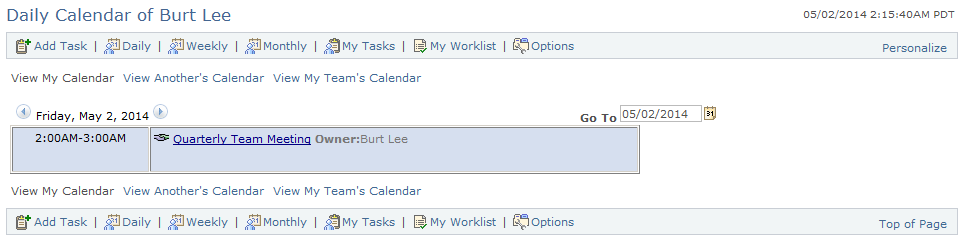
|
Field or Control |
Definition |
|---|---|
| Go To |
Displays the date for the events appearing on the calendar. To view different days, enter a new date, select a new date using the Choose a date button or use the Next Day and arrows. |
 |
Click the Choose a date button to access the Daily Calendar page for another date. |
| Daily, Weekly, or Monthly |
Click any one of these buttons to get a different view of the currently displayed calendar. |
| View My Calendar, View Another's Calendar, View My Team's Calendar, View Provider Group's Calendar |
Click any of these links to view the specified calendar. |
Use the Weekly Calendar page (RB_TSK_CALENDAR) to view a worker's weekly calendar.
Navigation
Click the Weekly Calendar toolbar button on the Daily Calendar or Monthly Calendar page.
Image: Weekly Calendar page
This example illustrates the fields and controls on the Weekly Calendar page.
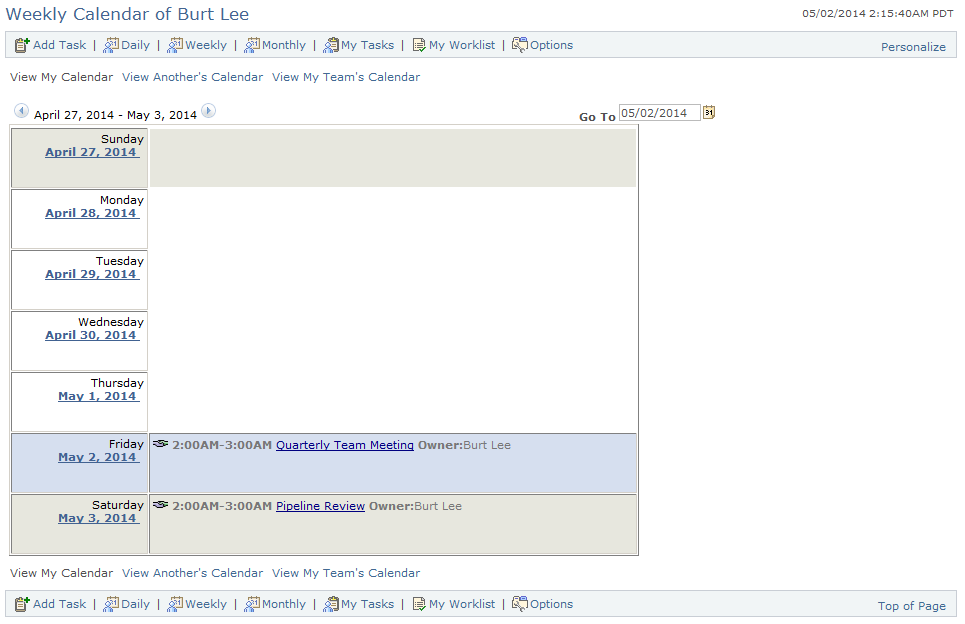
|
Field or Control |
Definition |
|---|---|
| Go To |
Displays the current date. To display a new calendar enter a new date, select a new date using the Choose a date button or use the Next Week and arrows. |
 |
Click the Choose a date button to access the calendar page for another date. Note: You can also click the link under the day of the week to go to the worker's daily calendar for that day. |
Use the Monthly Calendar page (RB_TSK_CALENDAR) to view a worker's monthly calendar.
Navigation
Click Monthly Calendar toolbar button on the Daily Calendar or Weekly Calendar page.
Image: Monthly Calendar page
This example illustrates the fields and controls on the Monthly Calendar page.
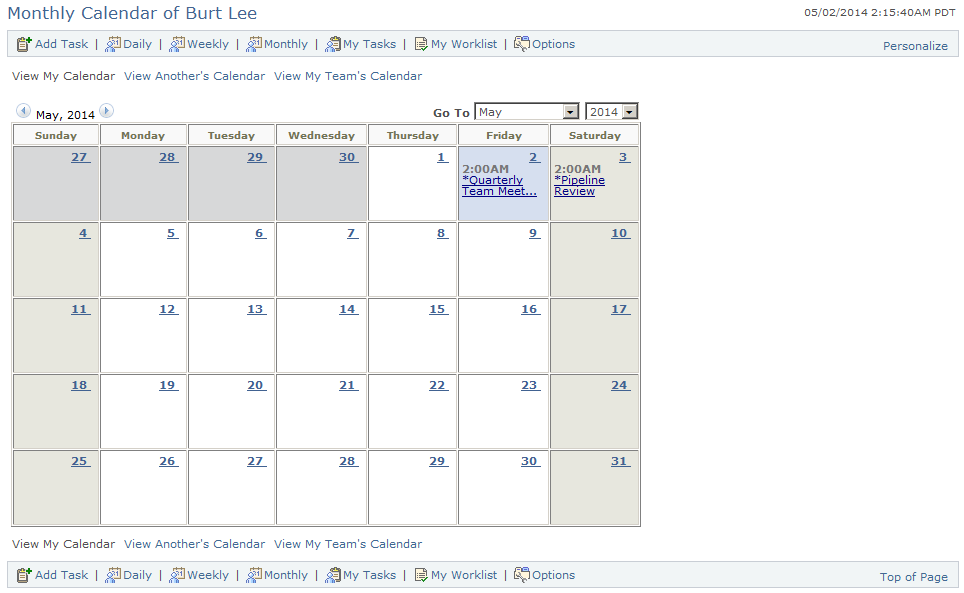
|
Field or Control |
Definition |
|---|---|
| Go To |
Displays the month and year for the events appearing on the calendar. Select a new month and year to go to a different calendar for the worker. To access a calendar for a different month, click the Next Month and arrows. Note: You can also click the link under the day of the week to access the worker's daily calendar for that day. |
|
Field or Control |
Definition |
|---|---|
| Current Month |
Click to return to the calendar for the current month after navigating to other months or years. The system highlights the current day and displays nonwork days in light gray. This link only appears if you are not in the current month. |
Use the My Tasks - User Options page (RB_TSK_PREF_SEC) to set the default calendar view (daily, weekly, or monthly) and delegate tasks to others for a period of time.
Navigation
Click the Options button on the toolbar in the My Tasks component.