Setting Up Universal Queuing
This topic discusses how to set up universal queuing.
Note: Although queues and agents are part of PeopleSoft MCF, administrators can create these objects on the PeopleSoft CRM system as well. The PeopleSoft CRM group worklist definition acts as a front end for queue and agent creation: the worklist becomes a queue, and the worklist members become agents. From Supervisor Desktop, administrators can configure agents to work on voice tasks (voice configuration), and email, chat, and generic ones (multichannel configuration).
|
Page Name |
Definition Name |
Usage |
|---|---|---|
|
RB_ERMS_SYSDEFN |
Define default values for queues that are created through PeopleSoft CRM group worklists. |
|
|
RB_WF_WL_GRP |
Define a group worklist and its members so that the system will create corresponding queue and agent definitions. |
Before setting up queues and agents, you must define these PeopleSoft MCF objects:
Universal queue server.
This object accepts, evaluates, and distributes incoming task requests from multiple communication channels, including telephone (CTI), email, and chat.
REN server.
This object pushes event notifications to the agent consoles, manages chat sessions, and notifies the queue server of newly enqueued contacts.
MCF log server.
This object subscribes to all REN server events, logging chat conversations, agent presence changes, contact transfers and closures, and so on, based on configurable logging parameters.
Queue clusters.
These objects are groups of redundant servers that provide failover protection in the event of a hardware failure.
See PeopleTools: PeopleSoft MultiChannel Framework.
Use the System Installations page (RB_ERMS_SYSDEFN) to define default values for queues that are created through PeopleSoft CRM group worklists.
Navigation
Image: System Installations page (1 of 2)
This example illustrates the fields and controls on the System Installations page (1 of 2). You can find definitions for the fields and controls later on this page.
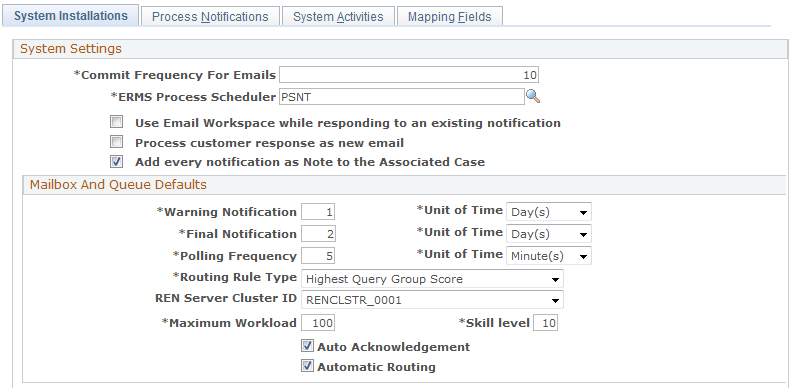
Image: System Installations page (2 of 2)
This example illustrates the fields and controls on the System Installations page (2 of 2). You can find definitions for the fields and controls later on this page.
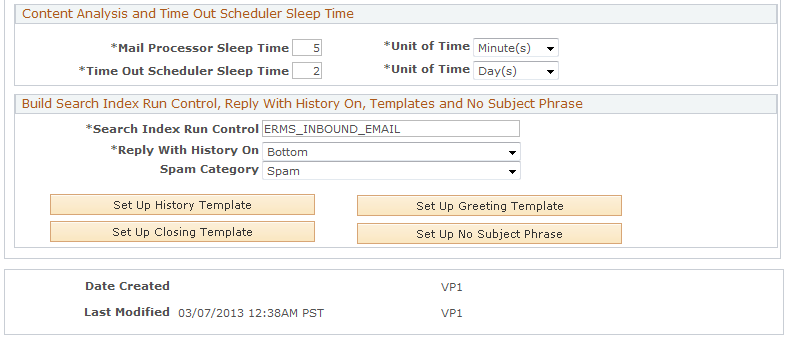
|
Field or Control |
Definition |
|---|---|
| REN Server Cluster ID |
Select a default queue cluster to associate with queues that the system creates when you set up queues and agents using PeopleSoft CRM group worklists. |
| Maximum Workload and Skill level |
Enter default values to associate with agent definitions that the system creates when you set up queues and agents using PeopleSoft CRM group worklists. The values in these fields determine an agent's capacity to accept additional work and thus determine the agent to whom a new email is routed. |
Note: You don't use the other page elements on the System Installations page when defining queues and agents. Refer to the documentation for setting up ERMS and running ERMS processes for more information about other page elements.
See the product documentation for PeopleTools: PeopleSoft MultiChannel Framework.
Use the Group Worklist page (RB_WF_WL_GRP) to define a group worklist and its members so that the system will create corresponding queue and agent definitions.
Navigation
Image: Group Worklist page
This example illustrates the fields and controls on the Group Worklist page. You can find definitions for the fields and controls later on this page.
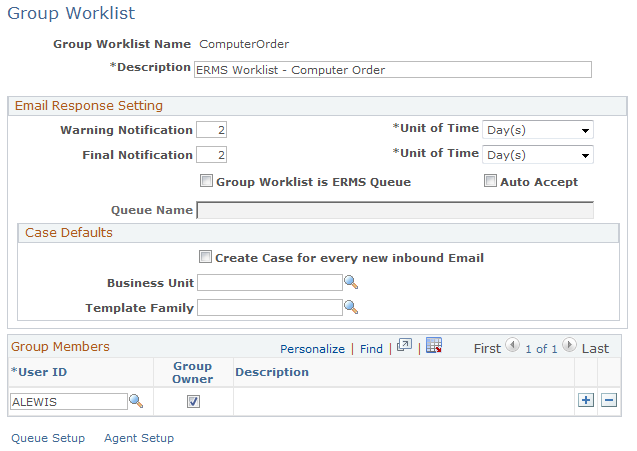
Note: Remember to run the DMS script after you upgrade PeopleTools to a newer version to ensure that all ERMS queues are saved properly to the Tool's table.
|
Field or Control |
Definition |
|---|---|
| Group Worklist is ERMS Queue |
Select to make the system create both queue and agent definitions when the group worklist definition is saved. The default REN server for all queues created from the Group Worklist page is established on the System Installations page. The queue can be used by either the ERMS or chat features of PeopleSoft Multichannel Communications. If worklist entries for other types of transactions (which are not supported in queues) are sent to this worklist, the system treats the worklist as a true worklist. In particular, ERMS alert notifications that are sent to this worklist are delivered though My Worklist, rather than the Multichannel Toolbar. |
| Queue Name |
Enter the name that is used for the PeopleSoft MCF queue that the system creates when you save the group worklist. The system populates this field with the group worklist name when you select the Group Worklist is ERMS Queue check box. |
| User ID |
Enter user IDs of members who belong to this group worklist. When you save the worklist, the system creates PeopleSoft MCF agent definitions for each user. The agents are automatically made members of the newly created queue. The agents' default maximum workload and skill level come from the default values that you enter on the System Installations page. Subsequent saves create agents and remove agents from the queue as necessary to keep the queue definition synchronized with the worklist definition. |
| Queue Setup and Agent Setup |
Click to access PeopleSoft MCF pages, where you can further define the queues and agents that are associated with the group worklist. When you create queue and agent definitions using PeopleSoft CRM group worklists, the system enters only basic, required information in those definitions. For example, go to the PeopleSoft MCF Agents component to override the default maximum worklist and skill level for newly created agents and to set up personalizations such as a standard greeting for chat sessions. Note: Administrators can configure agents from Supervisor Desktop. The unified agent desktop (UAD) role is automatically set up as a sample user for CTI, universal queueing, and voice configuration. |
Note: This topic discusses only those page elements that are used to create PeopleSoft MCF queues and agents. Refer to the PeopleSoft CRM worklists documentation for a complete description of this page. Refer to your PeopleTools documentation for detailed information on setting up queues, agents, and agent personalizations.
Se the product documentation for PeopleTools: PeopleSoft MultiChannel Framework.