Viewing Chat Logs and Reports
To view chat details, use the Chat Detail (RB_CHAT_DETAIL) component.
|
Page Name |
Definition Name |
Usage |
|---|---|---|
|
RB_CHAT_LOG |
View chat transcripts and related transactions. |
|
|
RB_CHAT_DETAIL |
View system information about the chat session. |
Use the Chat Log page (RB_CHAT_LOG) to view chat transcripts and related transactions.
Navigation
Image: Chat Log page
This example illustrates the fields and controls on the Chat Log page. You can find definitions for the fields and controls later on this page.

Related Transactions
This grid displays CRM application objects that are associated with the selected chat session (if applicable). These objects are subinteractions of the chat interaction.
Chat Log
This area records the dialog between the agent and chat requester. The time that corresponds to each line in the conversation changes based on the time zone that is selected on the toolbar. The right column displays the content of the dialog. Customer's name appears in red and agent's name appears in black.
Use the Chat Details page (RB_CHAT_DETAIL) to view system information about the chat session.
Navigation
Image: Chat Details page
This example illustrates the fields and controls on the Chat Details page. You can find definitions for the fields and controls later on this page.
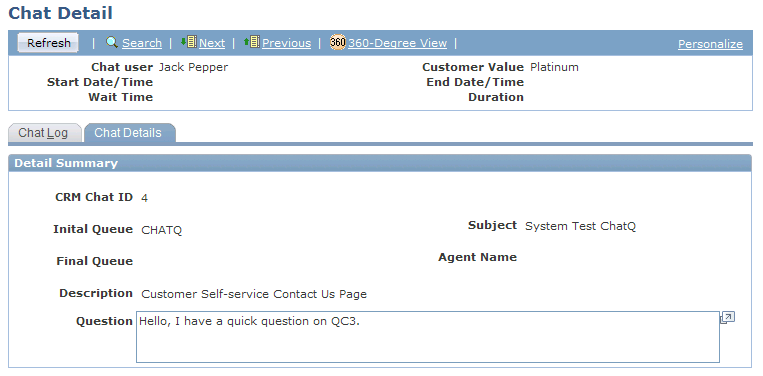
Detail Summary
|
Field or Control |
Definition |
|---|---|
| CRM Chat ID |
Displays the unique identification number of the chat request. |
| View System Chat Detail |
Click to access the Chat Log component in PeopleTools in a new browser window. |
| Initial Queue and Final Queue |
Displays the first queue to which the chat session was submitted and the last one to which it belonged. These values are different if the chat request was reassigned. |
| Source Page |
Displays the self-service page where the chat was initiated. |
| Question and Subject |
Displays the question (if available) and subject that was entered by the customer in the chat request. |
| Agent Name |
Displays the agent who was last assigned to the chat request. |
Interaction Category
This section displays information of interaction category that is associated with this chat session. If more than one entry is available, they are listed chronologically (the most recent appears first). You can click the Refresh toolbar button to refresh the list as needed. If the category information does not exist, the No Interaction Category message is displayed.
|
Field or Control |
Definition |
|---|---|
| Description |
Displays the category of the chat session. |