Understanding Chat
These topics discuss:
Chat and PeopleSoft MultiChannel Framework.
Application data in the chat workspace.
Chat profiles.
Chat and interactions.
Chat logs and reports.
PeopleSoft CRM provides the chat feature that enables agents to communicate with customers through two-way text chat. The feature leverages the MultiChannel Framework (MCF) functionality and setup components and is tightly integrated with the Multichannel Toolbar to provide a consistent user experience for agents who process tasks from different media channels through the toolbar.
Self-service users can initiate live chat sessions from self-service pages that are configured to support the chat functionality. When chat is enabled in a self-service page, the Live Chat with Agent section appears where a user selects a subject and enters a question for the chat request. When the user submits the chat request, the system routes it to the queue that is associated with the user-selected subject. The mapping is defined in the chat profile setup, which is then specified in the self-service page during setup. Meanwhile, a customer chat window is displayed on the customer side awaiting agent response, and the queue server is notified that a customer chat is waiting to be assigned. The server determines the appropriate agent for assignment according to workload, cost, agent availability, skill level, and language. When the agent accepts the chat session, the agent chat window appears on the agent side and the live chat session begins.
The CRM system creates an interaction for the chat session if the self-service user is registered in the CRM system.
Image: Initiation and routing of chat request from self-service page
This diagram summarizes the process for sending chat requests from self-service pages:
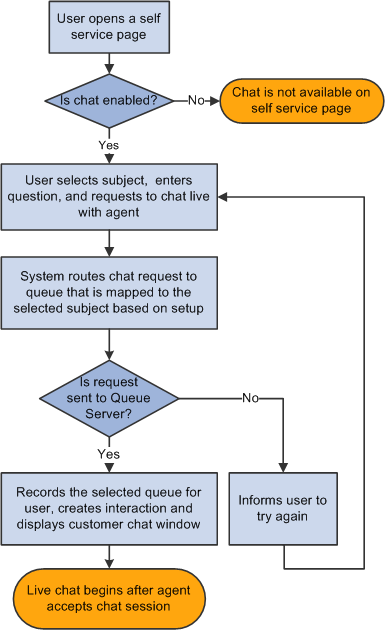
As mentioned, chat requests are routed by the universal queue to the first available agent with the skills to handle that request. Agents receive the request through the Multichannel Toolbar, which enables them to manage multiple simultaneous chat sessions. Accepting a chat request opens the chat workspace, which contains an agent chat window and a CRM transactional page where agents can look up customer information or transactions that relate to the incoming chat sessions. Agents can conference peers and supervisors into the chat, and transfer chat sessions to other queues for other agents. Agents can also initiate chats with other agents on their buddy lists.
For information about the technical architecture that supports chat, refer to the PeopleSoft MultiChannel Framework PeopleToolsdocumentation.
PeopleSoft CRM enables the chat feature on all self-service pages. For each self-service page where customers can submit chat requests, you specify a CRM transactional page that will be displayed on the chat workspace for agents to review customer or transactional information pertaining to the requests.
System-delivered agent pop-up pages include:
The 360-Degree View page.
The mini navigation page for CRM applications.
This page is a simplified version of the 360-Degree View page. It captures high-level customer or worker information and provides search capabilities for each CRM object for which you have a self-service application. For example, case search is available if you have installed the self-service application of PeopleSoft Support, or HelpDesk, or HelpDesk for Human Resources. The same is true for order search if you have licensed PeopleSoft Order Capture Self Service.
Case pages for Support, HelpDesk, and HelpDesk for Human Resources.
The Order detail page.
The Product detail page.
The Solution detail page.
A chat profile specifies options and values that are used to process chat requests, which include chat routing, subject and queue mapping and so on. Associate each chat-enabled self-service page with a chat profile to determine how chat requests initiated from that page should be handled. You can set up multiple chat profiles, each of them applies to a subset of pages that process chat requests similarly.
A self-service page is ready to accept chat requests after you have enabled chat on it and associated it with a chat profile and an agent pop-up page in the Chat Enabled Self-Service Page Setup page.
When identified customers submit chat requests to the queue server successfully, PeopleSoft CRM creates interactions of the type Chat. The creation of these interactions ensures that the chat requests are captured even if customers cancel the sessions before agents can respond. If a chat session is linked to a specific transaction, that transaction automatically becomes a sub-interaction of the chat interaction that the system creates. For example, if a customer initiates a chat session from the self-service page about a particular order, that order becomes an associated sub-interaction of the chat session. Both the chat interaction and its sub-interactions can be accessed from the 360-Degree View and the Interaction List of the corresponding customer.
The system creates chat-related sub-interactions for two types of transactions: case and order.
Also available in the interaction is the category that was selected when the chat session was closed.
The chat interaction history is available for viewing from its corresponding transaction, on the 360-Degree View of the customer under the interaction node, and the Chat Detail page (with a related transaction of order in this case).
Note: PeopleSoft CRM does not create interactions for guest self-service users.
The system provides the option of logging information about chat sessions, which includes the actual dialog between customers and agents, related transactions, and the names of agents and queues for the sessions. You can access this log by accessing an interaction node in the 360-Degree View or navigating to the Chat Detail component.
Agents can email customers the chat dialog on the chat workspace as requested.
As delivered, chat logging is disabled. You turn on this option on the Cluster Tuning page in PeopleTools.
PeopleSoft CRM offers reporting functionality on chat. You can run reports to view chat volume by agent or queue within a date range.
See the product documentation for PeopleTools: PeopleSoft MultiChannel Framework.