Defining and Creating Metrics
This topic provides an overview of metrics and discusses how to define and create metrics.
|
Page Name |
Definition Name |
Usage |
|---|---|---|
|
RA_UD_MET_TYPE |
Define metric types. |
|
|
RA_UD_MET_STYPE |
Define metric subtypes. |
|
|
RA_METRICS_SUMM |
View summary information about all existing metrics under a setID. |
|
|
RA_METRICS |
Define and review metrics. |
Metrics are mechanisms for measuring. Some metrics are used to count, others to compare and calculate. You use metrics to evaluate the effectiveness of campaigns and activities and to trigger events.
Oracle delivers the most commonly used metrics with your PeopleSoft Marketing system. You can, however, create additional metrics when needed.
PeopleSoft Marketing is delivered with the following predefined metrics:
|
Metric Name |
Description |
Unit of Measure |
|---|---|---|
|
Cost |
Campaign activity level |
Currency amount |
|
Cost |
Campaign level |
Currency amount |
|
Cost |
Roll up level |
Currency amount |
|
Cost per Lead |
Campaign activity level |
Currency amount |
|
Cost per Lead |
Campaign level |
Currency amount |
|
Cost per Lead |
Roll up level |
Currency amount |
|
Cost per Quote |
Campaign activity level |
Currency amount |
|
Cost per Quote |
Campaign level |
Currency amount |
|
Cost per Quote |
Roll up level |
Currency amount |
|
"Do Not Contact" Responses |
Roll up level |
Count |
|
Lead to Quote ratio |
Campaign activity level |
Percentage |
|
Lead to Quote ratio |
Campaign level |
Percentage |
|
Lead to Quote ratio |
Roll up level |
Percentage |
|
Number of Leads |
Campaign activity level |
Count |
|
Number of Leads |
Campaign level |
Count |
|
Number of Leads |
Roll up level |
Count |
|
Number of Opportunities |
Campaign activity level |
Count |
|
Number of Opportunities |
Campaign level |
Count |
|
Number of Opportunities |
Roll up level |
Count |
|
Number of Quotes |
Campaign activity level |
Count |
|
Number of Quotes |
Campaign level |
Count |
|
Number of Quotes |
Roll up level |
Count |
|
Number of Responses |
Campaign activity level |
Count |
|
Number of Responses |
Campaign level |
Count |
|
Number of Responses |
Roll up level |
Count |
|
Opportunity to Quote ratio |
Campaign activity level |
Percentage |
|
Opportunity to Quote ratio |
Campaign level |
Percentage |
|
Opportunity to Quote ratio |
Roll up level |
Percentage |
|
Order Revenue |
Campaign activity level |
Currency amount |
|
Order Revenue |
Campaign level |
Currency amount |
|
Order Revenue |
Roll up level |
Currency amount |
|
Response Rate |
Campaign activity level |
Percentage |
|
Response Rate |
Campaign level |
Percentage |
|
Response Rate |
Roll up level |
Percentage |
|
Response Rate-Outbound Mktng (response rate-outbound marketing) |
Campaign activity level |
Percentage |
|
Revenue per Lead |
Campaign activity level |
Currency amount |
|
Revenue per Lead |
Campaign level |
Currency amount |
|
Revenue per Lead |
Rollup level |
Currency amount |
|
Revenue per Quote |
Campaign activity level |
Currency amount |
|
Revenue per Quote |
Campaign level |
Currency amount |
|
Revenue per Quote |
Roll up level |
Currency amount |
|
Revenue Variance |
Roll up level |
Currency amount |
|
ROI (return on investment) |
Campaign activity level |
Currency amount |
|
ROI (return on investment) |
Campaign level |
Currency amount |
|
ROI (return on investment) |
Roll up level |
Currency amount |
The system links metrics to your campaigns through the following pages:
Campaigns - Define Activities: Detail page.
Campaigns - Triggers page.
Campaigns - Performance page.
Audiences - Costs page.
Collateral - Costs page.
See Marketing Programs - Trigger Page, Marketing Programs - Performance Page, Audience - Costs Page, Marketing Programs - Activities Page, Manage Collateral - Costs Page.
Metrics that PeopleSoft delivers with your system fall within one of two metric subtypes. Each subtype falls within one of two metric types.
To define metric types, use the Metric Types (RA_UD_MET_TYPE) component.
Use the Metric Types page (RA_UD_MET_TYPE) to define metric types.
Navigation
Image: Metric Types page
This example illustrates the fields and controls on the Metric Types page.
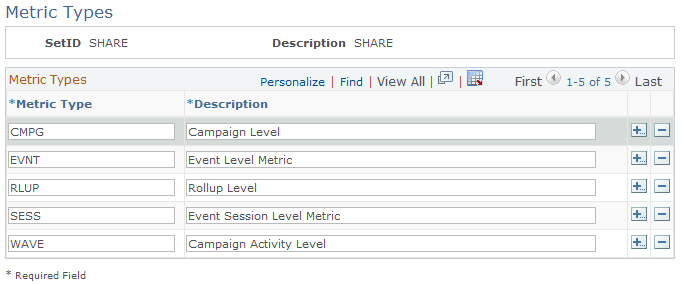
Metric types classify the types of metrics that you create.
|
Field or Control |
Definition |
|---|---|
| Metric Type |
Enter a code that identifies the metric type. Delivered values are CMPG (Campaign level), RLUP (Rollup level), and WAVE (Campaign Activity level). |
| Description |
Enter a description of the general metric type. |
To define metric subtypes, use the Metric Subtypes (RA_UD_MET_STYPE) component.
Use the Metric Subtypes page (RA_UD_MET_STYPE) to define metric subtypes.
Navigation
Image: Metric Subtypes page
This example illustrates the fields and controls on the Metric Subtypes page.
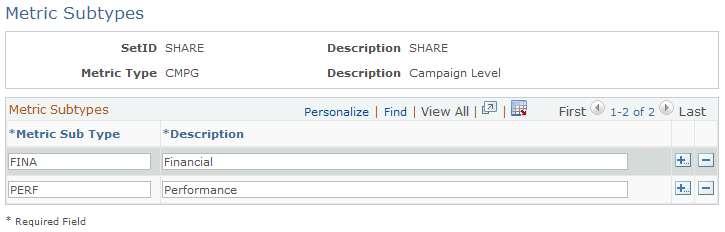
Metric subtypes are paired with a metric type to define a metric more specifically. For example, you might define a metric type for campaigns. Within that broad metric type, you might define separate metric subtypes for financial analysis and performance analysis.
|
Field or Control |
Definition |
|---|---|
| Metric Sub Type |
Enter a code that identifies the metric subtype. |
| Description |
Enter a description of the metric subtype. |
To view a summary of existing metrics, use the Metrics (RA_METRICS) component.
Use the Metrics - Detail page (RA_METRICS_SUMM) to view summary information about all existing metrics under a setID.
Navigation
Image: Metrics - Detail page
This example illustrates the fields and controls on the Metrics - Detail page.
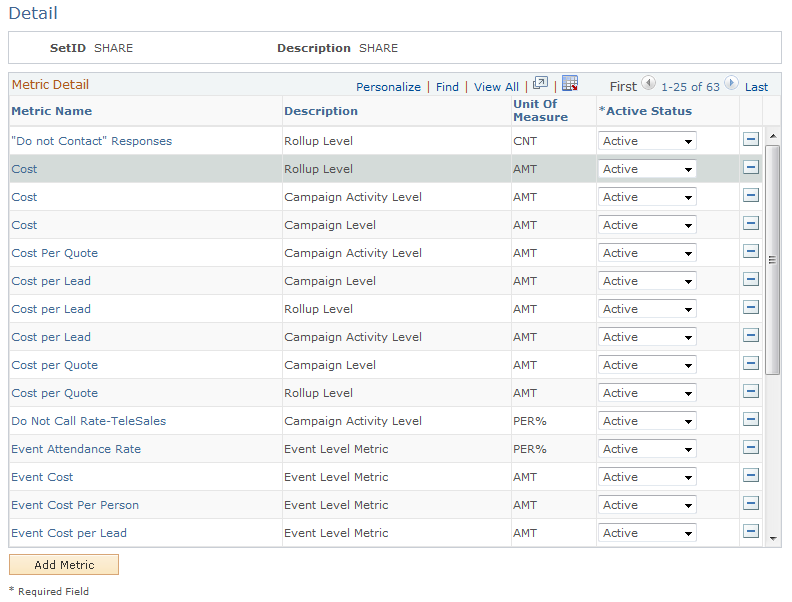
Metrics are grouped under a setID. Enter a setID on the Maintain Metrics page and click Search to access the Metrics - Detail page. A list of existing metrics appears.
|
Field or Control |
Definition |
|---|---|
| Metric Name |
Displays a descriptive name of the metric. Click to access the Performance Metric Details page, where you can edit an existing metric. |
| Unit Of Measure |
Displays the unit of measure used in the metric. Values are:
|
| Active Status |
Determines whether a metric is available for use. Select Inactive to remove a metric from use. Inactive metrics are unavailable and invisible outside of the Maintain Metrics - Performance Metric Details page. When you change a metric's status back to Active (the default setting), it functions normally again. |
| Add Metric |
Add and define additional metrics. |
Use the Performance Metric Details page (RA_METRICS) to define and review metrics.
Navigation
To edit an existing metric, click the Metric Name link on the Metrics - Detail page.
To create a new metric, click the Add Metric button on the Metric - Detail page.
Image: Performance Metric Detail page
This example illustrates the fields and controls on the Performance Metric Detail page.
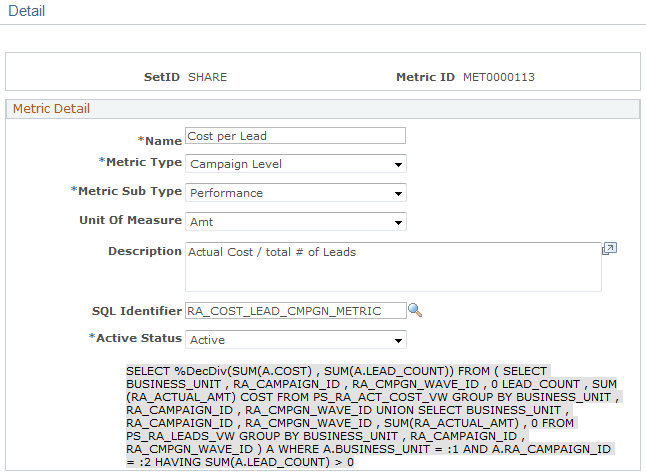
Warning! Every metric has an associated SQL object that contains a SQL statement. The SQL statement governs the metric's calculations. SQL objects (and statements) are predefined for the metrics that Oracle delivers with your system.
To create custom metrics, you must first define the accompanying SQL objects and statements using PeopleSoft Application Designer. SQL objects designed to govern PeopleSoft Marketing metrics must have names that begin with the prefix RA_. Save such SQL objects in the PeopleTools dictionary of your PeopleSoft Customer Relationship Management database.
|
Field or Control |
Definition |
|---|---|
| SetID |
Displays the setID within which the metric resides. |
| Metric ID |
Displays the system-generated code that identifies the metric. |
| Name |
Enter a descriptive name for the metric. |
| Metric Type |
Select the type of object to be analyzed. Values are:
|
| Metric Sub Type |
Define the nature of the analysis. Values are:
|
| SQL Identifier (Structured Query Language identifier) |
Select the unique identifier of the SQL object that contains the SQL statement that governs the metric's calculations. |
| Active Status |
Select the metric's status: Active or Inactive. |
| SQL Stmt Text (Structured Query Language statement text) |
Displays the SQL statement that governs the metric's calculations. |