Creating and Managing Audiences
This topic lists the common elements and discusses how to create and manage audiences.
|
Page Name |
Definition Name |
Usage |
|---|---|---|
|
RA_LIST_SUMMARY |
Create and update audiences. |
|
|
RA_LIST_MAIN |
Define and update audiences. |
|
|
RA_LB_STEP_1 |
Select basic profiles to include in audience selection. |
|
|
RA_LB_STEP_2 |
Select profile fields and values to define audience selection criteria. |
|
|
RA_LB_STEP_3 |
Confirm contents of the audience selection criteria. |
|
|
RA_TEST_AUDIENCE |
Create one or more test audiences for an audience in generated, approved, or committed status. |
|
|
RA_LIST_SEG_MAIN |
Define and update segments. |
|
|
RA_SEGMENT_GROUP |
Define segment groups, which are used to group segments and segment hierarchies. |
|
|
RA_LIST_WAVES |
View activities associated with audiences. |
|
|
RA_LIST_PLANS |
Define plans for audiences and segments. This page is visible only if the audience or segment has been published. |
|
|
RA_LIST_COST |
Associate costs with audiences. |
|
|
RA_LIST_NOTE |
View brief descriptions of your audience notes and access those notes. |
|
|
RA_LIST_RECS |
View, add, or eliminate records from a generated audience. |
|
|
RA_LIST_CM |
View summary information about audience correspondence and initiate new correspondence. |
|
|
RA_LIST_TEAM |
Associate team members with an audience. You can associate individual workers or entire roles as team members—in the case of roles, each individual worker who has that role is considered a team member. Team membership can be used to control or limit who can access this audience or segment. The audience or segment's owner, as defined on the Audience Detail or Segment Detail page, is always automatically added as a team member when the audience is saved. |
|
Field or Control |
Definition |
|---|---|
| Count |
Displays the number of records (people) in the audience. Note: The count for dynamic audiences and segments represents the number of records in the audience at the time that it was last generated. The audience count is not updated when it is used as part of a PeopleSoft Online Marketing Dialog. For example, at the time of approval, a dynamic audience might contain 500 records. Two weeks later, when the audience is used by PeopleSoft Online Marketing, the audience might grow to 550 records. |
| Owner |
The person who is responsible for an audience. |
| Status |
The position of an audience in its life cycle. Values are Approved, Archived, Committed, Designed, Generated, In Design, Processing, and Scheduled. |
Use the Audiences page (RA_LIST_SUMMARY) to create and update audiences.
Navigation
From the Audiences page, you can create a new audience or update an existing audience. Click Create New Audience to add a new audience. Click the audience name to update an existing audience.
You create audiences using profiles. For a complete explanation of profiles, refer to the PeopleSoft Application Fundamentals documentation.
Note: The CDM Basic tables must be populated before you can generate audiences. Refer to the business object management documentation for more information about CDM Basic tables.
Use the Audience - Audience Detail page (RA_LIST_MAIN) to define and update audiences.
Navigation
Click an audience name on the Audiences page to open an existing audience.
Click the Create New Audience button on the Audiences page to define a new audience.
Image: Audience - Audience Detail page
This example illustrates the fields and controls on the Audience - Audience Detail page.
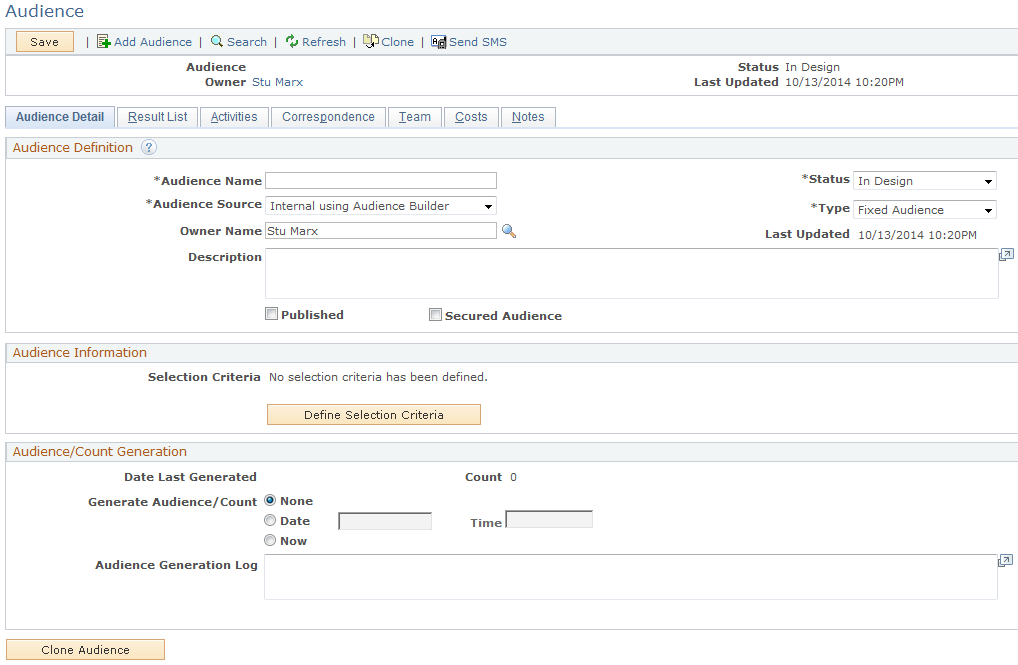
The full Audience Detail page includes up to three regions, depending on variables such as audience type, source, and status. Possible regions are a header, an Audience/Count Generation region, and an Audience Information region. Fields may be available for selection (or input) or display-only depending on several variables.
Audience Definition
|
Field or Control |
Definition |
|---|---|
| Audience Name |
Enter a descriptive name for the audience. This field is display-only after the audience is saved. |
| Audience Source |
Indicates from where an audience is drawn from and how it was selected. Values are Control Group, External using Online Marketing, Internal using Audience Builder, Internal using Combine Audiences, Internal using Import, Internal Using PSQuery, Test Audience, and Internal using Saved Search. Note: You cannot change the source type of an audience after you have created it. Note: The values Control Group, Test Audience, and Internal using Saved Search are not available when you define a new audience. These types of audience are created through other means, but you can view or update them when the audience has been created. |
| Published |
Select to indicate that you want the audience or segment to be visible and available to users outside the CRM Marketing application, such as the AAF Library. |
| Secured Audience |
Click to limit access of the corresponding audience information only to authorized users. If Marketing Center Security is enabled at the installation level, the system restricts audience information to users who are members of the marketing centers with which the audience is associated on the Team page. See Audience - Team Page. |
Generating an Audience Using Audience Builder
The system displays the Query Information region only when you select the source Internal Using PSQuery.
Generating an Internal Audience Using Combined Audiences
The system displays the Audience Information region only when you select the source, Internal Using Audience Builder.
|
Field or Control |
Definition |
|---|---|
| Selection Criteria |
Displays text describing the selection criteria that was created with audience builder. |
| Define Selection Criteria |
Click this button to open the Audience Builder. The Create a Target Audience - Select Roles page appears. |
Note: When combining audiences, the system checks for duplicate members. Audience members are assumed to be duplicates when they have the same BO ID and role. If one audience contains an active auto-added member and the second audience contains a manually added duplicate member, the manually added member is the one added to the new combined audience.
Importing an Audience
Creating an imported audience involves defining an audience shell within PeopleSoft Marketing, then importing audience data into the CDM using the CDM Data Import process. The CDM Data Import process populates the audience table. After you create an audience, you can attach it to an activity, select records, deduplicate (remove duplicate members), or anything else that you can do with any other audience.
See Understanding the Data Import Application Engine Process (RBIMPORT).
Generating an Audience Using PeopleSoft Query
The system displays the Query Information region only when you select the source Internal Using PSQuery.
Users with a thorough knowledge of SQL and the underlying table structures and joins can use PeopleSoft Query Manager to select an audience. Using PSQuery enables you to create complex queries beyond the capabilities of Audience Builder. For example, using PSQuery, you can incorporate information related to customer purchases by linking data from order tables.
Note: Audience Builder does not support explicit ordering in the query. If the query has a sort order, the sort is automatically discarded.
To be used for audience generation, a query must:
Be defined as type User Query and Public.
Not contain any user prompts.
Include the Basics table (BO_BASIC_IND) in the main Select clause, the main Select clause of any unions, and the corresponding From clauses.
Note: You cannot change the source type of an audience after you have created it.
|
Field or Control |
Definition |
|---|---|
| Query Name |
Select the query that was created using PeopleSoft Query Manager. |
| Modified Query SQL |
The SQL code is copied from the selected query, modified slightly by the system (some additional criteria is added to ensure that only contacts and individual consumers are returned in the results) and displayed here. The copied code is saved with the audience and is used in the audience generation process. If the underlying PSQuery is changed, you must update the saved SQL code for the changes to take effect. Note: You cannot change the displayed code. It is read-only. |
| Query Manager |
Click to access the PeopleSoft Query Manger. |
See PeopleTools: Query
Audience/Count Generation
|
Field or Control |
Definition |
|---|---|
| Date Last Generated |
Displays the date and time when the audience was last generated successfully. |
| Generate Audience/Count |
Select when you want the audience to be generated. Values are: None: Select if you are creating an audience definition to use at an unknown future date and you do not want to generate the definition at this time. Date and Time: Select to specify a date and time for the audience to be generated. Now: Select to generate the audience as soon as you save the changes. |
| Audience Generation Log |
Displays information about generated audiences. For each effort to generate an audience, the log includes the date and time, the outcome of the effort, and the number of records (people) placed on the audience. |
Cloning an Audience
|
Field or Control |
Definition |
|---|---|
| Clone Audience |
Click to create a duplicate of the selected existing audience. You can also launch the process using the Clone Audience button on the tool bar. The cloned audience inherits the selection criteria of the original audience. The status of the cloned audience is automatically set to In Design, regardless of the status of the source audience. The cloned audience must pass through the regular status stages including generation. For fixed audiences, manually added members from the original audience are copied to the new audience. After saving the new audience, you can choose to generate the audience. Duplicate members are checked upon generation. After generation, the result list is refreshed with auto-added and manually entered members. |
Use the Create a Target Audience - Select Roles page (RA_LB_STEP_1) to select basic profiles to include in audience selection.
Note: You must set up the CDM basic tables before you can build audiences.
Navigation
Click the Define Selection Criteria button on the Audience Details page.
Image: Create a Target Audience - Select Roles page
This example illustrates the fields and controls on the Create a Target Audience - Select Roles page.
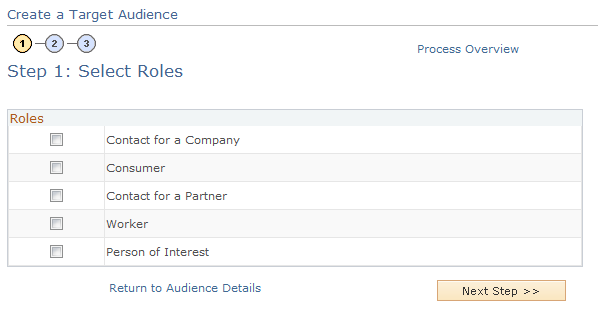
Audience Builder enables users with no knowledge of SQL to create simplified yet powerful selection queries. Use the three-step Audience Builder Wizard to define the selection criteria and generate the audience.
|
Field or Control |
Definition |
|---|---|
| Roles |
Select the check box that corresponds to the person represented in the PeopleSoft CRM CDM (Customer Data Model) as a Contact for a Company (a representative of a company), a Consumer, a Worker (an employee of a company), or a Person of Interest. A person can appear as both, or even appear as a contact multiple times, if that person represents more than one company. You must select at least one check box, but can select more than one to include all eligible records. |
Use the Create a Target Audience - Define Selection Criteria page (RA_LB_STEP_2) to select profile fields and values to define audience selection criteria.
Navigation
Click the Next Step button on the Create a Target Audience - Select Roles page.
Image: Create a Target Audience - Define Selection Criteria page
This example illustrates the fields and controls on the Create a Target Audience - Define Selection Criteria page.
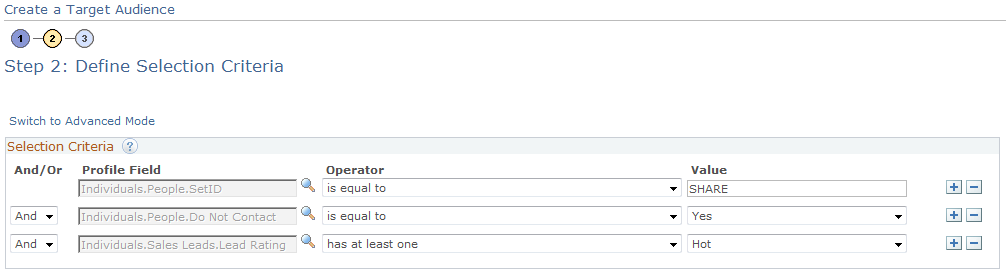
Filter the final results of your audience by defining selection criteria. Audience Builder offers both a basic and advanced mode.
Basic Mode Audience Builder limits you to And or Or connectors between condition clauses and automatically inserts implied parenthetical expressions when Or is used. Conditions within the parentheses are linked as if they are one condition. That is, each individual condition must be met for the combined (parenthetical) condition to be met. Because the parentheses are applied based on simple rules, you need to carefully consider the expected results of your query.
Advanced Mode Audience Builder enables users with an understanding of queries to create more sophisticated criteria by defining their own parenthetical expressions. These parenthetical expressions can be used to create nested selection criteria. In addition, the advanced mode enables you to use a With connector to achieve correlated subqueries when using a Many Rows profile.
The With connector is similar to an And connector, but has particular application when more than one row of data exists for a single contact. For example, suppose that you have a contact with multiple credit cards and you define the following criteria:
|
And/Or |
Profile Field |
Operator |
Value |
|---|---|---|---|
|
Individuals.CreditCards.CreditCardCompany |
has at least one |
VISA |
|
|
And |
Individuals.CreditCards.ExpirationDate |
has any less than |
10/28/2002 |
As long as the contact has at least one VISA credit card, and any one of the cards (whether VISA or not) has an expiration date before November 28, 2002, a selection is returned. On the other hand, the following definition will return a selection only when the contact has at least one VISA card with an expiration date before November 28, 2006:
|
And/Or |
Profile Field |
Operator |
Value |
|---|---|---|---|
|
Individuals.CreditCards.CreditCardCompany |
has at least one |
VISA |
|
|
With |
Individuals.CreditCards.ExpirationDate |
less than |
10/28/2006 |
|
Field or Control |
Definition |
|---|---|
| Profile Field |
Select the profile fields that contain the data that you will use for your selection criteria. Fields from any activated profile that fall under the role or roles selected are available. Refer to the PeopleSoft Business Object Management documentation for more information about how profiles are defined. You can add additional fields to further narrow your selection criteria. For profiles under the Individual folder, you can search on keywords within the Individuals profiles (for example, you could search on “Academic” and find all the profiles under Individuals with “Academic” in their names. |
| Operator |
Specify the criteria operator. |
| Value |
Enter the criteria value. If a prompt table is associated with the profile field, the Value field will contain a lookup. Otherwise, you can enter free-form text. For audiences, the lookup will contain only approved or committed internal published audiences. For segments, it will contain approved or committed published segments. |
| And/Or |
Select an operator to connect condition clauses. Condition clauses linked by the And connector return a selection only when all linked conditions are met. Condition clauses linked by the Or connector return a selection when any of the linked conditions are met. Note: A With connector is available for use in advanced mode with a Many Row profile type. |
Available operator choices depend on the type of profile and profile field combination. Only operators appropriate to the particular combination will appear. The following table provides a complete list of all available operators, the type of profiles with which the operators can be used, and an explanation of what is included in each selection:
|
Available Operator |
Profile Type |
What is Included |
|---|---|---|
|
is empty |
One Row |
Includes any record that has no data in the selected field. |
|
is not empty |
One Row |
Includes any record in which data is in the selected field. |
|
is equal to |
One Row |
Includes any record in which the data in the selected field is equal to the specified value. |
|
is not equal to |
One Row |
Includes any record for which the data in the selected field is not equal to the specified value. |
|
is less than |
One Row |
Includes any record in which the data in the selected field is less than the specified value. |
|
is no more than |
One Row |
Includes any record in which the data in the selected field is less than or equal to the specified value. |
|
is at least |
One Row |
Includes any record in which the data in the selected field is equal to or greater than the specified value. |
|
is more than |
One Row |
Includes any record in which the data in the selected field is greater than the specified value. |
|
contains |
One Row |
Includes any record in which the character or string data in the selected field contains the specified character or string value. Note: Do not enter wildcard characters. When appropriate, the system may add wildcard characters, but they should not be entered by the user. Note: This operator is available only in advanced mode. |
|
not contains |
One Row |
Includes any record in which the character or string data in the selected field does not contain the specified character or string value. Note: Do not enter wildcard characters. When appropriate, the system may add wildcard characters, but they should not be entered by the user. Note: This operator is available only in advanced mode. |
|
starts with |
One Row |
Includes any record in which the character or string data in the selected field starts with the specified character or string value. For example, to select all records in which the contact's last name begins with A, specify the value A. Note: Do not enter wildcard characters. When appropriate, the system may add wildcard characters, but they should not be entered by the user. |
|
not starts with |
One Row |
Includes any record in which the character or string data in the selected field does not start with the specified character or string value. For example, to include all records except those in which the contact's last name begins with A, specify the value A. Note: Do not enter wildcard characters. When appropriate, the system may add wildcard characters, but they should not be entered by the user. |
|
ends with |
One Row |
Includes any record in which the character or string data in the selected field ends with the specified character or string value. Note: Do not enter wildcard characters. When appropriate, the system may add wildcard characters, but they should not be entered by the user. Note: This operator is available only in advanced mode. |
|
not ends with |
One Row |
Includes any record in which the character or string data in the selected field does not end with the specified character or string value. Note: Do not enter wildcard characters. When appropriate, the system may add wildcard characters, but they should not be entered by the user. Note: This operator is available only in advanced mode. |
|
has at least one |
One Row w/Choose Many attribute, Many Row |
Includes any individual having at least one associated record in which the data in the selected field is equal to the specified value. |
|
has all |
One Row w/Choose Many attribute |
Includes any record in which the data in the selected field includes all values specified. If any specified values are missing, the record is not included. |
|
does not have all |
One Row w/Choose Many attribute |
Includes any individual not having at least one associated record for each specified value in which the data in the selected field is equal to the specified value. |
|
has none |
One Row w/Choose Many attribute, Many Row |
Includes any individual having no associated records in which the data in the selected field is equal to the specified value. |
|
has only |
Many Row |
Includes any individual having only associated records in which the data in the selected field is equal to the specified value. |
|
has other than |
Many Row |
Includes any individual having at least one associated record in which the data in the selected field is not equal to the specified value. |
|
has only empty |
Many Row |
Includes any individual having only associated records in which no data is contained in the selected field. |
|
has none empty |
Many Row |
Includes any individual having only associated records in which data is contained in the selected field. |
|
has at least one empty |
Many Row |
Includes any individual having at least one associated record in which no data is contained in the selected field. |
|
has other than empty |
Many Row |
Includes any individual having at least one associated record in which data is contained in the selected field. |
|
has all less than |
Many Row |
Includes any individual having only associated records in which the data in the selected field is less than the specified value. |
|
has all more than |
Many Row |
Includes any individual having only associated records in which the data in the selected field is more than the specified value. |
|
has none less than |
Many Row |
Includes any individual having no associated records in which the data in the selected field is less than the specified value. |
|
has none more than |
Many Row |
Includes any individual having no associated records in which the data in the selected field is more than the specified value. |
|
has any less than |
Many Row |
Includes any individual having at least one record in which the data in the selected field is less than the specified value. |
|
has any more than |
Many Row |
Includes any individual having at least one record in which the data in the selected field is more than the specified value. |
|
is one of |
One Row |
Includes any record in which the value of the data in the selected field is equal to one of the values specified in the list of values. |
|
includes |
Dialog History, Campaign History, Audience Membership |
Includes any individual who has been targeted by the specified dialog and has performed the selected action (Dialog History), any individual who has performed the specified campaign action (Campaign History), or any individual who is a member of the specified audience or segment (Audience History). |
|
not includes |
Dialog History, Campaign History, Audience Membership |
Includes any individual who has not been targeted by the specified dialog or has not performed the selected action (Dialog History), any individual who has not performed the specified campaign action (Campaign History), or any individual who is not a member of the specified audience or segment (Audience History). |
|
is equal to current date |
One Row |
Includes any record in which the data in the selected field is equal to the current date on the day that the query is run. This operator is particularly useful with dynamic audiences. |
|
is prior current date |
One Row |
Includes any record in which the data in the selected field is prior to the current date on the day that the query is run. This operator is particularly useful with dynamic audiences. |
|
is after current date |
One Row |
Includes any record in which the data in the selected field is after the current date on the day that the query is run. This operator is particularly useful with dynamic audiences. |
|
has any equal current date |
Many Row |
Includes any individual who has at least one associated record in which the data in the selected field is equal to the current date on the day that the query is run. This operator is particularly useful with dynamic audiences. |
|
has any prior current date |
Many Row |
Includes any individual who has at least one associated record in which the data in the selected field is prior to the current date on the day that the query is run. This operator is particularly useful with dynamic audiences. |
|
has any after current date |
Many Row |
Includes any individual who has at least one associated record in which the data in the selected field is after the current date on the day that the query is run. This operator is particularly useful with dynamic audiences. |
|
has all equal current date |
Many Row |
Includes any individual who has only associated records in which the data in the selected field is equal to the current date on the day that the query is run. This operator is particularly useful with dynamic audiences. |
|
has all prior current date |
Many Row |
Includes any individual who has only associated records in which the data in the selected field is prior to the current date on the day that the query is run. This operator is particularly useful with dynamic audiences. |
|
has all after current date |
Many Row |
Includes any individual who has only associated records in which the data in the selected field is after the current date on the day that the query is run. This operator is particularly useful with dynamic audiences. |
|
has none equal current date |
Many Row |
Includes any individual who has no associated records in which the data in the selected field is equal to the current date on the day that the query is run. This operator is particularly useful with dynamic audiences. |
|
has none prior current date |
Many Row |
Includes any individual who has no associated records in which the data in the selected field is prior to the current date on the day that the query is run. This operator is particularly useful with dynamic audiences. |
|
has none after curr. date (has none after current date) |
Many Row |
Includes any individual who has no associated records in which the data in the selected field is after the current date on the day that the query is run. This operator is particularly useful with dynamic audiences. |
|
is equal to current date +/- number of days |
One Row |
Includes any record in which the data in the selected field is equal to the date prior to or after the specified number of days from the current date. This operator is particularly useful with dynamic audiences. |
|
is prior to current date +/- number of days |
One Row |
Includes any record in which the data in the selected field is a date prior to the specified date range. This operator is particularly useful with dynamic audiences. |
|
is after current date +/- number of days |
One Row |
Includes any record in which the data in the selected field is a date after the specified date range. This operator is particularly useful with dynamic audiences. |
|
is equal to current day +/- number of days |
One Row |
Includes any record in which the data in the selected field is on the day of the month prior to or after the specified number of days from the current day. This operator is particularly useful with dynamic audiences. |
|
is equal to current month +/- number of months |
One Row |
Includes any record in which the data in the selected field is in the month prior to or after the specified number of months from the current month. This operator is particularly useful with dynamic audiences. |
|
is equal to current year +/- number of years |
One Row |
Includes any record in which the data in the selected field is in the year prior to or after the specified number of years from the current year. This operator is particularly useful with dynamic audiences. |
|
has any equal to current date +/- number of days |
Many Row |
Includes any individual who has at least one associated record in which the data in the selected field is equal to the date prior to or after the specified number of days from the current date. This operator is particularly useful with dynamic audiences. |
|
has any prior to current date +/- number of days |
Many Row |
Includes any individual who has at least one associated record in which the data in the selected field is a date prior to the specified date range. This operator is particularly useful with dynamic audiences. |
|
has any after current date +/- number of days |
Many Row |
Includes any individual who has at least one associated record in which the data in the selected field is a date after the specified date range. This operator is particularly useful with dynamic audiences. |
|
has any equal to current day +/- number of days |
Many Row |
Includes any individual who has at least one associated record in which the data in the selected field is on the day of the month prior to or after the specified number of days from the current day. This operator is particularly useful with dynamic audiences. |
|
has any equal to current month +/- number of months |
Many Row |
Includes any individual who has at least one associated record in which the data in the selected field is in the month prior to or after the specified number of months from the current month. This operator is particularly useful with dynamic audiences. |
|
has any equal to current year +/- number of years |
Many Row |
Includes any individual who has at least one associated record in which the data in the selected field is in the year prior to or after the specified number of years from the current year. This operator is particularly useful with dynamic audiences. |
|
is equal to current time +/- number of minutes |
One Row |
Includes any record in which the data in the selected field is equal to the time prior to or after the specified number of minutes from the current time. This operator is particularly useful with dynamic audiences. |
|
is prior to current time +/- number of minutes |
One Row |
Includes any record in which the data in the selected field is a time prior to the specified time range. This operator is particularly useful with dynamic audiences. |
|
is after current time +/- number of minutes |
One Row |
Includes any record in which the data in the selected field is a time after the specified time range. This operator is particularly useful with dynamic audiences. |
|
is equal to current time +/- number of hours |
One Row |
Includes any record in which the data in the selected field is equal to the time prior to or after the specified number of hours from the current time. This operator is particularly useful with dynamic audiences. |
|
is prior to current time +/- number of hours |
One Row |
Includes any record in which the data in the selected field is a time prior to the specified time range. This operator is particularly useful with dynamic audiences. |
|
is after current time +/- number of hours |
One Row |
Includes any record in which the data in the selected field is a time after the specified time range. This operator is particularly useful with dynamic audiences. |
|
has any equal to current time +/- number of minutes |
Many Row |
Includes any individual who has at least one associated record in which the data in the selected field is equal to the time prior to or after the specified number of minutes from the current time. This operator is particularly useful with dynamic audiences. |
|
has any prior to current time +/- number of minutes |
Many Row |
Includes any individual who has at least one associated record in which the data in the selected field is a time prior to the specified time range. This operator is particularly useful with dynamic audiences. |
|
has any after current time +/- number of minutes |
Many Row |
Includes any individual who has at least one associated record in which the data in the selected field is a time after the specified time range. This operator is particularly useful with dynamic audiences. |
|
has any equal to current time +/- number of hours |
Many Row |
Includes any individual who has at least one associated record in which the data in the selected field is equal to the time prior to or after the specified number of hours from the current time. This operator is particularly useful with dynamic audiences. |
|
has any prior to current time +/- number of hours |
Many Row |
Includes any individual who has at least one associated record in which the data in the selected field is a time prior to the specified time range. This operator is particularly useful with dynamic audiences. |
|
has any after current time +/- number of hours |
Many Row |
Includes any individual who has at least one associated record in which the data in the selected field is a time after the specified time range. This operator is particularly useful with dynamic audiences. |
See Understanding AAF.
Use the Create a Target Audience - Review and Save page (RA_LB_STEP_3) to confirm contents of the audience selection criteria.
Navigation
Click the Next Step button on the Create a Target Audience - Define Selection Criteria page.
Image: Create a Target Audience - Review and Save page
This example illustrates the fields and controls on the Create a Target Audience - Review and Save page.
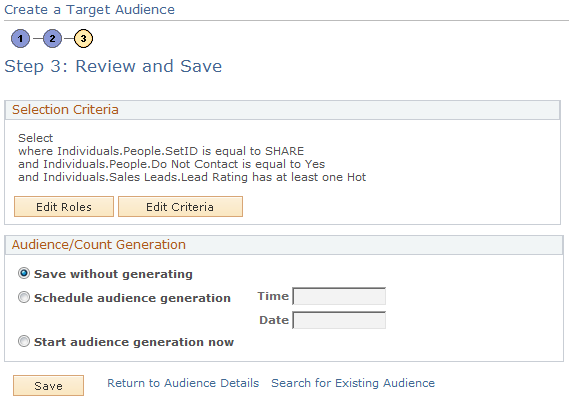
Selection Criteria
This region displays, in text form, the selection criteria that you defined in step 2. Click the Edit Roles button to change the selected roles. Click the Edit Criteria button to change the selection criteria.
Audience/Count Generation
Specify at what point you will generate the audience. You can specify audience generation on this page or on the Audience Details page.
|
Field or Control |
Definition |
|---|---|
| Save without generating |
Select to save the Audience Builder definition for future use. |
| Schedule audience generation |
Select to generate the audience at a particular date and time. Specify a time and date. |
| Start audience generation now |
Select to generate the audience immediately upon saving. |
Use the Create Test Audiences page (RA_TEST_AUDIENCE) to create one or more test audiences for an audience in generated, approved, or committed status.
Navigation
Click the Create Test Audience button on the Audience Detail page.
Image: Create Test Audiences page
This example illustrates the fields and controls on the Create Test Audiences page.
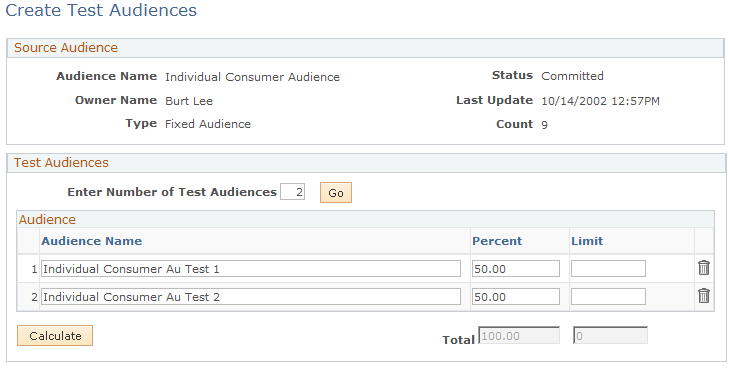
You create a test audience by selecting a subset of a generated audience. Use test audiences to try different offers on different subsets of your audience. You can create these test audiences as a percentage of the original audience count, or users can specify the total number of records for each test audience. Test audience selection is random. All test audiences are fixed audiences.
Note: The Create Test Audiences button is available only when an audience is in the status of generated, approved, or committed.
|
Field or Control |
Definition |
|---|---|
| Enter Number of Test Audiences |
Enter the number of test audiences into which you want to divide your original audience. Click Go to divide the original audience. |
| Audience Name |
Accept the name created by the system, or rename the test audience. |
| Percent |
Indicates the percent of the original audience that each test audience makes up. The system initially divides the original audience into equal (or approximately equal) percentages, but you can adjust the percentages as desired. The total does not have to equal 100, because only the test audiences are included in the total. |
| Limit |
Enter a maximum count for the test audience. The limit overrides the percentage value. For example, if your original audience size is 210 and you create a test audience of 10 percent with a limit value of 20, the test audience size is 20 rather than 21. |
Use the Segment Detail page (RA_LIST_SEG_MAIN) to define and update segments.
Navigation
Click a segment name on the Audiences page to open an existing segment.
Click the Create a New Segment button on the Audiences page to define a new segment.
Image: Segment Detail page (1 of 2)
This is the first of two examples illustrating the fields and controls on the Segment Detail page.

Image: Segment Detail page (2 of 2)
This is the second of two examples illustrating the fields and controls on the Segment Detail page.
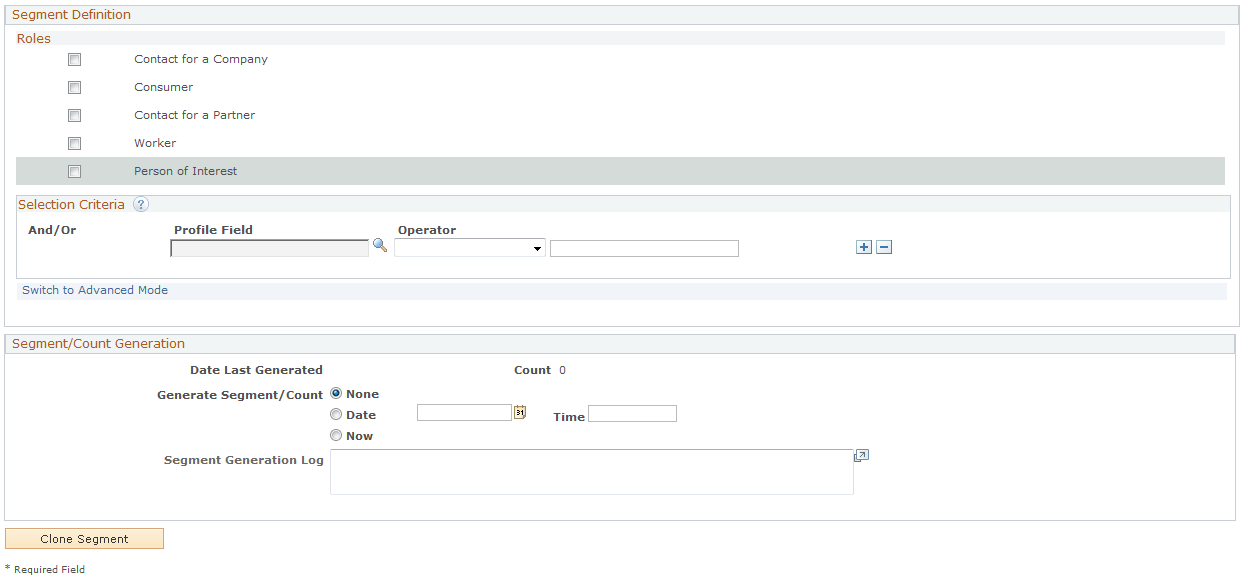
Creating and updating segments is similar to creating and updating audiences, with a few differences.
The full Segment Details page includes up to three regions depending on status. Possible regions are a Segment Details region, a Segment Hierarchy region, a Segment/Count Generation region, and a Segment Definition region. Fields may be available for selection (or input) or may be display-only depending on several variables.
Segment Hierarchy
You create segment hierarchies by defining parent-child relationships between segments. A segment can have multiple children, but only one parent. A child segment always inherits the selection criteria of its parents, and by default inherit its parent's owner attribute.
|
Field or Control |
Definition |
|---|---|
| View Group |
Select a segment group from the available options to view that group's hierarchical information. Selecting a segment group refreshes the page and displays the segments that are part of the selected group so that you will be prompted to save any changes to the segment. |
Segment Details
|
Field or Control |
Definition |
|---|---|
| Segment Name |
Enter a descriptive name for the segment. |
| Status |
Select the segment's current status from the available options. |
| Parent Segment |
If the segment is to be the child of an existing segment, select the segment name from the lookup. If the segment is not the child of another segment, leave this field blank. |
| Segment Group |
Click the lookup button to select an existing segment group, or click the Add New Segment Group button to define a new one. Every segment must belong to a segment group. |
| Publish Segment |
Select this check box if you want to make this segment available to the enterprise outside of PeopleSoft Marketing. Note: A child segment can be published only if its parent segment is published. |
Segment Definition
|
Field or Control |
Definition |
|---|---|
| Roles |
A person is represented in the PeopleSoft CRM Customer Data Model as a Contact for a Company (a representative of a company), a Consumer, a Worker, or a Person of Interest. A person might appear as a contact multiple times, if the individual represents more than one company or has more than one role. You must select at least one option, but can select more than one to include all eligible records. |
| Selection Criteria |
Selection criteria for segments are defined similarly to those for audiences. See Audiences Page. |
Segment/Count Generation
This section is identical to the Audience/Count Generation region on the Audience Details page.
See Audiences Page.
Use the Define Segment Group page (RA_SEGMENT_GROUP) to define segment groups, which are used to group segments and segment hierarchies.
Navigation
Click the Add New Segment Group button on the Segment Detail page.
Image: Define Segment Group page
This example illustrates the fields and controls on the Define Segment Group page.
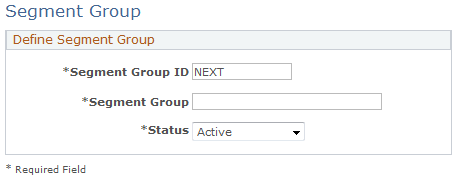
A segment group is a means of arranging segments and segment hierarchies into logical groupings.
|
Field or Control |
Definition |
|---|---|
| Segment Group ID |
Enter a unique character ID for the segment; by default, the segment is assigned the next available ID number. |
| Segment Group |
Enter a name for the segment group. |
| Status |
Select Active to make the segment group available to have segments and hierarchies assigned to it; select Inactive to make it unavailable. |
Use the Audience - Activities page (RA_LIST_WAVES) to view activities associated with audiences.
Navigation
Image: Audience - Activities page
This example illustrates the fields and controls on the Audience - Activities page.

View campaign activities with which the audience or segment is associated. One audience or segment can be associated with many activities.
Note: You associate audiences and segments with activities during marketing campaign activity creation. This page is a view of existing data only, and you cannot attach an audience or segment to an activity from it.
|
Field or Control |
Definition |
|---|---|
| Program |
Displays the descriptive name of the campaign to which an activity that is associated with the audience or segment belongs. Click to access the Campaign Detail - Campaign Details page. |
| Activity (prompt) |
Displays an activity with which the audience or segment is associated. Click to access the Campaign Detail - Activity Details page. |
| Activity |
Select the campaign activity with which to associate the audience or segment. The association is made when the audience or segment is saved. |
Use the Plans page (RA_LIST_PLANS) to define plans for audiences and segments.
This page is visible only if the audience or segment has been published.
Navigation
Segment and audience plans contain the specific goals for a segment or audience in PeopleSoft Marketing. You can associate a template with a segment or audience plan, or manually enter the information.
Note: The Plans page is visible only if the audience or segment has been published.
Use the Audience - Costs page (RA_LIST_COST) to associate costs with audiences.
Navigation
Image: Audience - Costs page
This example illustrates the fields and controls on the Audience - Costs page.
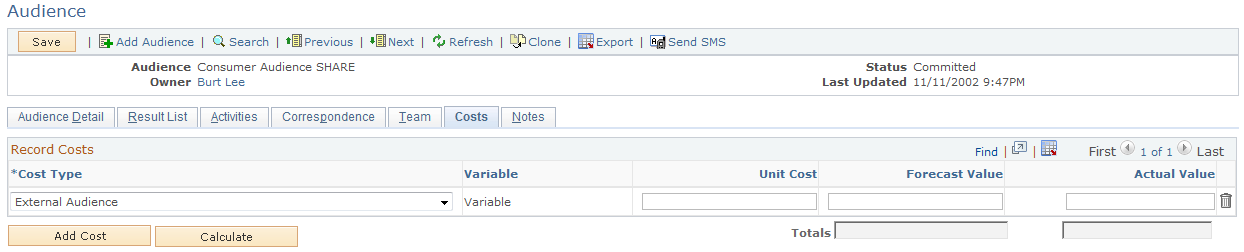
Some audiences or segments have costs that are directly associated with the audience or segment itself. For example, lists rented from a third-party vendor are often priced by the number of names provided.
|
Field or Control |
Definition |
|---|---|
| Cost Type |
Select the cost to be associated with the audience or segment. |
| Variable |
Displays whether the cost type is defined as variable or fixed. |
| Unit Cost |
Enter the cost of one unit. |
| Forecast Value |
Enter the expected cost of all units. |
| Actual Value |
Enter the actual cost of all units. |
Use the Audience - Notes page (RA_LIST_NOTE) to view brief descriptions of your audience notes and access those notes.
Navigation
View summary information about all notes related to this audience. Also, create new notes.
Use the Audience - Result List page (RA_LIST_RECS) to view, add, or eliminate records from a generated audience.
Navigation
Image: Audience - Result List page
This example illustrates the fields and controls on the Audience - Result List page.
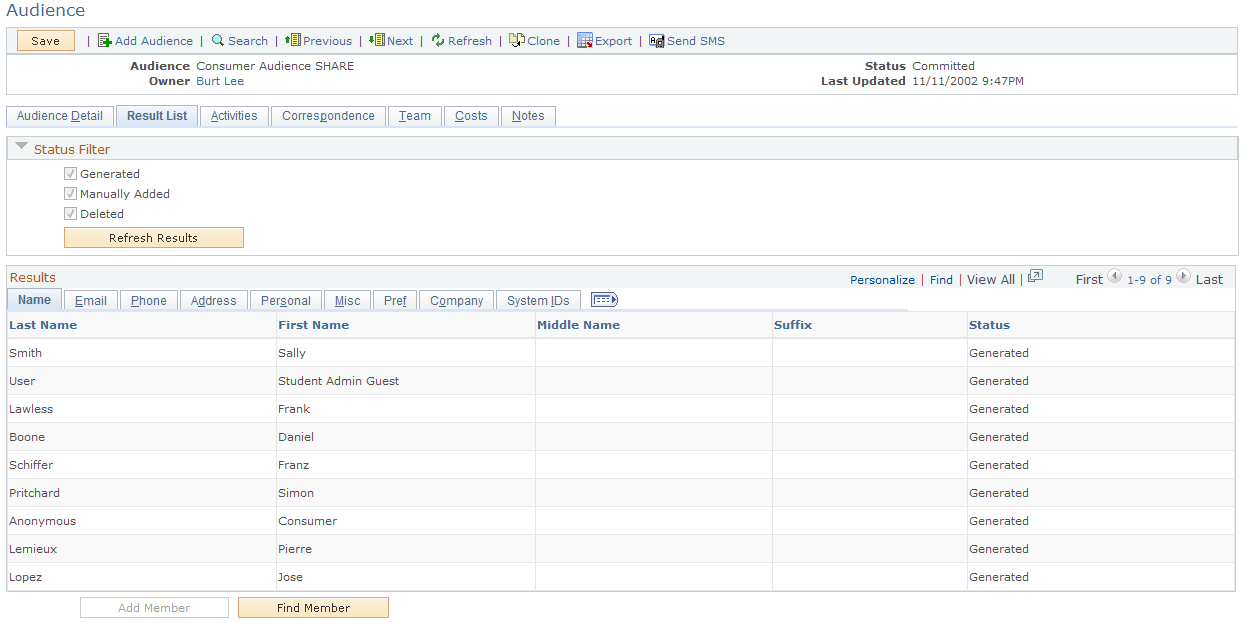
Note: The Audience - Result List page is not available until after the audience has been generated. Until the audience is generated, no records appear.
The Audience - Result List page enables you to add selected records to and remove them from a generated fixed audience. You can customize the information that appears on the tabs on the Audience - Result List page. Use this information to determine what records you want to add or remove from the audience.
You can add, delete, and restore rows only for fixed audiences, not dynamic audiences or segments.
Status Filter
Select the check boxes to specify which types of audience members you want to display, then click the Refresh Results button to apply your changes. The Auto Added and Deleted values are visible for all audience types; the Manually Added value is visible only for fixed audiences.
Results
|
Field or Control |
Definition |
|---|---|
| Select |
Select the check box beside individual records to identify those that you do not want to include in the audience, or click Select All to select all records. Selected records are not run against any campaign activities using the audience. Note: Removing a record from the audience does not delete it from the Audience table. The record is noted on the table as being removed, and does not appear on this page the next time that the page is accessed. |
| Delete |
Click to remove selected records. The system removes the records when the page is saved. Manually added audience members that have been deleted must be manually re-added to the audience to restore them. |
| Restore |
Click the Restore Selected Rows button to restore previously deleted records. This button appears only when the audience contains previously deleted members. |
| Status |
Displays whether the audience member was auto added, manually added, or deleted. |
| Add Member |
Click to go to a search page where you can search for and add one or more members to the audience. The button is visible only for noncommited fixed audiences. If the selected member does not exist, you can choose to add them; if the member is a duplicate, a message displays to let you know this. |
| Find Member |
Click to search for members to add to the audience. If the member you select already exists in the audience, an error message appears informing you of this fact. You can search on Last Name, First Name, and Name. Note: Audience members are presumed to be duplicates if they have the same BO ID and role. |
Checking for Duplicate Audience Members
When manually adding audience members, it is necessary to prevent duplicate members from being added to the audience. In the case of duplicate members, the member who is added to the audience (the "surviving member") depends on various factors. The following table illustrates some common scenarios and their expected outcomes:
|
Scenario |
Outcome |
|---|---|
|
Audience A has an auto-added member, John Smith. John Smith is an active member. From the Add Member page, a user selects John Smith and attempts to manually add him to Audience A. |
John Smith cannot be added as a duplicate member, because he already exists as an active member in the audience. |
|
Audience A has an auto-added member, John Smith. John is not an active member. From the Add Member page, a user selects John Smith and attempts to manually add him to Audience A. |
John Smith cannot be added as a duplicate member, because he already exists as a member. You can restore the inactive John Smith to active status. |
|
Audience A has a manually added member, John Smith. John is an active member. Currently, there are no auto-added members. A user modifies Audience A to add a selection criterion of "First Name starts with J," then generates Audience A. |
The audience generation program checks for duplicate members, and finds John Smith. The surviving member in Audience A is the manually added John Smith, not the auto-added one. |
|
Audience A has an auto added member, John Smith. John is an active member. Audience B has a manually added member, John Smith. John is an active member. A user merges Audience A with Audience B. The newly merged audience is Audience C. The user generates Audience C. |
The audience generation program checks for duplicate members, and finds John Smith. The surviving member in Audience C is the manually added John Smith from Audience B. |
|
Audience A has an auto-added member, John Smith. John is not an active member. Audience B has a manually added member, John Smith. John is an active member. A user merges Audience A with Audience B. The newly merged audience is Audience C. The user generates Audience C. |
The audience generation program checks for duplicate members, and finds John Smith. The surviving member in Audience C is the manually added John Smith from Audience B. |
|
Audience A has an auto-added member, John Smith. John is an active member. Audience B has a manually added member, John Smith. John is an active member. A user links Audience A with Audience B by using the audience membership selection criteria. The newly merged audience is Audience C. The user generates Audience C. |
The audience generation program checks for duplicate members, and finds John Smith. The surviving member in Audience C is the manually added John Smith from Audience B. |
|
Audience A has an auto-added member, John Smith. John is not an active member. Audience B has a manually added member, John Smith. John is an active member. A user links Audience A with Audience B by using the audience membership selection criteria. The newly merged audience is Audience C. The user generates Audience C. |
The audience generation program checks for duplicate members, and finds John Smith. The surviving member in Audience C is the manually added John Smith from Audience B. |
Customizing Your Audience Records Page
Access the Audience Records - Personalize Columns and Sort Order page.
Click the Customize link to access the Personalize Column and Sort Order page when you can specify the information that you want to appear on the Audience Records page. Customize the Audience Records page by selecting what tabs and columns you want to appear. To reorder the column display, select the check box beside the column that you want to move, and then click the Move Up or Move Down button.
Use the Audiences - Correspondence page (RA_LIST_CM) or the Segment - Correspondence page to view summary information about audience correspondence and initiate new correspondence.
Navigation
The Audiences - Correspondence page provides a summary view of all correspondence associated with an audience and enables you to create a new email or print correspondence using PeopleSoft CRM Correspondence Management functionality. Complete information about using Correspondence Management is available in the PeopleSoft Application Fundamentals documentation.
Use audiences Correspondence Management when you want to communicate with an entire audience rather than just a few. The correspondence is sent to all audience members with a valid address depending on the correspondence channel chosen.
Warning! Select your correspondence channel on the Audiences - Correspondence page and do not change it within the Correspondence Management component. The system automatically checks for valid email or mailing addresses depending on the correspondence channel chosen on the Audiences - Correspondence page. If the selection is changed within the Correspondence Management component, the address validation is not rechecked and may result in errors.
Note: The number of contacts using audience correspondence is limited by your audience maximum rows setting.
See Understanding Correspondence and Notification Settings.
Use the Audience - Team page (RA_LIST_TEAM) to associate team members with an audience.
You can associate individual workers or entire roles as team members—in the case of roles, each individual worker who has that role is considered a team member. Team membership can be used to control or limit who can access this audience or segment.
Navigation
Image: Audience - Team page
This example illustrates the fields and controls on the Audience - Team page.

Team Members
|
Field or Control |
Definition |
|---|---|
| Owner |
Select this check box to designate the indicated person as the team owner. |
| Name |
Enter a name in the field or use the lookup to select one. |
| Add Team Member |
Click to add another row to the list. |
Team Roles
|
Field or Control |
Definition |
|---|---|
| Role Name |
Enter a role name or use the lookup to select one. |
| Add Team Role |
Click to add another row to the list. |
Marketing Center Information
The Team page of the Audience Builder component includes a Marketing Center grid, allowing you to specify which team members have access to a prospect for the purpose of building audiences.
Marketing Center Search is only used when the CS_CONSTITUENT profile is selected as a selection criterion. The Marketing Center or its children selected must match the Marketing Center or its children that have been selected in the constituent’s Academic Record.
You can add or delete Marketing Centers from the Team tab; it will show the Marketing Center, Marketing Center Description, Institution Description, and Center Type.
If Marketing Centers are added to the grid in addition to the team members and team roles, then users are authorized to access the audience if any of the following are true:
The user is added as a team member.
The user is part of the team role.
The user is authorized to at least one of the specified Marketing Centers.
Note: In order to secure an audience, you must select the Secured Audience check box on the Audience Detail page.
The Active Analytics Framework (AAF) Data Library is a shared catalog of data items available through the database. Each distinct data item is called a term. You can use Audience Builder to build selection criteria using AAF Terms that are delivered with PeopleSoft Marketing. This section discusses the terms that are delivered.
Marketing Interaction Data
The following AAF terms are available in the Marketing Contact History folder. All are of data type Number and Implementation Type SQL Object.
Note: Time periods will span from the start of the current time period to the current day.
You can use marketing interaction contact frequency information to define audience search criteria in Audience Builder.
Marketing Contacts this Month.
Marketing Contacts this Month via Email.
Marketing Contacts this Month via Mail.
Marketing Contacts this Month via Phone.
Marketing Contacts this Quarter.
Marketing Contacts this Quarter via Email.
Marketing Contacts this Quarter via Mail.
Marketing Contacts this Quarter via Phone.
Marketing Contacts this Year.
Marketing Contacts this Year via Email.
Marketing Contacts this Year via Mail.
Marketing Contacts this Year via Phone.
Image: Contact History folder
This example illustrates the fields and controls on the Contact History folder.
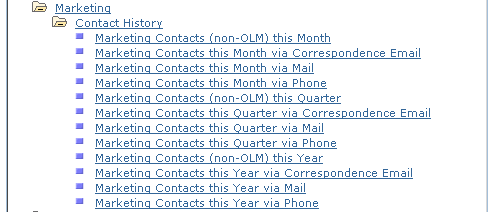
Phone contacts are calculated from call result data.
Email and direct mail contacts are calculated from correspondence request interactions that were initiated from a campaign or audience.
Order History Data
You can define selection criteria using order history data.
Image: Order History folder
This example illustrates the fields and controls on the Order History folder.
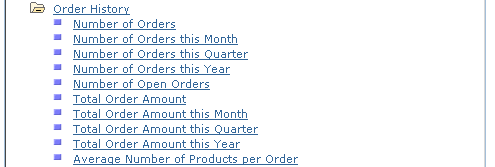
The following Order History AAF terms are available under the Audience Builder Order History folder:
Note: Time periods span from the start of the current time period to the current day.
Number of Orders this Month.*
Number of Orders this Quarter.*
Number of Orders this Year.*
Number of Orders.*
Number of Open Orders.**
Total Order Amount this Month.*
Total Order Amount this Quarter.*
Total Order Amount this Year.*
Total Order Amount.*
Average Number of Products Per Order.*
*Orders with status of Submitted, In Fulfillment, Fulfillment Hold, and Complete are included in these calculations.
**Orders with status New and Hold are included in these calculations.
Case History Data
You can define selection criteria using case history data. Only the Contact for a Company role is supported for use in conjunction with Case History criteria.
Image: Case History folder
This example illustrates the fields and controls on the Case History folder.
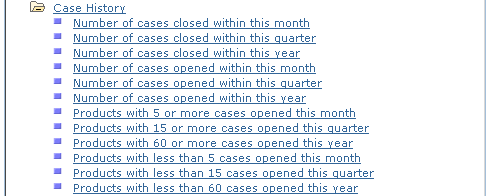
The following Case History AAF terms are available under the Audience Builder Case History folder:
Number of cases opened within this month.
Number of cases opened within this quarter.
Number of cases opened within this year.
Number of cases closed within this month.
Number of cases closed within this quarter.
Number of cases closed within this year.
Products with 5 or more cases opened this month.
Products with 15 or more cases opened this month.
Products with 60 or more cases opened this month.
Products with fewer than 5 cases opened this month.
Products with fewer than 15 cases opened this month.
Products with fewer than 60 cases opened this month.
The Dialog History, Campaign History, and Audience Membership items enable you to view audience and segment membership data along with information about campaign and dialog activity.
Audience and Segment Membership
You evaluate whether an individual is an audience or segment member using the Audience Membership folder in the Audience Builder's Select a Profile Field page:
Image: Audience Membership folder
This example illustrates the fields and controls on the Audience Membership folder.
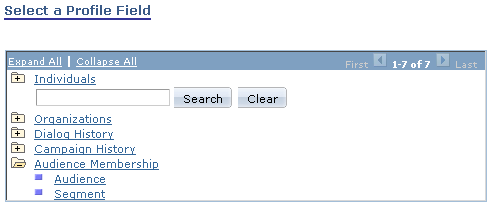
Using multiple Audience Membership criteria with AND and OR enables you to create audiences and segments made up of the union, intersection, or subtraction of multiple audiences and segments.
See Audiences Page.
Marketing Execution and Response Data
You can define selection criteria using Marketing Execution and Response information. This information is derived from the Marketing contact data captured by Correspondence Management, Sales, and Order Capture.
This information is available in the Audience Builder under the Campaign History folder:
Image: Campaign History folder
This example illustrates the fields and controls on the Campaign History folder.
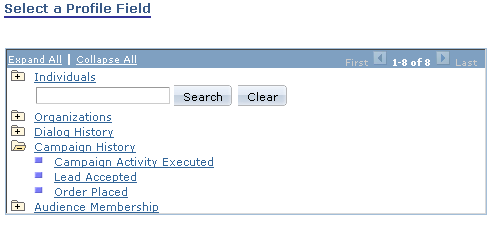
|
Data Item |
Description |
|---|---|
|
Campaign Activity Executed |
Choose from a list of completed campaign activities. The query returns all individuals who were targeted (or not targeted) by the identified campaign activity through correspondence management email or direct mail. |
|
Lead Accepted |
Choose from a list of completed campaign activities. The query returns all individuals whose sales lead created by that campaign activity was accepted (or not accepted). |
|
Order Placed |
Choose from a list of completed campaign activities. The query returns all individuals who have (or have not) placed an order and referenced the campaign activity's promotion code. |
Dialog Execution and Response Data
You can define selection criteria using Dialog Execution and Response information. The information includes data on email sent and web pages seen, completed, and clicked.
This information is available in the Audience Builder under the Dialog History folder:
Image: Dialog History folder
This example illustrates the fields and controls on the Dialog History folder.
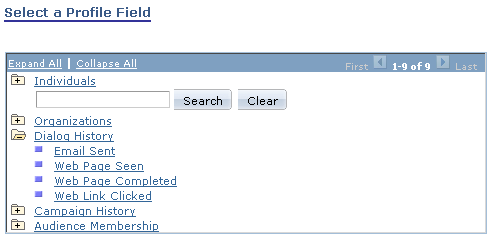
|
Data Item |
Description |
|---|---|
|
Email Sent |
The query returns all individuals to whom the dialog bulk or single email was sent. |
|
Web Page Seen |
The query returns all individuals who viewed the specified dialog web page. |
|
Web Page Completed |
The query returns all individuals who submitted the specified dialog web page. |
|
Web Link Clicked |
The query returns all individuals who clicked the specified dialog web link. |
The following Sales Lead profile fields, which are part of the Individuals.Sales.Leads and Organizations.Sales.Leads profiles, are available in Audience Builder for defining selection criteria:
Image: Sales Leads profile fields
This example illustrates the fields and controls on the Sales Leads profile fields.
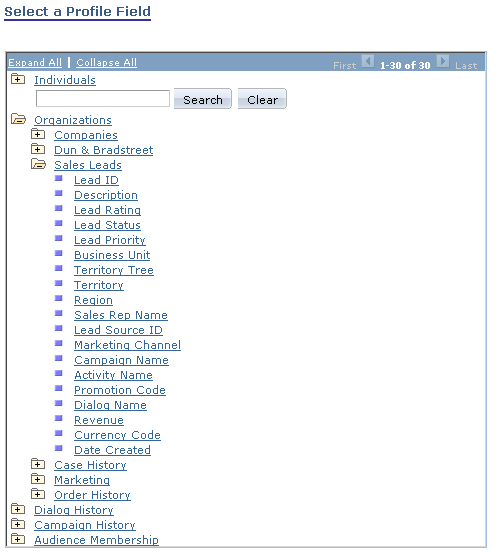
|
Sales Leads Profile Field |
Use Type |
|---|---|
|
Lead ID |
Text |
|
Description |
Text |
|
Lead Rating |
Choose One |
|
Lead Status |
Choose One |
|
Lead Priority |
Choose One |
|
Business Unit |
Prompt |
|
Territory Tree |
Prompt |
|
Territory |
Prompt |
|
Region |
Prompt |
|
Sales Rep Name |
Text |
|
Lead Source ID |
Prompt |
|
Marketing Channel |
Choose One |
|
Campaign Name |
Text |
|
Activity Name |
Text |
|
Promotion Code |
Prompt |
|
Dialog Name |
Text |
|
Revenue |
Number |
|
Currency Code |
Prompt |
|
Date Created |
Date |
The following Event Participants profile fields, which are part of the Individuals profiles, are available in Audience Builder for defining selection criteria:
Image: Event Participants profile fields
This example illustrates the fields and controls on the Event Participants profile fields.
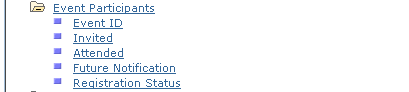
|
Data Item |
Description |
Field Type |
|---|---|---|
|
Event ID |
The ID of the event in the Event Management tables. |
Map Field Choice to Prompt |
|
Invited |
All participants from the Event Management tables that have been marked as Invited. |
Yes/No |
|
Attended |
All participants from the Event Management tables that have been marked as Attended. |
Yes/No |
|
Future Notification |
All participants in the Event Management tables that have been marked as Future Notification (that is, those who are interested in being contacted for future events). |
Yes/No |
|
Registration Status |
One of three options: Registered, Declined, or Waitlisted. |
Choose One |
These profile names are available for the Consumer, Contact for Consumer, and Worker roles.
If the Active Analytics Framework terms delivered with PeopleSoft Marketing don't meet your needs, you can define your own. This section describes the rules and guidelines for building terms for use in selecting audiences and segments.
See Understanding AAF.
AAF Resolution Methods
A resolution method is the way in which AAF resolves a term's value. Because audience generation is a set-based SQL process, Audience Builder can have access to only those terms that were implemented by certain resolution methods that support set-based selection. Audience Builder supports the following resolution methods:
Audience Select SQL Object.
Audience Select Record.Field.
AAF Implementation Limitations
The AAF Data Library enables multiple implementations to be defined for a term, and the context in which a term is resolved determines which implementation is used to resolve its value. Due to the nature of the audience selection process, the following limitations apply to implementations:
Only contextual implementations that have been defined for and which are associated with the Audience Builder component context are allowed.
Only implementations that have binds BO_ID_PERSON or BO_ID_CUSTOMER are supported.
One or the other of these two binds is required.
Only implementations with the following return data types are supported:
String
String Array
Number
Number Array
Date
Date Array
Time
Time Array
SQL Object implementations must return a single column only.
Meta-SQL is not supported in audience queries.
Meta-SQL that cannot be resolved by Audience Builder itself cannot be used within SQL Objects' SQL text or Record.Field's Where clauses. Audience Builder can resolve only the following Meta-SQL terms:
%DateIn
%TimeIn
%DateTimeIn
%CurrentDateIn
%CurrentTimeIn
%CurrentDateTimeIn
%Upper
AAF Term Requirements
The following requirements must be met of any AAF term that is available to the Audience Builder:
The return data type must be a scalar type of string, number, date, time, or datetime.
The Number of Values attribute can be either one or many.
The term must have an Audience Builder contextual implementation defined.
The implementation must meet the requirements noted previously for supported implementations and resolution methods.
Supported Operators
The operators supported for AAF terms are a subset of those supported for profile fields. The following table shows the supported operators by term data type:
|
Term Data Type |
Implementation Returns One/Many |
Supported Operators |
|---|---|---|
|
String |
One |
is empty, is not empty, is equal to, is not equal to, is less than, is no more than, is more than, is at least, contains**, not contains**, starts with*, not starts with*, ends with*, not ends with*, is one of* *Supported only for terms implemented with the Audience Select Record.Field resolution method (not the Audience Select SQL Object resolution method). **Supported only for terms implemented with the Audience Select Record.Field resolution method and only in advanced mode. |
|
String |
Many |
has at least one, has none, has only, has other than, has only empty, has none empty, has at least one empty, has other than empty, has all less than, has all more than, has none less than, has none more than, has any less than, has any more than |
|
Number |
One |
is empty, is not empty, is equal to, is not equal to, is less than, is no more than, is more than, is at least, is one of |
|
Number |
Many |
has at least one, has none, has only, has other than, has only empty, has none empty, has at least one empty, has other than empty, has all less than, has all more than, has none less than, has none more than, has any less than, has any more than |
|
Date |
One |
is empty, is not empty, is equal to, is not equal to, is less than, is no more than, is more than, is at least, is one of, is equal to current date, is after current date, is prior current date |
|
Date |
Many |
has at least one, has none, has only, has other than, has only empty, has none empty, has at least one empty, has other than empty, has all less than, has all more than, has none less than, has none more than, has any less than, has any more than, has any equal current date, has any prior current date, has any after current date, has all equal current date, has all prior current date, has all after current date, has none equal current date, has none prior current date, has none after current date |
|
Time |
One |
is empty, is not empty, is equal to, is not equal to, is less than, is no more than, is more than, is at least, is one of |
|
Time |
Many |
has at least one, has none, has only, has other than, has only empty, has none empty, has at least one empty, has other than empty, has all less than, has all more than, has none less than, has none more than, has any less than, has any more than |
WITH Clauses
With clauses are supported between multiple terms if each term meets the following criteria:
Uses the Audience Select Record.Field implementation.
References the same record name in the implementation.
Has identical binds and where clauses defined in the implementation.
Returns multiple values.
With clauses function in the same way as they do for Many-Row profile fields; with clauses are available only in advanced mode.
Criteria Value Prompting
Audience Builder supports prompting for criteria values when the term has a prompt defined. The following prompt types are supported:
Prompt (prompt table)
Translate (XLAT)
Multi-select prompting is not supported.