Viewing Order Capture Business Projects
This section discusses how to view the Order Capture business project tree and review its phases.
|
Page Name |
Definition Name |
Usage |
|---|---|---|
|
RC_BP_STATUS |
View the status of all three Order Capture business projects. |
Use the Business Project Status page (RC_BP_STATUS) to view the status of all three Order Capture business projects.
Navigation
Click the View Details button on the Related Objects page.
Image: Business Project Status page
This example illustrates the fields and controls on the Business Project Status page.
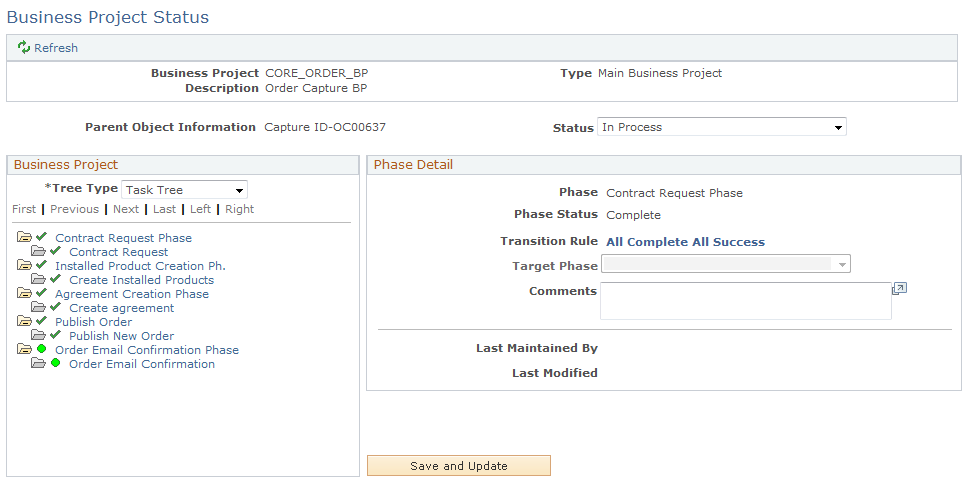
The Order Capture business project tree provides a visual representation of the business project. The left side of the page displays all phases and their possible targets. Clicking a phase causes the right side of the page to display details such as the phase's task list and the transition rules for each of its targets. The first phase appears at the top of the tree, and each time a transition to a different phase occurs, that new phase is added to the tree. Because business project definitions permit any phase to transition to any other phase, a single phase can be instantiated more than once and, as a result, can appear multiple times in the tree.
Note: Only phases that have been instantiated appear in the tree. The system does not display future phases because it cannot tell which ones will be instantiated.
|
Field or Control |
Definition |
|---|---|
| Status |
Enter the overall status of the Order Capture business project. When you first invoke a business project, the status is In Process. You can manually change the status to Cancel any time before the business project is finished. When the project is finished, the system updates the status to Complete. You cannot manually set the business project status to Complete. The only way to complete a business project is to transition from the last activity either manually or automatically. |
| Outcome |
Appears only for sub-business projects whose outcomes are set manually. Once the sub-business project is complete, set the outcome to either Success or Failed. |
| Description |
Displays the text from the field specified on the Parent Object page of the business project definition. If the information is not descriptive enough, return to the parent object to modify it. The description is the only information provided about the parent object from which this business project was invoked. |
 and and  |
These icons appear at the top level of the tree hierarchy. They indicate phases that have been instantiated. They enable you to expand and collapse the tree. |
 |
Indicates the second level of the tree hierarchy. |
 |
Indicates that the task or phase is in progress. |
 |
Indicates that the task or phase is canceled. |
 |
Indicates that the task was successfully completed or that the phase is complete. Note: Phases do not distinguish between successful and unsuccessful completion. |
 |
Indicates that the task has failed. Note: This icon does not necessarily mean that the task will end. For example, the Order Maintenance business project automatically checks shipment status every 120 minutes. If no shipment has been made or if the order has not been canceled, the task displays this icon, and the business project repeats the task. The task continues to kick off every two hours (placing this icon in the Tree Viewer each time) until successful. For each instance of no shipment or order cancellation, you see this icon in the tree. |
Phase Detail
This region appears when you select a phase from the business project summary region.
|
Field or Control |
Definition |
|---|---|
| Phase |
Displays the name of the phase currently selected in the business project tree. |
| Status |
Displays the phase status. Values are: In Process, Complete, or Canceled. (If you cancel a business project, the phase that was in progress is also canceled.) Phase statuses don't distinguish between successful and unsuccessful completion. |
| Transition Rule |
Displays how the system transitioned to the selected phase, or indicates that transition was performed manually. If the phase is not complete, no text appears. |
| Target Phase |
To make a manual transition, select the next phase and save the page. You can do this only if the transition definition specifies a manual transition. Manually transitioning out of a phase changes the source phase's status to Complete, but it does not affect the status of any of the incomplete tasks in the source phase. |
Updating the Tree
|
Field or Control |
Definition |
|---|---|
| Save and Update Tree |
Click to save changes to the page and to update the business project tree based on those changes. For example, click this button to complete a manual transition after you select a phase from the Target Phase drop-down list box. |
Order Business Project (CORE_ORDER_BP) Phases
|
Field or Control |
Definition |
|---|---|
| Contract Request |
If the PeopleSoft Contracts integration is active, this phase examines the Contract Mapping table for the Customer and Business Unit on the order to determine if a contract number exists. If it does, this phase is marked Complete. If no contract number exists for this customer and business unit, a Contract Request message is sent to the PeopleSoft Contracts system, and the phase waits until PeopleSoft CRM receives a response from PeopleSoft Contracts with the contract number. Once the response is received, this phase is marked Complete. If the integration with Transaction Billing Processor (TBP) in PeopleSoft Contracts is not active, this phase is set to Complete automatically and the business project moves on to the next phase. Note: The Workflow Rule RO Contract Request, which is the event performed by the CONTRACT_REQ task, runs the Application Engine program RO_CONTR_EIP. |
| Installed Product Creation |
For order lines that require installed products, this phase creates the installed products with the status as indicated in the Product Definition component. The order may contain products that require an installed product, as indicated by the Installed Product page in the Product Definition component. In addition, when creating installed products for serialized items, the system creates one installed product for each quantity ordered. For nonserialized items, the system creates a single installed product for the entire quantity ordered on the order line. Installed products contain values from the order, such as customer information, site, order ID, and quantity ordered. Note: The Workflow rule RO_Create Inst Prod, which is the event performed by the CREATE_IP task, runs the Application Engine program RO_CREATE_IP. See Defining Products. |
| Publish Order |
If the CRM system is set up to fulfill orders by an external system, the Publish Order phase publishes order details. The CRM_SALES_ORDER application message must be active for the phase to perform this task. Note: The Workflow rule RO_EIP Publish, which is the event performed by the PUB_NEW_ORDER task, runs the Application Engine program RO_EIP_PUB. If your ordering process does not include an integration to a supply chain management system for order fulfillment, remove this phase from the business project to avoid getting errors from the RO_EIP_PUB process. To do so:
|
| Order Email Confirmation |
This phase uses the Multi-Channel Framework to send an email confirmation to the primary email address of the contact on the order. On completion of this phase, the system creates a correspondence entry on the Related Objects page of the order. The confirmation email provides a current snapshot of the order, including order number, status, order line details, order totals, and shipping details. If no primary email address exists for the order contact, no email confirmation is sent. Note: The Workflow rule, RO Order Email Confirmation, which is the event performed by the ORDER_EMAIL task, runs the Application Engine program RO_SND_EMAIL. |
| Shipment Completion |
This phase examines the status of the order header for a Completed or Cancelled status. If the order is found to be complete or canceled, this phase exits with a Successful status. Should this order contain products requiring fulfillment, this phase will wait until the fulfillment process notifies the business project that all lines are fulfilled. This can happen through the Advanced Shipping Notice, Sales Order Status, or Real-Time Status integration points. Once the business project is notified that all lines are fulfilled, this phase exits with a Successful status. Note: The Workflow rule RO_Check Shipment Completion, which is the event performed by the CHK_SHP_COMPLETE task, runs the Application Engine program RO_SHP_OVR. |
| Service Order Creation |
Installed products created in an earlier phase may need a service order. This phase creates service orders for any installed products that are flagged as Service Order Required on the Product Definition page. The service listed on the Product Definition page is used to create the service orders. This phase is the final phase of the business project, and it does not run until the order is completed or canceled. Note: The Workflow rule RO_Create Service Order, which is the event performed by the CREATE_SO task, runs the Application Engine program RO_CREATE_SO. |
Order Maintenance Business Project (CORE_ORD_CHG_BP) Phases
|
Field or Control |
Definition |
|---|---|
| Order Email Confirmation |
This same phase is used in the Order Capture business project. It provides a current snapshot of the order following order maintenance. |
| Publish Order Change |
If the order is to be fulfilled by an external system, this phase publishes the order maintenance details, if the application message CRM_SALES_ORDER_CHANGE is active. Note: The Workflow rule RO EIP Change Pub, which is the event performed by the PUB_CHG_ORDER task, runs the Application Engine program RO_EIP_CHPUB. If your ordering process does not include an integration to a supply chain management system for order fulfillment, refer to the Publish Order field description in the Reviewing Phases of the Order Business Project section for information on removing this phase from the business project. |
| Order Changes Complete |
This phase examines the status of the order history (RO_HISTORY) by looking for any change history records with Open status. If no open history records are found, this phase exits with a successful completion. If the open history records exist, this phase will wait until it is notified that the changes have been processed. The Sales Order Change Notice integration point informs the business project that the requested changes were processed and allows this phase to exit with a Successful status. Note: The Workflow rule RO_Check Order Changes, which is the event performed by the CHK_ORDCH_COMPL task, runs the Application Engine program RO_ORDCH_OVR. |
| Installed Product Creation |
The order may contain products that require an installed product, as indicated by the Installed Product page in the Product Definition component. For any order lines that were maintained that require installed products, this phase adds, changes, or deletes the installed products as necessary. Maintenance actions involved in adding, creating, or deleting installed products include adding new lines to the order, changing the quantity of existing lines on the order, or canceling lines on the order. In addition, when creating installed products for serialized items, the system creates one installed product for each quantity ordered. For nonserialized items, the system creates a single installed product for the entire quantity ordered on the order line. Installed products inherit values from the order, such as the customer information, site, order ID, and quantity ordered. Note: The Workflow rule RO_Create Inst Prod, which is the event performed by the CREATE_IP task, runs the Application Engine program RO_CREATE_IP. |
| Order Notification |
This phase determines the confirmation or rejection of the requested order maintenance by examining the order history (RO_HISTORY). Should notifications be required for the order, as defined in the Order Capture business unit setup, this phase uses correspondence management to create a maintenance confirmation email, and may also create a worklist entry for the customer service representative who entered the most recent order maintenance. Note: The Workflow rule RO Order Change Notification, which is the event performed by the ORDER_NOTIFY task, runs the Application Engine program RO_ORD_NOTIF. |
Quote (CORE_QUOTE_BP) Phases
|
Field or Control |
Definition |
|---|---|
| Order Email Confirmation |
This is the same phase that is used in the Order Capture business project. It provides a current snapshot of the quote. |
| Publish Order |
When using an external fulfillment system, this phase publishes the quote details if the application message CRM_QUOTE is active. Note: The Workflow rule RO_EIP Publish, which is the event performed by the PUB_NEW_ORDER task, runs the Application Engine program RO_EIP_PUB. If your ordering process does not include an integration to a supply chain management system for order fulfillment, refer to the Publish Order field description in the Reviewing Phases of the Order Business Project section for information on removing this phase from the business project. |