Understanding Balance Inquiries
This section discusses:
Item availability inquiries.
Item balance inquiries by business units.
Item balance inquiries by group members.
If you integrate PeopleSoft Customer Relationship Management (PeopleSoft CRM) with PeopleSoft Inventory and you are accessing system pages through the portal using the single sign-on feature, links to the Item/Product Availability component in Inventory are available from the Order Materials and Service Order components in PeopleSoft Integrated FieldService and the Return Material Authorization component in PeopleSoft Support. With the Item/Product Availability component, you can confirm the current available quantity for an item, check cumulative available-to-promise quantity for future dates, and view future supply and demand information for the item.
To inquire item availability from the Return Material Authorization component for an advanced exchange return material authorization (RMA):
Click the View Related Links button in the Replacement Item(s) grid on the Return Material Authorization page.
Click the Item Availability link on the transfer page.
To inquire about item availability within PeopleSoft Integrated FieldService, click the Check Availability link adjacent to the Quantity in Truck on the Order Materials page and then click the Item Availability link on the transfer page.
You can also check availability from the Required Material page within a service order in PeopleSoft Integrated FieldService. Click the Check Availability link next to the Quantity in Truck then click the Item Availability link on the transfer page.
See Also
PeopleSoft FSCM Inventory
PeopleSoft CRM uses the Item Balance enterprise integration point (EIP) to retrieve quantity available and on-hand balance information in real-time from the inventory business units that are included in the distribution network that is defined for customer support or field service operations. The sequence of business units reflects their order in the distribution network.
Note: When integrating with PeopleSoft Purchasing and Inventory, you define a distribution network of inventory business units for each business unit in PeopleSoft CRM that can request material for service orders or as replacements or exchanges for material returns.
This diagram illustrates the integration between PeopleSoft CRM and your inventory and procurement system that supports checking quantity that is available and on hand in the inventory distribution network:
Image: Data flow from inventory systems to PeopleSoft CRM
This diagram illustrates the data flow item quantity information from the inventory system to the CRM system using the Item Balance EIP.
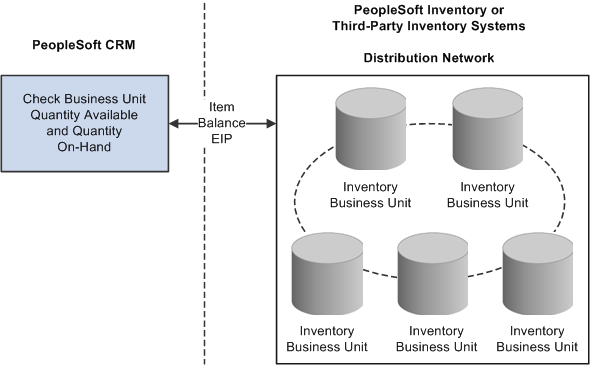
In PeopleSoft Integrated FieldService, you can check item balances for the good truck stock storage locations that are associated with each group member in a provider group. You can use this balance information to select a group member to assign to a service order activity and to decide how much, if any, material must be ordered to complete the work on the service order activity.
PeopleSoft CRM uses the Item Balance EIP to retrieve balance information in real-time for the good truck stock storage locations that are associated with each member of the assigned provider group from PeopleSoft Inventory or a third-party inventory system. The balance information appears on the Item Balance by Group Member page in PeopleSoft CRM.
The system retrieves balance information only for group members who are associated with storage locations on the Storage Location page of the Worker component. This sequence of rules governs which group members' storage location balances the system retrieves:
If one or more group members are assigned to the service order activity, the system retrieves balance information for the group members that are assigned to the line.
If no group member is assigned to the service order activity but a provider group is specified, the system retrieves the balance information for all group members that are associated with the provider group on that activity.
If no group member or provider group is assigned at the activity level, the system displays an error message.