Configuring Assignment Criteria
To configure assignment groups, use the Configure Assignment Groups (RSF_ASSIGN_CONFIG) component.
This topic discusses how to:
Create assignment groups.
Identify component records.
Define criteria and their weights.
|
Page Name |
Definition Name |
Usage |
|---|---|---|
|
RSF_ASSIGN_GROUP |
Identify parameters for assigning leads or opportunities within a specified group. |
|
|
RSF_ASSIGN_RECS |
Identify components for defining a tree and its territories, and define records and fields for the round robin assignment method. |
|
|
RSF_ASSIGN_CRIT |
Identify weighted search and match criteria to find candidates for assignment. |
|
|
Component |
RSF_ASSIGN_COMP |
Determine which components use the specified field. |
Use the Assign Group page (RSF_ASSIGN_GROUP) to identify parameters for assigning leads or opportunities within a specified group.
Navigation
Image: Assign Group page (1 of 2)
This example illustrates the fields and controls on the Assign Group page (1 of 2).
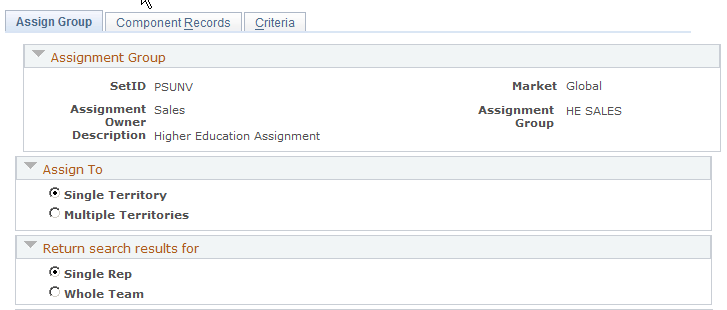
Image: Assign Group page (2 of 2)
This example illustrates the fields and controls on the Assign Group page (2 of 2).
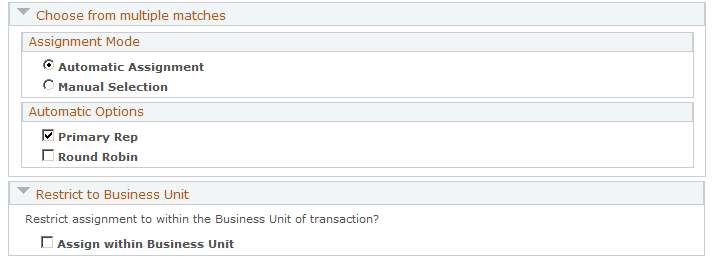
Assignment Group
|
Field or Control |
Definition |
|---|---|
| Assignment Owner |
Select an owner for the assignment group:
If you select Account Management, the system sets the following defaults and makes the fields unavailable for editing:
|
Assign To
|
Field or Control |
Definition |
|---|---|
| Single Territory |
Select to have the system assign sales representatives or teams in the single top-weighted territory. |
| Multiple Territories |
Select to have the system assign sales representatives or teams in multiple top-weighted territories. |
| How Many? |
If you select Multiple Territories, enter the number of territories to search. |
| Single Team or All Teams |
If you select Multiple Territories, you can select Single Team to assign representatives only from within the single team that best fits the assign criteria, or you can select All Teams to assign representatives from within all teams that match the assignment criteria. If you select Multiple Territories, the system selects All Teams by default. You can override this setting. |
Return search results for
|
Field or Control |
Definition |
|---|---|
| Single Rep (single representative) |
Select to make the assignment to a single territory team member of the specified territory. |
| Whole Team |
Select to make the assignment to all territory team members of the specified territory. Note: PeopleSoft Sales uses territory teams, sales teams, account teams, and lead or opportunity teams. The territory team, which is the team that you use here, is the group of individual sales users who are assigned to a territory. |
Choose from multiple matches
Use the Assignment Mode group box to select the assignment mode.
|
Field or Control |
Definition |
|---|---|
| Automatic Assignment |
Select to allow the system to assign leads or opportunities within the assignment group. When you select this option, the Automatic Options group box becomes available. |
| Manual Selection |
Select to enable sales users to assign leads or opportunities manually within the assignment group. When you select this option, search results are listed as candidates for assignment when the user clicks the Find Sales Rep (find sales representative) button on the Lead - Assign or Opportunity - Assign page. Note: To enable sales users to assign sales representatives manually to leads or opportunities, you must select the Manual Selection check box, and select the Manually Reassign Leads, Manually Reassign Opportunities, and the assignment group Manual Selection check boxes on the Sales Access profile. |
Use the Automatic Options group box to evaluate multiple matches automatically to narrow the selections to a single representative. This area is unavailable if you select any of these options:
Manual Selection.
Single Territory and Whole Team.
Multiple Territories, All Teams, and Whole Team.
|
Field or Control |
Definition |
|---|---|
| Primary Rep (primary representative) |
Select to have the system evaluate the territory team and select only the team member who is designated as the primary member on the Territory page. |
| Round Robin and Time or Availability |
Select to have the system evaluate the territory teams to select candidates based on either time or availability parameters. Select:
|
Restrict to Business Unit
|
Field or Control |
Definition |
|---|---|
| Assign within Business Unit |
Select to permit assignments only to sales representatives in the same business unit as the business unit to which the lead or opportunity belongs. |
Use the Component Records page (RSF_ASSIGN_RECS) to identify components for defining a tree and its territories, and define records and fields for the round robin assignment method.
Navigation
Image: Component Records page: Components tab
This example illustrates the fields and controls on the Component Records page: Components tab.
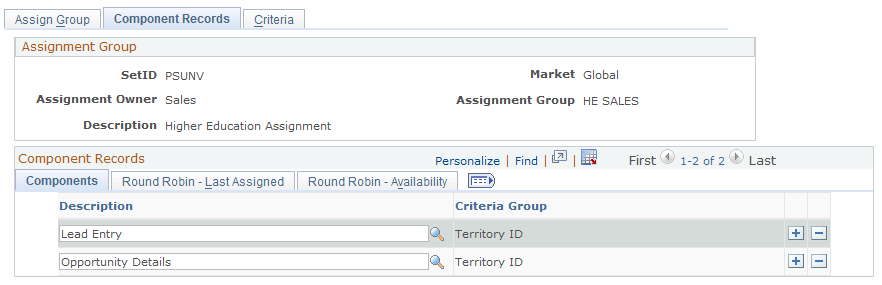
Image: Component Records page: Round Robin - Last Assigned tab
This example illustrates the fields and controls on the Component Records page: Round Robin - Last Assigned tab.

Image: Component Records page: Round Robin - Availability tab
This example illustrates the fields and controls on the Component Records page: Round Robin - Availability tab.
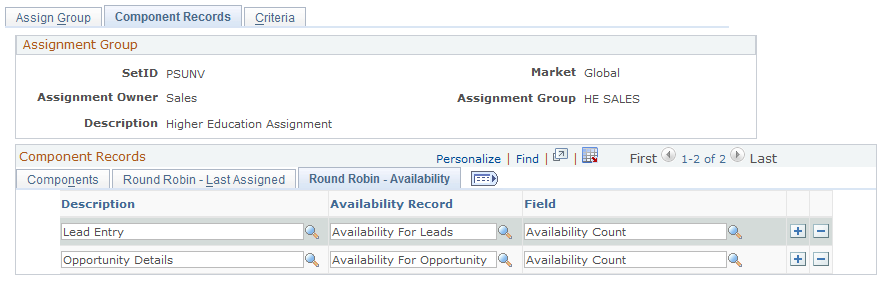
Components Tab
|
Field or Control |
Definition |
|---|---|
| Description |
Enter the components to use for the assignment group. The components that you enter appear on the Round Robin - Last Assigned and Round Robin - Availability tabs, and they populate the Components field on the Criteria page. |
Round Robin - Last Assigned Tab
|
Field or Control |
Definition |
|---|---|
| Last Assigned Record and Field |
Enter the record and field to use in the specified component to determine which representative has waited the longest without a recent assignment. The last-assigned date in the Lead Entry and Opportunity Details components is used in the Round Robin - Time assignment method. The time stamp on the Territory Definitions page is initially set to 01/02/1000, and it is updated each time that a sales user is assigned to the territory and each time that a lead or opportunity is assigned to that individual. |
Round Robin - Availability Tab
|
Field or Control |
Definition |
|---|---|
| Availability Record and Field |
The system counts the available leads and opportunities. Enter the record and field for the system to use (from the specified component) to determine which representatives have the least number of leads or opportunities assigned to them. |
Use the Criteria page (RSF_ASSIGN_CRIT) to identify weighted search and match criteria to find candidates for assignment.
Navigation
Image: Criteria page: Details tab
This example illustrates the fields and controls on the Criteria page: Details tab.
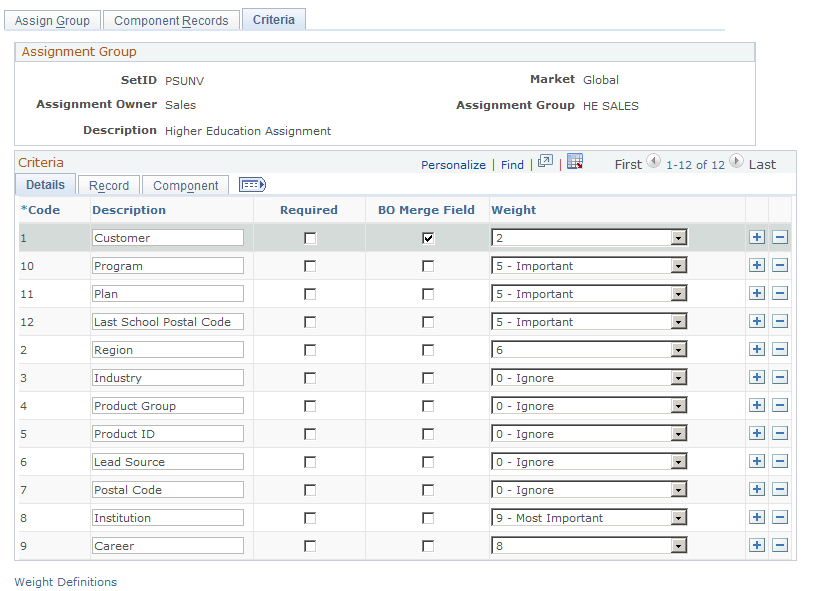
Image: Criteria page: Record tab
This example illustrates the fields and controls on the Criteria page: Record tab.
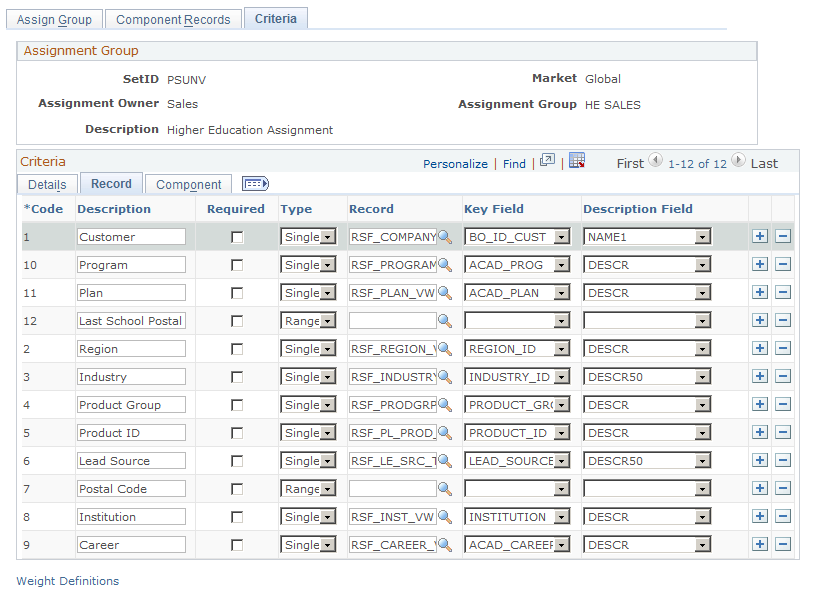
Image: Criteria page: Component tab
This example illustrates the fields and controls on the Criteria page: Component tab.
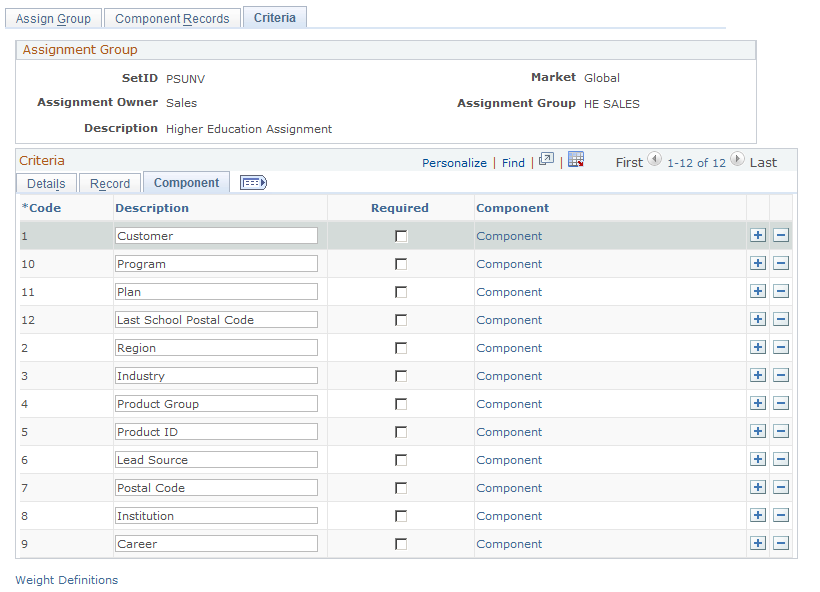
|
Field or Control |
Definition |
|---|---|
| Weight Definitions |
Click to access the Assignment Weights page to specify the weights that you can give to assignment criteria or to add new weights to the assignment group. |
Details Tab
|
Field or Control |
Definition |
|---|---|
| Code and Description |
Enter a code and description for the criteria used for the assignment group. |
| Required |
Select to identify data that must exist to allow an assignment. For example, if you indicate that a product ID is required and you do not specify a product ID, when you click the Find Sales Rep button on the Lead - Assign or Opportunity - Assign page an error message appears indicating that a required criterion (product ID) is missing and that you must enter the required criteria before the system can make the assignment. Required data must have an assigned weight. The default assigned weight is 0 - Ignore. Typically, you change the default weight for required data. Warning! You must identify required data and assign weights for all required data. |
| Weight |
Specify the importance of criteria when the system makes a match. Some weight lists have anchors—that is, low, middle, and high values—with other values in between. For example, the predefined weights for the SHARE setID (as shown in the example) are in increments of one (0, 1, 2, 3, 4, 5, 6, 7, 8, 9). These weights have anchors of 0 = Ignore, 1 = Least Important, 5 = Important, and 9 = Most Important. Click the Weight Definitions link to determine weight definitions. |
Record Tab
|
Field or Control |
Definition |
|---|---|
| Type |
Select to specify whether a single value or a range of values is permitted for a match. For example, suppose that you want to search for representatives who work with a particular customer (as the logged in sales user or specified sales representative information). In that case, you would select the customer type Single. To have the system search for representatives within a range of postal codes, select the postal code type Range. Specify the beginning and end of a range on the Territory Definitions page. Note: Currently, the system does not process dates as criteria ranges. |
| Record and Key Field |
Enter the specific record and field that the system uses when prompting for the criteria data that is available for an assignment group. |
Component Tab
|
Field or Control |
Definition |
|---|---|
| Component |
Click to access the Component page to view the components that use the criteria field and to determine the location in the component buffer from which the criteria field comes. |