Creating Territory Trees
To create territory trees, use the Create Territory Tree (RSF_TR_NEW_TREE) component. To manage territory trees, use the Manage Territories (RSF_TR_MANAGER) component. To create or edit territories, use the Territory (RSF_TERRITORY) component.
This topic discusses how to:
Create trees.
Define trees.
Create or edit territories.
|
Page Name |
Definition Name |
Usage |
|---|---|---|
|
RSF_TR_NEW_TREE |
Create territory trees. |
|
|
PSTREEMGR |
Define the hierarchical structure of territory trees. |
|
|
RSF_TERRITORY |
Define and update territories. |
Use the Add Territory Tree page (RSF_TR_NEW_TREE) to create territory trees.
Navigation
Image: Add Territory Tree page
This example illustrates the fields and controls on the Add Territory Tree page.
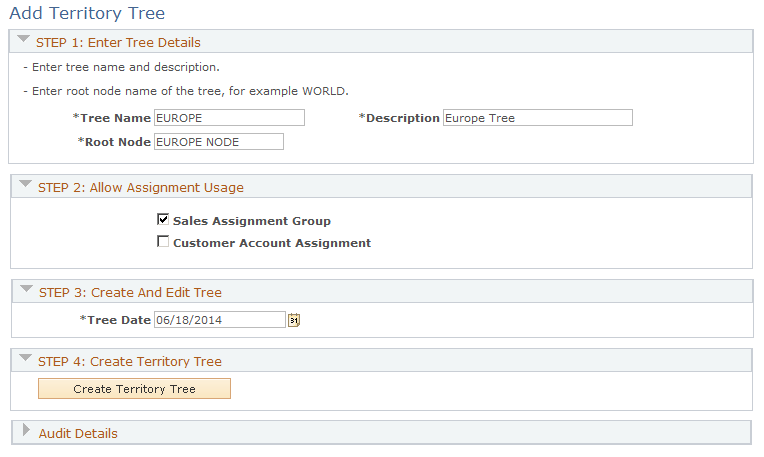
STEP 1: Enter Tree Details
Enter a tree name, description, and root node (the topmost territory level of the tree).
Tree names and effective dates are especially important when you create multiple trees. You can create two trees with the same name and the same root node; but only if they have different effective dates. You can also create two trees with different names but with the same root node.
For example, you might create one tree with the name of the organization and another tree with the name of a subsidiary. The root node for both trees might be World, because that is the broadest possible territory that each covers. However, if a tree with the same name and same root node already exists with that effective date, the system displays an error message.
STEP 2: Allow Assignment Usage
|
Field or Control |
Definition |
|---|---|
| Sales Assignment Group |
Select to enable the system to use the territory tree to assign sales representatives. |
| Customer Account Assignment |
Select to enable the system to use the territory tree to assign account team members. |
STEP 3: Create And Edit Tree
|
Field or Control |
Definition |
|---|---|
| Tree Date |
Enter the date when the tree becomes effective. Several trees can have the same name as long as they have different effective dates. If you set an effective date in the future, run the Update Sales Access process on or after that date to change territory visibility settings. |
STEP 4: Create Territory Tree
|
Field or Control |
Definition |
|---|---|
| Create Territory Tree |
Click to access the Tree Manager page to create nodes to add territories to the tree. In PeopleSoft Sales, when you create a node in Tree Manager and click the button with the pencil icon to edit the node, the system displays the Territory Definitions page. |
Use the Tree Manager page (PSTREEMGR) to define the hierarchical structure of territory trees.
Navigation
Click the Create Territory Tree button on the Add Territory Tree page.
Image: Tree Manager page
This example illustrates the fields and controls on the Tree Manager page.

Use the Tree Manager page to add nodes and define territories.
Note: After you make changes to a tree, run the Sales Access Update process to apply the changes. The Sales Access Update process updates the access that sales users have in a territory tree and the structure for rolling up forecasts. However, it does not reassign leads or opportunities; use the reorganization or reassignment features of PeopleSoft Sales for that purpose.
Use the Territory Definitions page (RSF_TERRITORY) to define and update territories.
Navigation
Click the Edit Data button on the Tree Manager page.
Image: Territory Definitions page
This example illustrates the fields and controls on the Territory Definitions page.

Specify assignment criteria to define which leads or opportunities can be assigned to the territory.
|
Field or Control |
Definition |
|---|---|
| Business Unit, Assignment Group, and Market |
The system displays the business unit, assignment group, and market defined in the User Preferences component for the sales user who created the territory. If the system does not find an assignment group and market for the user, it displays the assignment group and market that are associated with the business unit on the Sales Business Unit Definition page. |
| Criteria Code |
Select the assignment group's criteria (set on the Criteria page) to define which values are assigned to the territory. For example, if the assignment group criteria includes Customer, Product ID, and Lead Source, you might specify that only Customer and Lead Source from the lead or opportunity are used to match to this territory. |
| Criteria Value |
Enter values to use for the specified criteria. For example, if you select the criteria code of Customer, you might specify that all leads from the customers Johnson Brothers, Inc., ABC Corporation, and Acme Imports are assigned to this territory. If the criteria value permits a range, the From Criteria Value and To Criteria Value fields appear. Note: Setting up the sales territory tree for the assignment of leads using the criteria of Region only works when you define the same Region Code in both the Geography and Territory categories. |
| From Criteria Value and To Criteria Value |
Specify the beginning and end of the range of values to accept for the criteria value. For example, you can select a criteria code of Product ID.and specify a criteria value of 0001. If you also want to accept products with IDs between 0001 and 0099, you would enter a From Criteria Value of 0001 and a To Criteria Value of 0099. |
| Sales User Name |
Select a sales user to assign to the territory. |
| Sales Rep (sales representative) |
Select to have the system consider the sales user for assignment to a lead or opportunity if the system automatically assigns sales representatives. When a sales user is added to the territory team, the system automatically selects Sales Rep. If you don't want the system to assign leads and opportunities to the sales user, deselect this check box. Note: If you add sales managers or sales administrators to a territory tree to give them visibility to sales representatives' leads and opportunities in the tree, you typically do not select the Sales Rep (sales representative) check box. To give a user visibility of other's leads and opportunities, you must assign the data distribution rules View Leads as Manager and View Opportunities as Manager to the user. You can set up data distribution rules on the Dataset Rules and Dataset Roles pages in the Enterprise Components menu. See PeopleSoft 9.1 PeopleBook: Enterprise Components |
| Primary |
Select to identify a sales user as the primary sales representative for the territory. Each territory can have only one primary sales representative. The system uses this option when the assignment method indicates that items are assigned only to the primary representative. Note: PeopleSoft Sales has two types of primary representatives. One is the primary representative for the lead or opportunity team. The other, specified here, is the primary representative for the territory team. |
| Assigned TimeStamp |
When you click Apply to apply the territory to the tree, the system displays the date and time:
|
Temporary Assignment
If the primary sales user is temporarily unavailable due to vacation or some other reason, you can assign another sales user for a specific time period. For the sales user who is unavailable, enter the following information:
|
Field or Control |
Definition |
|---|---|
| Date From |
Enter the beginning date for the temporary assignment. |
|
Field or Control |
Definition |
|---|---|
| Date To |
Enter the ending date for the temporary assignment. |
|
Field or Control |
Definition |
|---|---|
| Assigned To |
Select the sales user who is temporarily assigned to the territory during the time period. |