Generating Quotes and Orders
This topic discusses how to generate quotes and orders.
|
Page Name |
Definition Name |
Usage |
|---|---|---|
|
RSF_LEAD_PROPOSE |
Generate quotes and orders for a lead. |
|
|
Opportunity - Propose Page |
RSF_OPP_PROPOSE |
Generate quotes and orders for an opportunity. |
Use the Lead - Propose page (RSF_LEAD_PROPOSE) to generate quotes and orders for a lead.
Navigation
Click the Add Lead button on the Search Leads page, then click the Propose tab on the Lead page.
Note: The Quotes and Orders section appears on the Propose page in both the Lead component and the Opportunity component. Although the following example shows the Lead component, the information applies to both leads and opportunities.
Image: Lead - Propose page
This example illustrates the fields and controls on the Lead - Propose page.
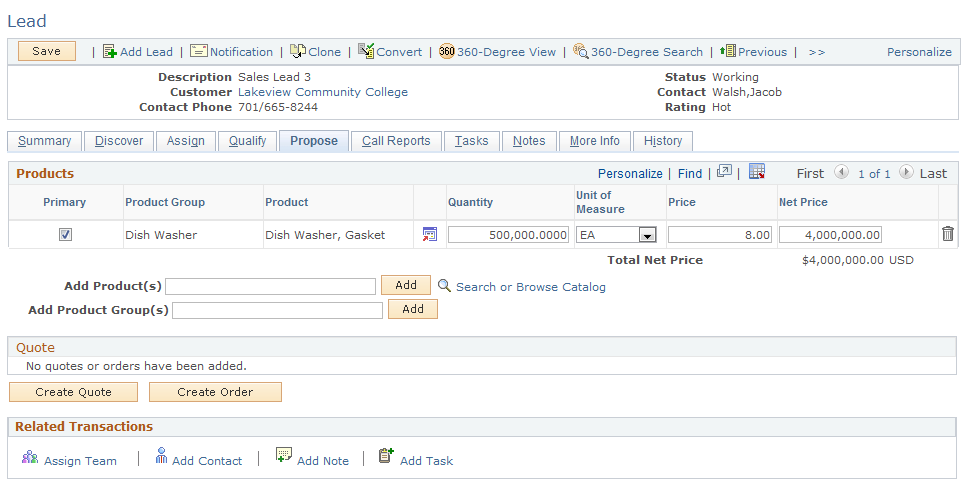
|
Field or Control |
Definition |
|---|---|
| Create Quote and Create Order |
Click to create a quote or order with the products displayed in the products grid. The system transfers the user to the Order Capture quote or order component. If the lead or opportunity is associated with a marketing campaign and the product selected is in that campaign's marketing offer, the system copies the promotion code to the Order Capture pages for that product. These buttons are available only if you are licensed and integrated with PeopleSoft Order Capture. Note: You must designate a third-party tax vendor on the Order Capture Business Unit Definition page for taxes to be calculated as part of the quote or order. If you don't specify a tax vendor, no tax calculations are included. |
Quote and Order History
This tab shows the status, total price, and expiration date of the requests for quotes and orders that are submitted from the Products section of the Propose page.
|
Field or Control |
Definition |
|---|---|
 |
Click the View Quote Details button to access the Quote component to review or edit this quote's details. |
 |
Click the Create Sales Order button to create a sales order from a quote. You can use this button only if the expiration date for the quote is later than the current date. |
 |
Click the Print button to access the Correspondence Request page, where you can compose and send an email message containing a quote for a customer. |
Order Information
Select the Order Information tab.
View the order ID and quote ID.
Audit Information
Select the Audit Information tab.
Review this information to determine who created or modified quotes and orders and to see when the changes occurred.
Related Transactions
Use this toolbar to quickly access other pages that update information for the lead.