Managing Customer Accounts
This topic discusses how to:
Access the My Accounts page.
Assign representatives to accounts.
|
Page Name |
Definition Name |
Usage |
|---|---|---|
|
RD_ACCOUNTS |
View a list of customer accounts, and select accounts to view in detail. |
|
|
Person (Individual Consumer) - Account Team |
RD_ACCOUNT_TEAM |
Assign the account team for a customer. |
Use the My Accounts page (RD_ACCOUNTS) to view a list of customer accounts, and select accounts to view in detail.
Navigation
Image: My Accounts page (1 of 3)
This example illustrates the fields and controls on the My Accounts page (1 of 3).
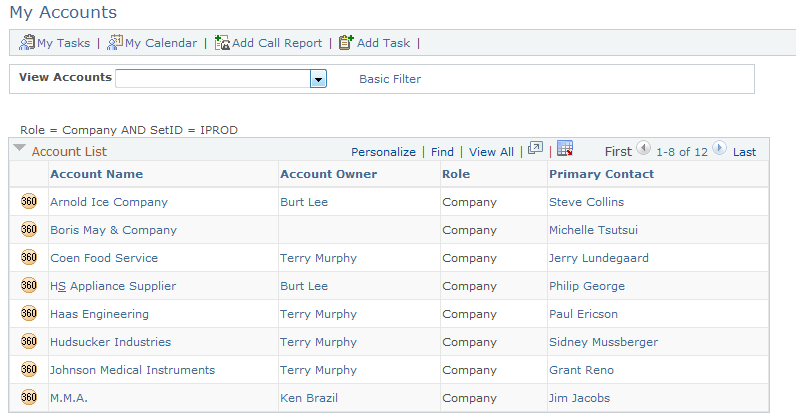
Image: My Accounts page (2 of 3)
This example illustrates the fields and controls on the My Accounts page (2 of 3).
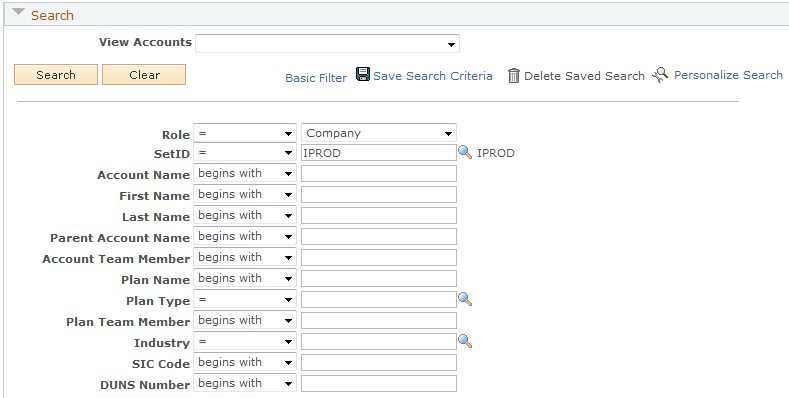
Image: My Accounts page (3 of 3)
This example illustrates the fields and controls on the My Accounts page (3 of 3).
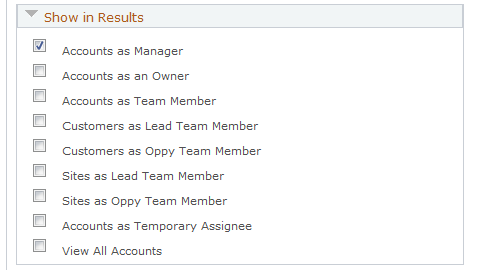
An account is not always a customer. An account could be company, consumer, or site.
|
Field or Control |
Definition |
|---|---|
| Basic Filter and Advanced Filter |
Click the Basic Filter link to access the account list alphabetically. When you click this link, an index appears on the page, and you can click a letter to jump to the accounts that begin at that index. The default basic index is alphabetic. You can change this at system setup time. Click the Advanced Filter link to search for accounts using search criteria. When you click this link, the Filter and Show in Results page sections appear for you to specify search criteria. You have the option of naming and saving an advanced search. The Basic Filter and Advanced Filter links act as toggles; that is, either the basic or advanced filter criteria are accessible, but not both at the same time. |
| View Accounts |
This field is not used. |
Show in Results
Select the following check boxes to specify the accounts that the system displays when you perform a search.
Note: The check boxes available in the Show in Results section depend on how you set the configurable search options.
See Configuring Searches.
|
Field or Control |
Definition |
|---|---|
| Accounts as Manager |
Select to display accounts for which you are the manager. |
| Accounts as an Owner |
Select to display accounts for which you are the owner. |
| Accounts as Team Member |
Select to display accounts for which you are a team member. |
| Customers as Lead Team Member |
Select to display customer accounts that are associated with a lead on which you are a team member. |
| Customers as Oppy Team Member (customers as opportunity team member) |
Select to display customer accounts that are associated with an opportunity on which you are a team member. |
| Sites as Lead Team Member |
Select to display site accounts that are associated with a lead on which you are a team member. |
| Sites as Oppy Team Member (sites as opportunity team member) |
Select to display site accounts that are associated with an opportunity on which you are a team member. |
| Accounts as Temporary Assignee |
Select to display accounts on which you are a temporary assignee. |
| View All Accounts |
Select to display all accounts. |
Use the Company - Account Team page (RD_ACCOUNT_TEAM) to assign the account team for a customer.
Navigation
Select a customer on the My Accounts page.
Image: Company - Account Team page
This example illustrates the fields and controls on the Company - Account Team page.
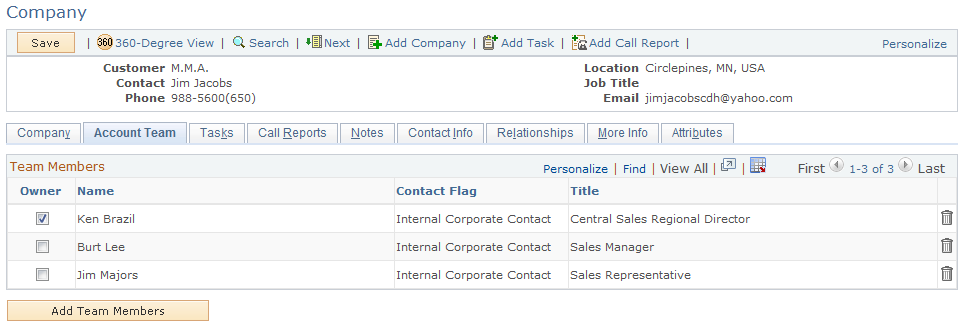
Click Add Team Members to manually add sales representatives to the account team or Auto Assign Team Members to have the system automatically assign the team members using predefined assignment criteria.
You must have one of these roles to maintain account teams:
Account Administrator
Account Manager
UPG_ALLPAGES