Setting Up Sales Users
To set up sales users, use the Sales Users (RSF_SUSER) component.
This topic discusses how to:
Create a sales user.
Define a sales user's visibility.
Define a sales user's pipeline targets.
Define a sales user's revenue quotas.
Define a sales user's product unit quotas.
Note: Before you can set up an individual as a sales user, the individual must exist as a PeopleSoft user with a user ID in PeopleTools and as a PeopleSoft CRM contact with a person ID.
See PeopleTools: Security Administrationproduct documentation.
|
Page Name |
Definition Name |
Usage |
|---|---|---|
|
RSF_SUSER1 |
Create a sales user by defining defaults and associating sales and account access profiles with the user. |
|
|
Sales Access Details Page |
RSF_SUSER_ACC_SEC |
View details of the selected sales access profile to determine whether it is the appropriate profile to assign. |
|
Person (Business Contact) Page Worker Page |
RD_PRSN_PRIMARY |
Enter an employee's worker data, including address, phone, and email information. |
|
RSF_SUSER2 |
Define a sales user's visibility by identifying territories to which an individual has access. |
|
|
RSF_SUSER_QS |
Define a sales user's pipeline targets. |
|
|
RSF_SUSER_QR |
Define a sales user's quotas including both revenue and shadow. |
|
|
RSF_SUSER_QU |
Define a sales user's product unit quotas. |
Use the Sales User page (RSF_SUSER1) to create a sales user by defining defaults and associating sales and account access profiles with the user.
Navigation
Image: Sales User page (1 of 2)
This example illustrates the fields and controls on the Sales User page (1 of 2).
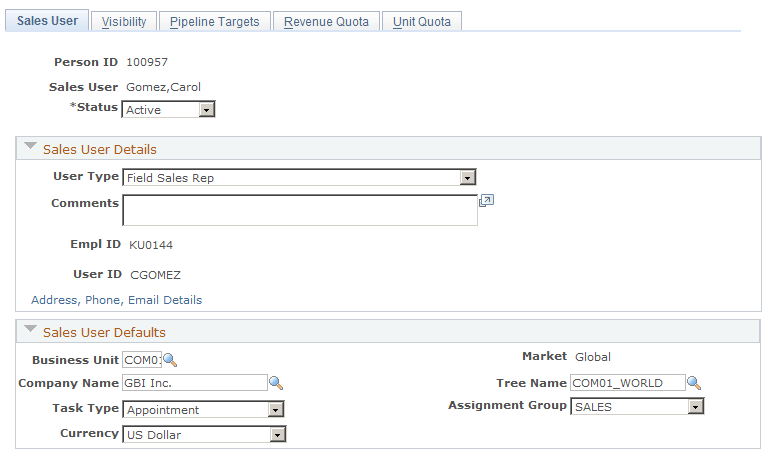
Image: Sales User page (2 of 2)
This example illustrates the fields and controls on the Sales User page (2 of 2).
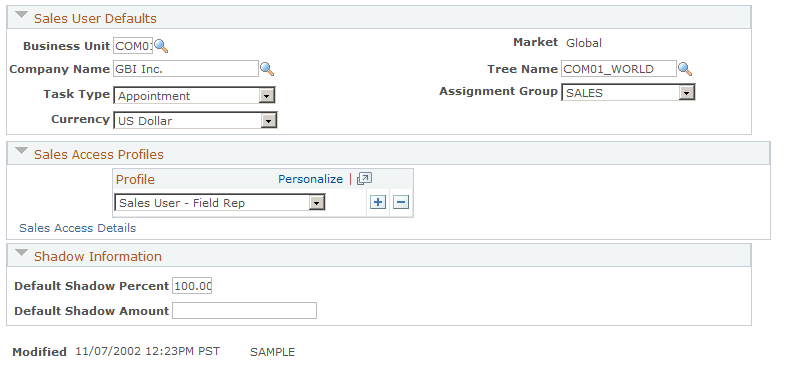
|
Field or Control |
Definition |
|---|---|
| Person ID |
Displays the person ID of the sales user. |
Sales User Details
|
Field or Control |
Definition |
|---|---|
| User Type |
Select the type of sales user to create. Values are Executive Sales Manager, Field Sales Rep, Inside Sales Rep, Pre-Sales Consultant, Sales Administrator, Sales Manager, and Sales Tech Support. Sales user types are translate values. |
| EmplID (employee ID) |
Displays the employee ID from the Worker page, if the individual is an employee. |
| User ID |
Displays the user ID with which the individual is associated in PeopleTools. |
| Address, Phone, Email Details |
Click to access the Worker page, where you can view an individual's personal and employee contact data. See Creating Workers. |
Sales User Defaults
If a sales user is associated with multiple values for items in this section, the system displays the default value that you specify here and provides a drop-down list box (or a similar page control) with the sales user's other values.
|
Field or Control |
Definition |
|---|---|
| Business Unit |
Enter the business unit for the leads and opportunities that the sales user creates. The business unit controls the setID, customers, and products to which the sales user has access, and it is a required field for sales users who are in the active status. |
| Company Name |
Enter the name of the company whose accounts the sales user handles or with which the sales user is most often associated. |
| Task Type |
Select the type of task with which the sales user is most often associated. |
| Currency |
Select the currency in which to express revenues for the sales user. |
| Market |
By default, this field is set to Global for all sales users. You cannot change this value. |
| Tree Name |
Displays the tree that is associated with the selected business unit in the business unit definition. If the business unit does not have a specified tree, no default value is populated in this field. |
| Assignment Group |
Select the assignment group to use for the sales user. The values that are available in this field are assignment groups that were defined for the setID with which the selected business unit associates. See Assign Group Page. |
Sales Access Profiles
|
Field or Control |
Definition |
|---|---|
| Profile |
Select a sales access profile to provide functional sales abilities for the sales user and to control the sales data that the sales user can view and modify. Set up sales access profiles on the Sales Access Profile page. |
| Sales Access Details |
Click to access the Sales Access Details page. |
Shadow Information
|
Field or Control |
Definition |
|---|---|
| Default Shadow Percent and Default Shadow Amount |
Enter the percentage or amount to use as the allocation for the sales user. For example, suppose that an agreement specifies that the sales user earns a minimum 2 percent on all revenues that the user generates. In that case, you would enter 2 in the Default Shadow Percent field. If the agreement specifies that the sales user earns a minimum of 100.00 USD for each opportunity, then enter 100 in the Default Shadow Amount field. Managers can override the default percentage or amount at the transaction level. |
Use the Visibility page (RSF_SUSER2) to define a sales user's visibility by identifying territories to which an individual has access.
Navigation
Image: Visibility page
This example illustrates the fields and controls on the Visibility page.
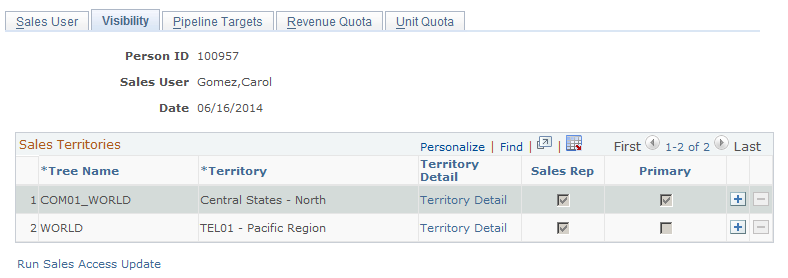
|
Field or Control |
Definition |
|---|---|
| Tree Name and Territory |
Displays the trees and territories to which the sales user has access and on which the sales user is a territory team member. Click the button with the plus sign to insert a row and add another tree or territory. You can click the button with the minus sign to delete the row before you save the page. After you save the page, the button with the minus sign is no longer available. |
| Territory Detail |
Click to access the Territory Definitions page, where you can view information about the territory and click the button with the minus sign to remove the sales user from the territory team. When you click OK, the system returns you to the Visibility page for the same sales user. The row for the removed territory no longer appears. |
| Sales Rep (sales representative) |
Indicates that the sales user is a sales representative (as opposed to a worker or other position) and is available for territory assignment. |
| Primary |
Indicates that the sales user is the primary sales representative for the territory. |
| Run Sales Access Update |
Click to access the Sales Access Update page, where you can update sales users and their access. Note: Each time that you create a sales user or change a user's visibility settings, you must run the Sales Access Update process to apply the changes. |
Use the Pipeline Targets page (RSF_SUSER_QS) to define a sales user's pipeline targets.
Navigation
Image: Pipeline Targets page
This example illustrates the fields and controls on the Pipeline Targets page.
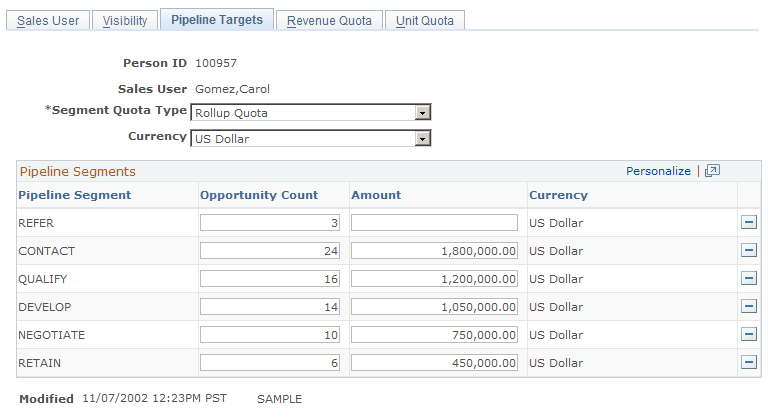
Pipelines compare real-time activities to the activity that is required to meet a quota. A pipeline includes segments that correlate to steps in your organization's sales process. In the example, the pipeline segments correlate to the steps in the PeopleSoft Knowledge-Enabled Sales (KES) process: Contact, Qualify, Develop, Negotiate, and Retain.
Use this page to specify the targets that the sales user must reach for each segment to meet the overall quota.
|
Field or Control |
Definition |
|---|---|
| Segment Quota Type |
Select the type of quota to use for the sales user's pipeline segments. Values are: Manager Quota: The manager's own quota. Rollup Quota: The sum of quotas for all sales representatives who report to the manager. Quota information is used in pipeline as well as in forecasting. |
| Currency |
Displays the currency that you specified on the Sales User page. You can specify a different currency in which to express pipeline amounts. |
| Pipeline Segment |
Displays the pipeline segments that correlate to your sales process. |
| Opportunity Count and Amount |
Enter the number of opportunities that the sales user must have within this segment to meet quota for the pipeline segment. Enter the monetary amount required to meet quota for the segment. A segment can have an opportunity count, a monetary amount, or both. For example, if the sales user must have a minimum of five opportunities in the Contact step of the process at any given time, then enter 5 in the Opportunity Count field. Typically, you do not use a monetary amount for this segment. However, for the Negotiate step, you might require an opportunity count of 10 or a monetary amount of 50,000 (to indicate $50,000) to meet quota for this step. |
Use the Revenue Quota page (RSF_SUSER_QR) to define a sales user's quotas including both revenue and shadow.
Navigation
Image: Revenue Quota page
This example illustrates the fields and controls on the Revenue Quota page.
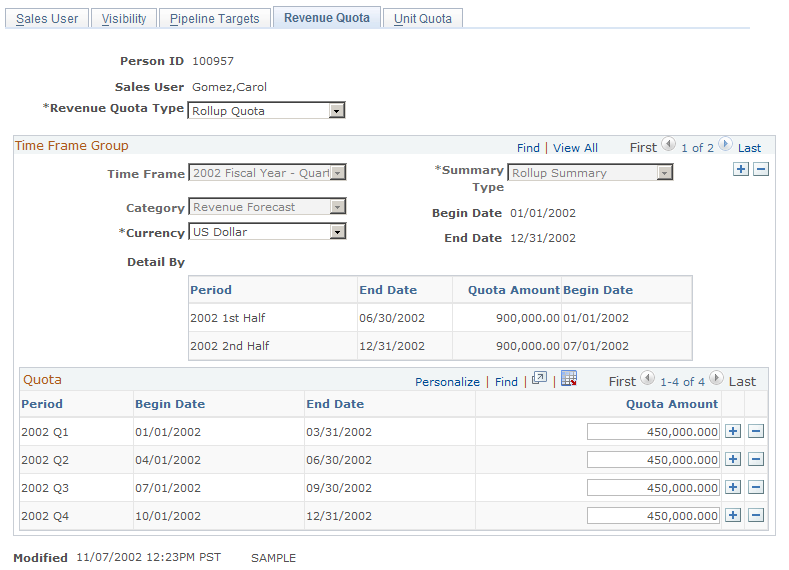
Revenue quotas specify how much revenue the sales user must generate for the division or the overall enterprise.
|
Field or Control |
Definition |
|---|---|
| Revenue Quota Type |
Select the type of quota to use for the sales user's revenue quota. Values are: Manager Quota: The manager's own quota. Rollup Quota: The sum of quotas for all sales representatives who report to the manager. Quota information is used in pipeline as well as in forecasting. |
| Time Frame |
Select the time frame in which the sales user must meet the revenue quota. |
| Category |
Select the forecast category, either Revenue Forecast or Shadow Forecast, for calculating the quota. |
| Detail By |
Displays the criteria used to define the quotas, if the time frame has been established to define detail quotas. For example, if you established the time frame to define detail quotas by revenue type, then Revenue Type appears here, and you can enter the quotas by time frame period and revenue type. |
Use the Unit Quota page (RSF_SUSER_QU) to define a sales user's product unit quotas.
Navigation
Image: Unit Quota page (1 of 2)
This example illustrates the fields and controls on the Unit Quota page (1 of 2).
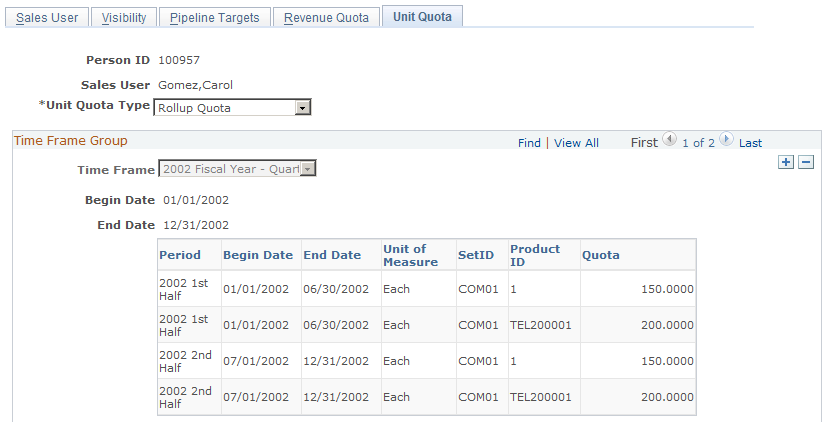
Image: Unit Quota page (2 of 2)
This example illustrates the fields and controls on the Unit Quota page (2 of 2).
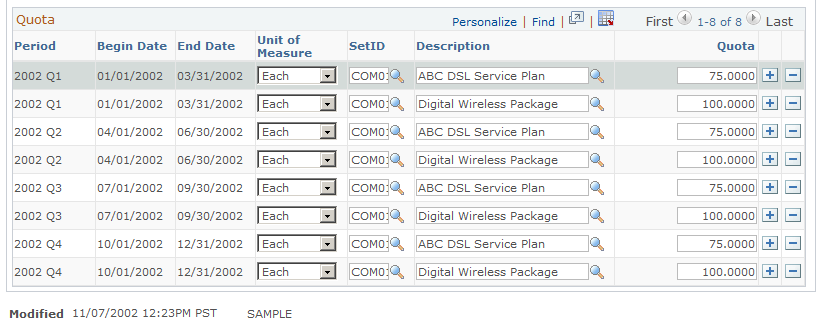
Unit quotas specify how many products the sales user must sell.
|
Field or Control |
Definition |
|---|---|
| Unit Quota Type |
Select the type of quota to use for the sales user's unit quota. Values are: Manager Quota: The manager's own quota. Rollup Quota: The sum of quotas for all sales representatives who report to the manager. Quota information is used in pipeline as well as in forecasting. |
| Time Frame |
Select the time frame in which the sales user must meet the unit quota. |