Analyzing Workforce Reports
Workforce Communications includes the following reports that you can use to analyze your survey data.
Note: The Dialog Performance Report is described in the PeopleSoft Marketing Applications documentation.
|
Page Name |
Definition Name |
Usage |
|---|---|---|
|
N/A |
Display the dialog surveys to which the user has access. |
|
|
RY_EE_PRSNL |
Personalize the items to appear on the Workforce Survey List pagelet. |
|
|
Workforce Survey Analysis Report |
RY_EE_SRY_RPT |
Display workforce survey data in graphical form. |
Use the Workforce Survey List pagelet to display the dialog surveys to which the user has access.
Navigation
Select the Workforce Survey List check box in the Marketing group box.
Image: Workforce Survey List
This example illustrates the fields and controls on the Workforce Survey List. You can find definitions for the fields and controls later on this page.
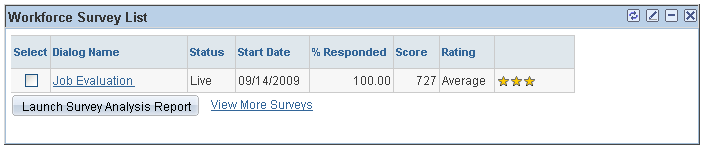
The Workforce Survey List pagelet displays the list of Workforce Communications Survey Dialogs available to the user for analysis. The pagelet is available in the Marketing section of the CRM homepage; you display it by selecting it in the Personalize Content page accessible through the Marketing section.
|
Field or Control |
Definition |
|---|---|
| Select |
Select one or more surveys for analysis by selecting the check boxes next to their names. |
| Dialog Name |
The name of the Workforce Communications survey dialog. Click the dialog name to display the Survey Analysis Report for that dialog. |
| Status |
The dialog's current status. |
| Start Date |
The dialog's start date. |
| % Responded |
This value is calculated by taking the number of respondents and dividing it by the number of people to whom the survey was sent, then multiplying the result by 100. Note that this value will be blank if the number of people the survey was sent to cannot be determined, because no audiences are tied to it. |
| Score |
The average survey score, calculated across all survey respondents. |
| Rating |
The survey rating derived from the Score Bracket into which this calculated average score falls. |
| Image |
This column displays the image associated with the specified Rating on the Score Brackets setup page. If no image was associated, this column is blank. |
| Launch Survey Analysis Report |
Click this button to display the Workforce Survey Analysis Report for the selected surveys. |
| View More Surveys |
Click this link to display a configurable search page. The default values on this page are the Business Unit, Start Date, and End Date defined in the pagelet's Personalize page. |
Use the Personalize page (RY_EE_PRSNL) to personalize the items to appear on the Workforce Survey List pagelet.
Navigation
Click the Edit icon in the upper right corner of the Workforce Survey List pagelet
Image: Personalize page
This example illustrates the fields and controls on the Personalize page. You can find definitions for the fields and controls later on this page.
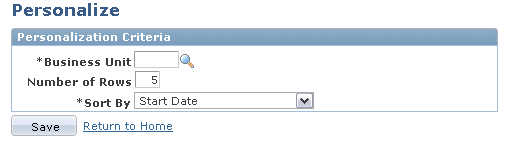
Pagelet personalization is performed by each individual user, to specify the items they want to view on the page and how they want to sort them.
|
Field or Control |
Definition |
|---|---|
| Business Unit |
The business unit containing the survey dialogs accessible to users. This field is required. |
| Number of Rows |
The number of rows to be displayed on the pagelet. |
| Sort By |
Select Start Date orDialog Name to specify how you want to sort the surveys that appear on the pagelet.Start Date is the default value. |
Remember that survey dialogs will only appear on the pagelet for users or roles who are authorized to view them.