Overview of the User Interface
Overview of the Oracle Enterprise Manager Ops Center user interface.
The user interface has a rich set of features that enable you to observe and control your datacenter's assets. These features present a range of information from a high-level overview of your datacenter to the low-level details of a specific asset. You can view the information in the center pane according to your selections made in the Navigation pane and in the Actions pane.
Figure 3-1 shows the user interface of Oracle Enterprise Manager Ops Center.
Figure 3-1 User Interface of Oracle Enterprise Manager Ops Center
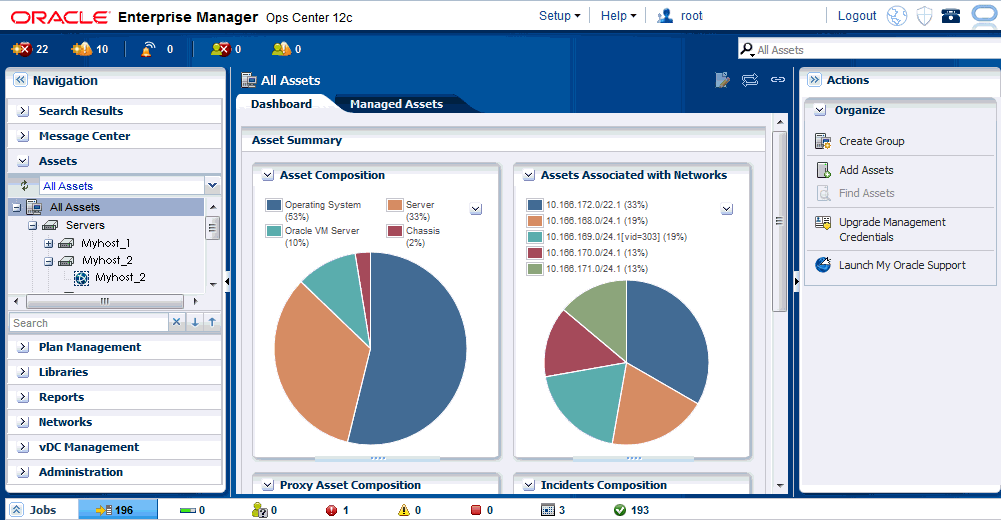
Description of "Figure 3-1 User Interface of Oracle Enterprise Manager Ops Center"
As seen in Figure 3-1, the user interface has five sections:
-
The masthead: Appears at the top of the page and displays the global functions and information about the Oracle Enterprise Manager Ops Center instance.
-
The Navigation pane: Appears on the left side of the user interface. The Navigation pane contains the following sections: Search Results, Message Center, Assets, Plan Management, Libraries, Reports, Networks, vDC Management, and Administration. Your user role determines the sections that are visible to you.
-
The Actions pane: Appears on the right side of the user interface and displays the actions that operate on the object currently selected in the Navigation pane. The object might be an asset, profile, plan, network, or library. The actions of the Actions pane are enabled or disabled based on the state of the object or your role.
Only actions that are directly applied to the object appear in the Actions pane.
-
The Jobs pane: Appears at the bottom of the user interface and displays the jobs status followed by the number of jobs in the status. The job status icons are: all jobs, jobs in progress, jobs waiting for user input, jobs failed, jobs partially successful, jobs stopped jobs, jobs scheduled, and jobs successful. To view greater details, expand the pane and click a job status icon. Depending on the job status, you can perform some actions such as stopping or deleting a job.
-
The center pane: Appears in the center of the user interface and displays detailed information of the object that is currently selected in the Navigation pane.
For incidents, hover your mouse over the incident icons in the upper left corner of the user interface to display more information about the incidents.