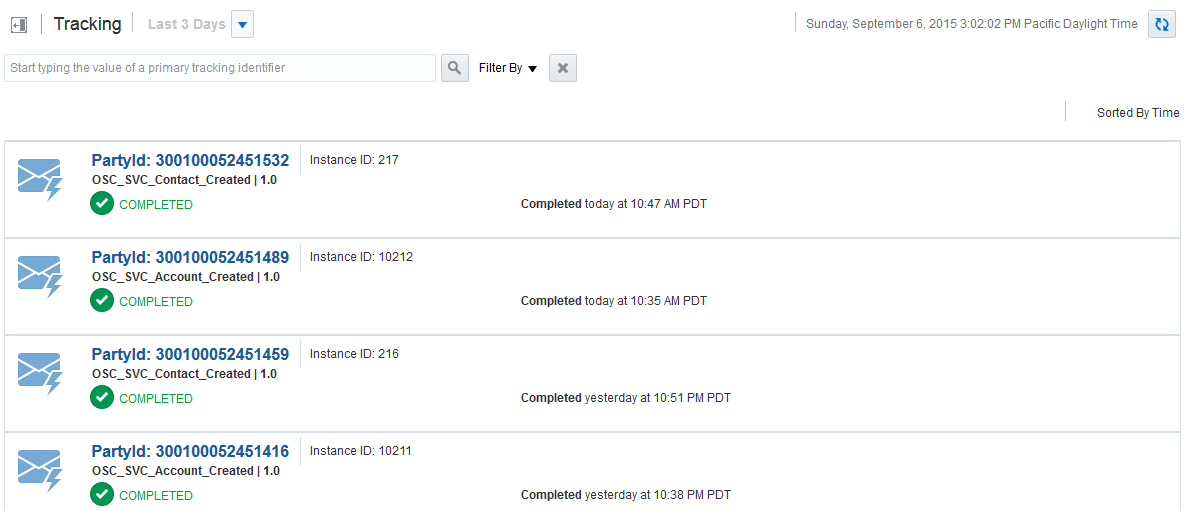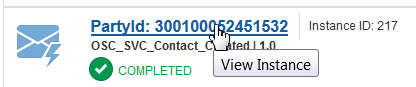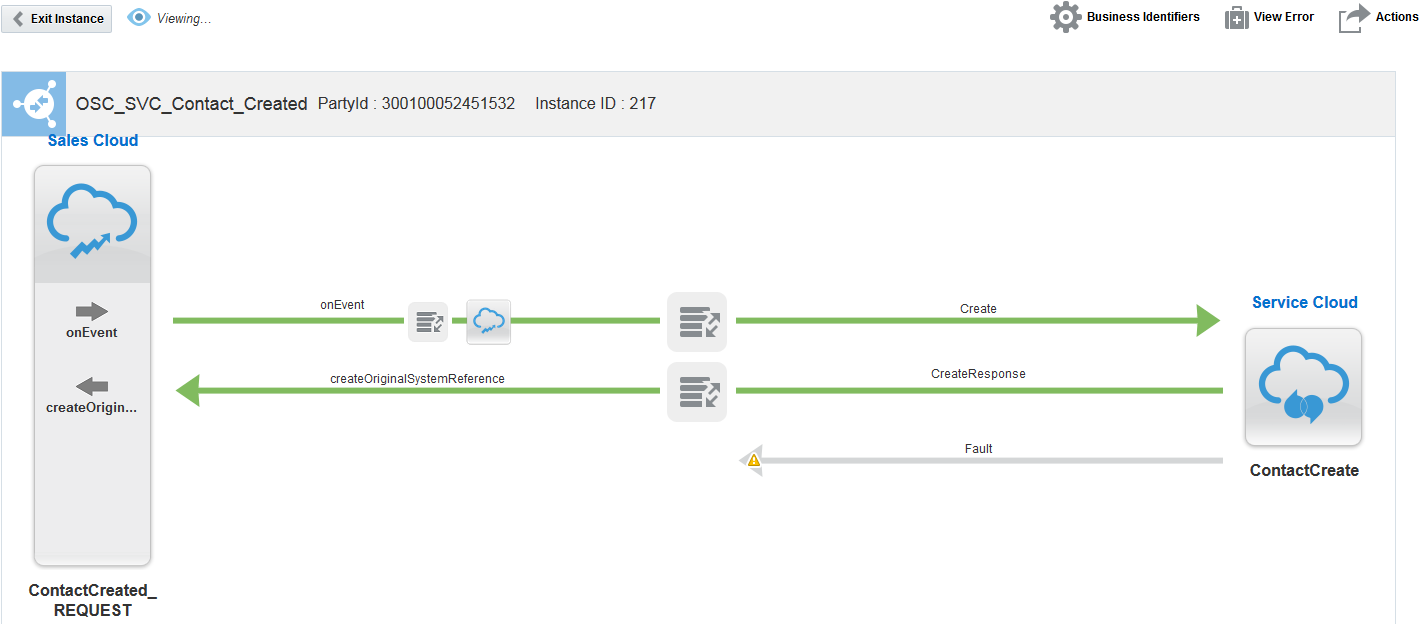Tracking Business Identifiers in Integrations During Runtime
You can track fields in messages on which you have defined business identifiers on the Tracking page during runtime. These fields are only available for tracking on the Tracking page if you defined a primary business identifier in the Business Identifiers for Tracking dialog during design time.
To track business identifiers in integrations during runtime:
Note:
If you enter a primary business identifier in the Search field, but do not click the Search button, then select a value from the time period dropdown list, note that the instances are filtered considering the string entered in the Search field, even though the Search button was not clicked. This is the expected behavior and is true for other landing pages in Integration Cloud Service.