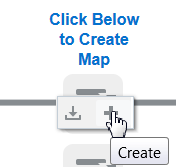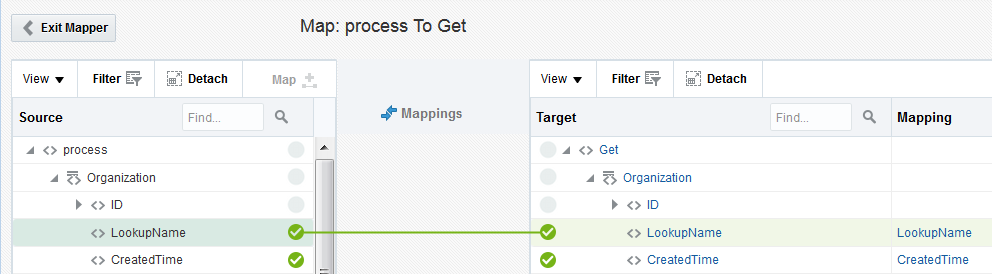Creating Mappings
You can map fields directly from the source data structure to the target data structure in the mapper.
To create mappings:
- In the middle of the integration, click the Mapper icon for the request, response, or fault map to edit.
- Click Create.
- To map fields directly, perform one of the following steps: