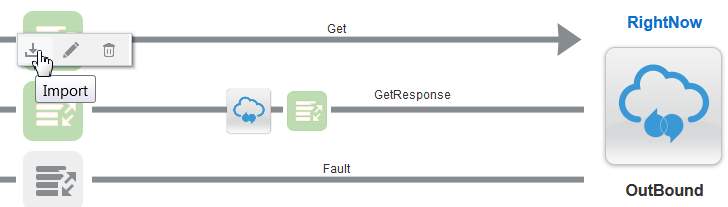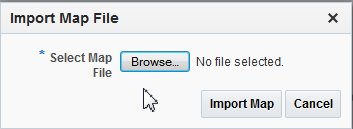Importing a Map File into Integration Cloud Service
There may be scenarios in which you need to perform an advanced XSLT task (create variables, use templates, and so on) that you cannot perform in the Integration Cloud Service mapper. For these cases, you can export the integration, import the integration into Oracle JDeveloper, perform these advanced tasks in the map file in the XSLT Map Editor in Oracle JDeveloper, and then save and re-import the map file into Integration Cloud Service. The map file must be from an Oracle Service Project in Oracle JDeveloper.
Note:
You cannot edit a map file imported into the Integration Cloud Service mapper.- Click the Designer icon in the upper right corner, then click Integrations.
- Click the specific integration in which to import the map file.
- Click the mapper icon to display a menu.
- Click Import.
- Click Browse to select the map (.xsl) file. Note that while you exported the entire integration, you do not import the entire integration back into Integration Cloud Service. You only import the map file of the exported integration back into Integration Cloud Service.