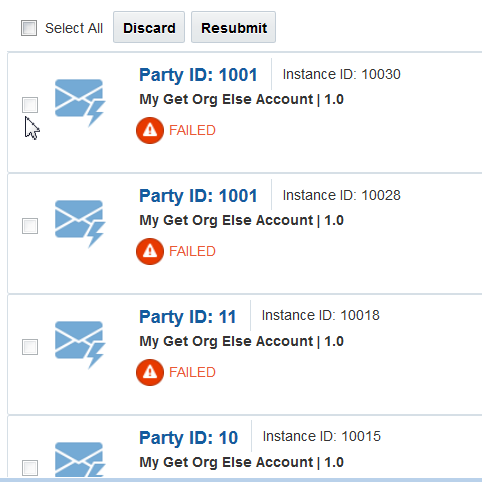Resubmitting Failed Messages
You can manually resubmit failed messages. Resubmitting a failed message starts the integration from the beginning.
-
Single failed message resubmissions
-
Bulk failed message resubmissions
Error instances that are resubmitted and successfully resolved are removed from the error list. If an instance is resubmitted and is in progress, a state of In Progress is displayed in the list. During this state, additional resubmittals of this error instance are not permitted.
Note:
Do not discard a message that you want to resubmit. A discarded message cannot be resubmitted.To resubmit failed messages:
-
On the Integration Cloud Service toolbar, click Monitoring.

Description of the illustration GUID-89B1CCBE-CF12-4FC8-8944-1829B2824F82-default.png -
In the navigation pane, click Errors.
-
From the tabs on the left, select the level of message resubmission to perform, then see below for instructions.
-
Errors By Integration: For resubmitting all failed messages in an integration.
-
Errors By Connection: For resubmitting failed messages in a connection.
-
Error Message Details: For resubmitting failed messages in an integration instance.
-
Resubmitting All Failed Messages in an Integration
You can resubmit all failed messages that occurred in an integration.
To resubmit failed messages in an integration:
-
In the navigation pane, click Errors By Integration.
-
Find the integration in which to resubmit failed messages.
At the far right, click the Resubmit icon (second from the end) to resubmit the messages. The Resubmit icon is not visible for synchronous integrations.
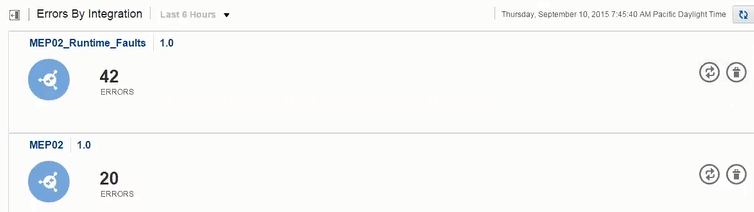
Description of the illustration GUID-76B6C84A-3CA4-4CCC-85A1-2D5A0FAC26A5-default.png -
Click Yes when prompted to confirm.
Resubmitting Failed Messages in a Connection
You can resubmit all failed messages that occurred in a connection.
To resubmit failed messages in a connection:
-
In the navigation pane, click Errors By Connection.
-
Find the integration in which to resubmit failed messages.
-
At the far right, click the Resubmit icon (second from the end) to resubmit the messages.
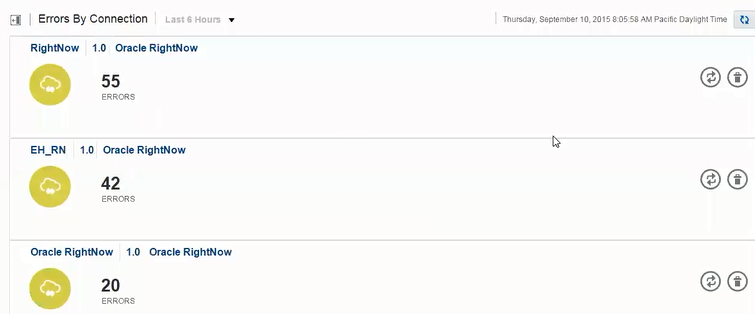
Description of the illustration GUID-1A37CBF4-B6C9-4321-9F2D-2CBC066759A4-default.png -
Click Yes when prompted to confirm.
Resubmitting Failed Messages in an Integration Instance
You can resubmit all failed messages that occurred in a specific integration instance.
To resubmit failed messages in an integration instance:
-
In the navigation pane, click Errors, then click Error Message Details.
The Error Message Details page is displayed. Any integration errors that are displayed by default are those that occurred within the selected time period.
-
Select the appropriate method for resubmitting errors.
-
For single instance resubmissions, optionally click the checkbox, then click the Resubmit icon (middle icon at the far right) to resubmit the message.
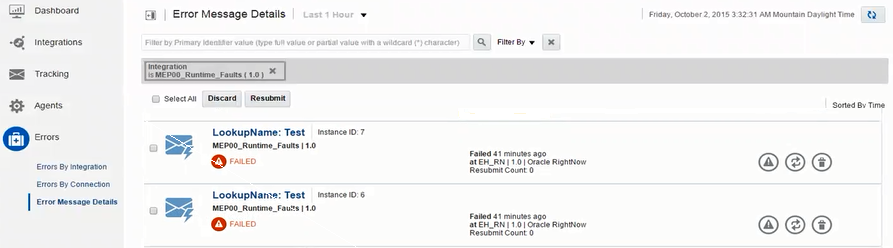
Description of the illustration GUID-57DBCBB3-A780-4EB9-8D9B-745B9FBD1DC0-default.png -
For bulk instance resubmissions, click the appropriate checkboxes, then click Resubmit above the integration instances to resubmit the messages.
-
Click Yes when prompted to confirm.
-