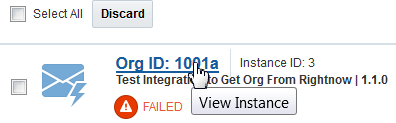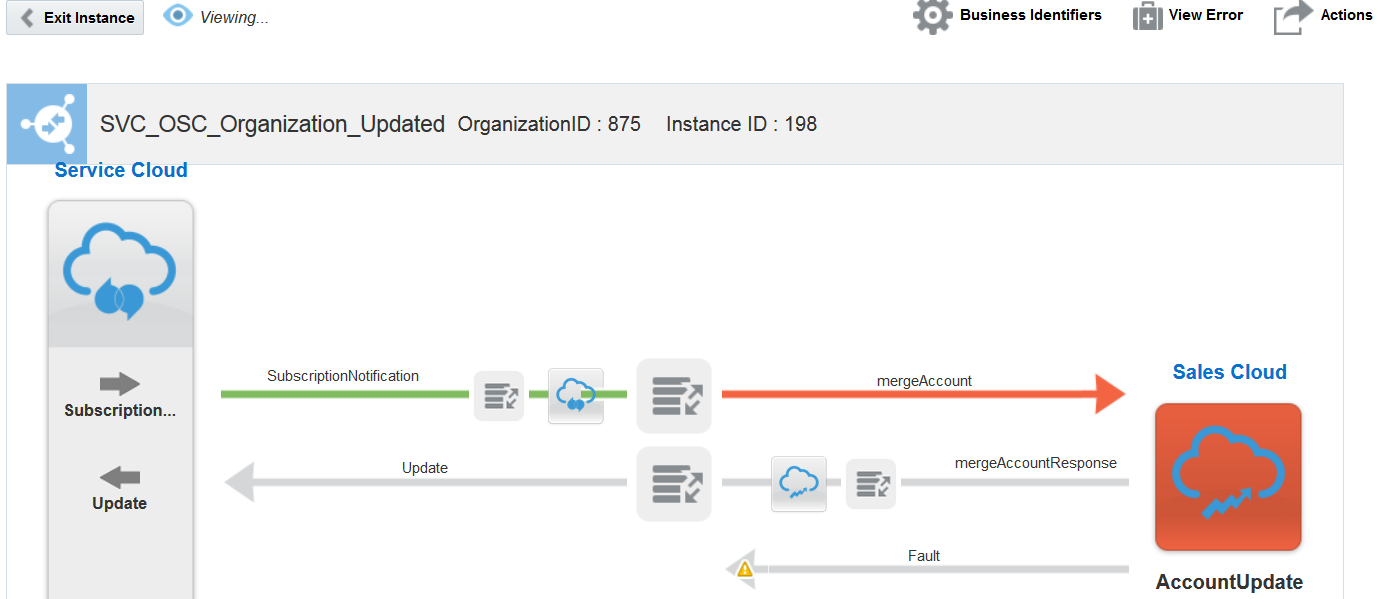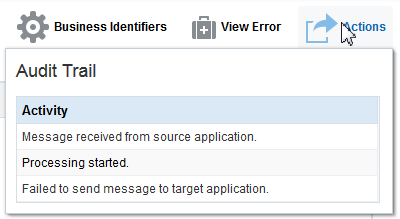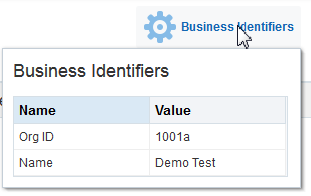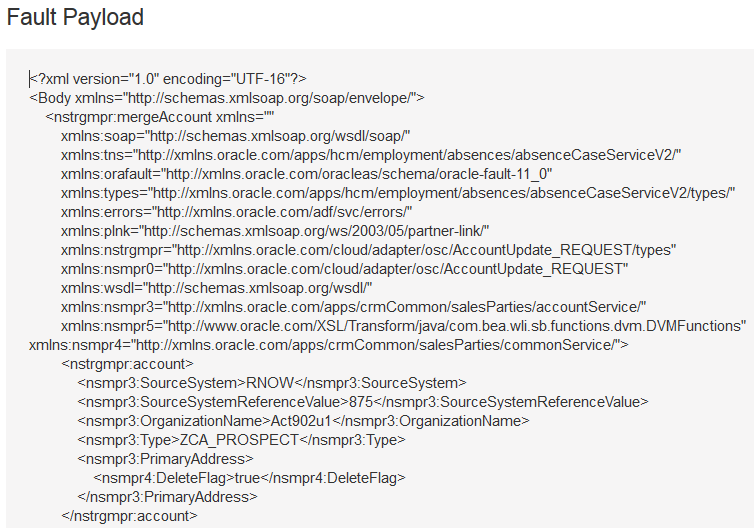Managing Errors by Integration Instance
You can manage errors by the specific integration instance in which they occurred.
Management tasks consist of viewing the business identifiers defined for the integration, the instance identifier of the integration, the location of the error, the time at which the error occurred, the audit trail, and the specific error message. You can also discard failed messages.
Viewing Errors by Integration Name, Instance Identifier, Location, or Time of Occurrence Over a Specific Time Period
You can display errors by integration name, instance identifier, error location, or the time of occurrence over a specific time period. This provides you with a more granular view of integration failure details.
Viewing the Integration Instance in Which Errors Occurred
You can view the integration instance in which errors occurred. From the integration instance page, you can perform multiple tasks, including viewing business identifiers in the integration, viewing the audit trail, viewing error messages, and discarding errors.
Discarding Errors by Integration Instance
You can discard errors by integration instance in several locations. A discarded error message is removed from the Errors Message Details page and can be seen in a discarded state on the Tracking page. You cannot perform any further operations on a discarded message, including recovery. After a certain time period, the error message is permanently deleted from the server.
Viewing Specific Error Details
You can view specific error details by integration instance.
Viewing the Audit Trail of a Failed Integration Instance
You can view the audit trail of a failed integration instance. This enables you to see where an integration error occurred in the message flow.
Viewing Business Identifiers in Failed Integration Instances
You can view the business identifiers included in failed integration instances.