Requesting an Instance
You can create one or more service instances from the My Services dashboard. Only an on-premises administrator can request service instances. Service administrators manage the users in the identity domain. Instance administrators can only view the metrics and the state of service instances.
- Log in to the Cloud Portal as an on-premises administrator.
- Click Request Instance and enter the following details for the instance:
-
Enter the organization name.
-
Select Oracle Integration Cloud Service in the Service Type list.
-
- Click Request Instance to initiate the request.
A message is displayed indicating that the request has been successfully submitted and that additional steps must be performed to activate the request to send the email and password.
- Click Done.
- Click the Instance Request tab for the activation request.
- Click Activate to initiate the instance creation.
The Instance Creation wizard opens.
- In the Assign Service Details step, select the Language and Time Zone values in the Organization section.
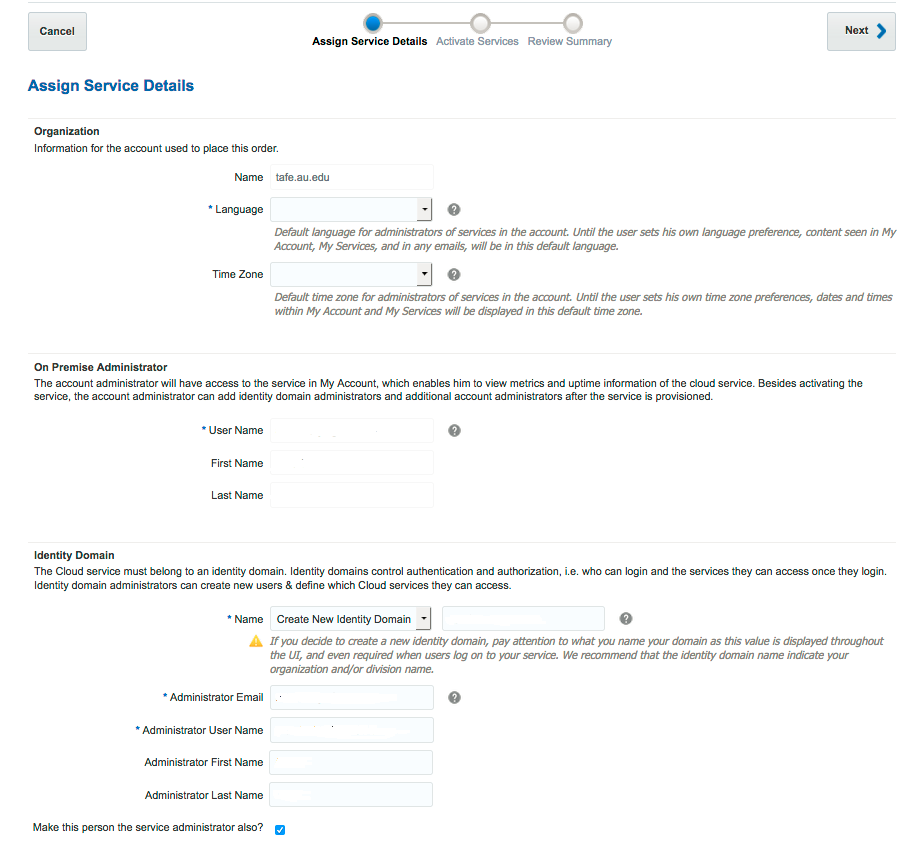
Description of the illustration GUID-36C9A9D5-7AF3-41ED-9AD9-4632C26C00E3-default.png - In the Identity Domain section, either accept the default generated domain name or provide a new name for the domain.
- Enter the identity domain administrator values for the Email, User Name, First Name, and Last Name fields.
- Select the option Use same administrator for services? to add the identity domain administrator as the service administrator of the domain. Otherwise, you can provide another user name for the service administrator.
- Enter the Service Name and Description values for Oracle Integration Cloud Service. The service name is used in the URL of Oracle Integration Cloud Service.
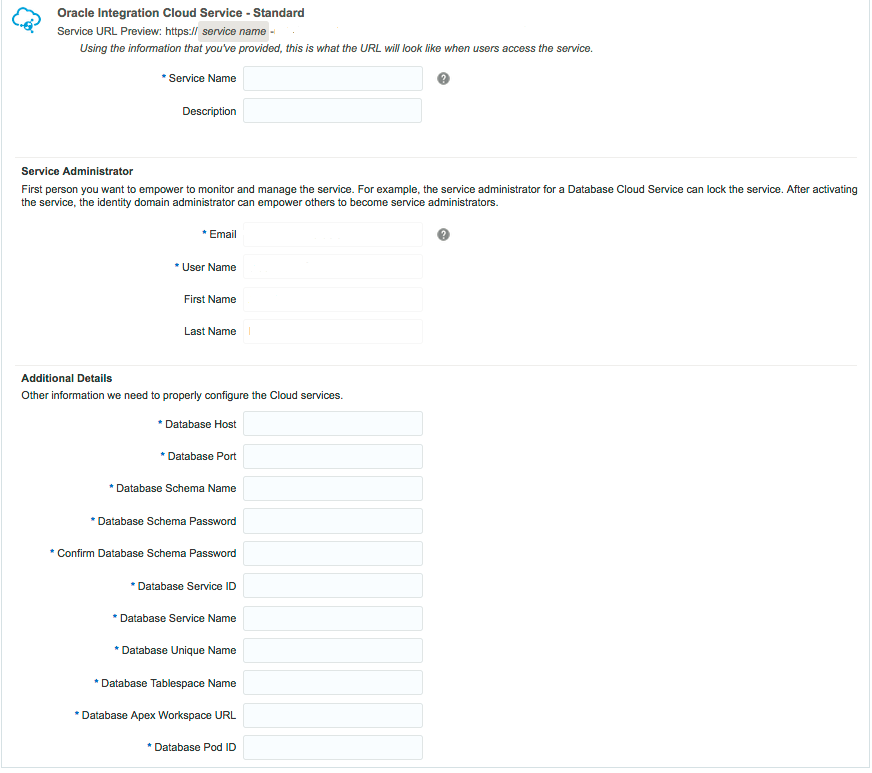
Description of the illustration GUID-C31FFCF8-BBC7-4760-A726-451E3167E866-default.png
For subsequent instance creations, make an entry of the Integration Cloud Service URL in the DNS. - Enter the following external Oracle database details in the Additional Details section:
-
For the Database Host and Database Port fields, use the information that you populated in the configuration file of the external database setup script.
Element Description Database Host
The database host that is configured for the external database setup script. In case of a real-applications cluster (RAC) database, the host must be the IP address of the primary host of the RAC database.
Database Port
The database port of the external database that is configured for the external database setup script. By default, the port is
1521.Database Schema Name
In capital letters, the database schema that you created for Oracle Integration Cloud Service.
For example, if you specified the values with the command executed in Before You Begin Setting Up Oracle Integration Cloud Service, specify
ICS_POD.Database Schema Password
The password associated with the schema (for example, the password you specified with the command executed in Before You Begin Setting Up Oracle Integration Cloud Service).
Note: The Database Schema Password must be of minimum of 10 characters, and can contain alphanumeric characters and the special character underscore (
_). The password must have at least one uppercase alphabet, number, and underscore (_).Database Service ID
The database service ID (SID) that uniquely identifies your database. This field should be equal to the database unique name. You can connect to the database and use the following command to get the database service ID:
select instance_name from v$instance;
Database Service Name
The name of the database service for Oracle Integration Cloud Service. This field may not be the same as the SID. You can connect to the database and use the following command to get the name of the database service:
select value from v$parameter where name like '%service_name%';
Database Unique Name
The database instance name. This field should be equal to the SID. You can connect to the database and use the following command to get the instance name:
select instance_name from v$instance;
Database Tablespace Name
In capital letters, the table that you created for Oracle Integration Cloud Service.
For example, if you specified the values with the command executed in Before You Begin Setting Up Oracle Integration Cloud Service, specify
ICS_POD.Database Apex Workspace URL
The database host in the following URL format:
DB_Host:8080/apex/Database POD ID
Enter
ics_pod.
-
- Click Next
- Review the service details and click Activate to start the instance creation.
Note:
Instance creation takes approximately two hours to complete. Upon completion, you receive an email indicating that Oracle Integration Cloud Service is ready.