About the User Interfaces of Oracle SOA Cloud Service
The following sections explore the Oracle SOA Cloud Service Console and Instance Overview Page.
Exploring the Oracle SOA Cloud Service Console
You can use the Oracle SOA Cloud Service Console to view all existing Oracle SOA Cloud Service instances and to create new instances.
The following table describes the key information shown on the Oracle SOA Cloud Service Console.
| Element | Description |
|---|---|
|
Click to return to the SOA Cloud Service Console main page. |
|
|
Identity Domain |
Identity domain for the Oracle SOA Cloud Service account. |
|
Click to refresh the page. The date and time the page was last refreshed are displayed adjacent to this button. |
|
|
Instances (In top row) |
Number of Oracle SOA Cloud Service instances in the identity domain. |
|
OCPUs |
Total number of Oracle CPUs allocated across all Oracle SOA Cloud Service instances. |
|
Memory |
Total amount of memory in GBs allocated across all Oracle SOA Cloud Service instances. |
|
Storage |
Total amount of storage in GBs allocated across all Oracle SOA Cloud Service instances. |
|
Public IPs |
Total number of public IP addresses allocated across all Oracle SOA Cloud Service instances. |
|
Instances (heading) |
All Oracle SOA Cloud Service instances in the identity domain. |
|
Enter a full or partial instance name to filter the list of instances to include only the instances that contain the string in their service name. |
|
|
Create Instance |
Click to create a new Oracle SOA Cloud Service instance. See Creating an Instance. |
|
Oracle SOA Cloud Service instance. Click this icon to view more details about that instance. |
|
|
|
Status icon indicating that the Oracle SOA Cloud Service instance is being created. |
|
Status icon indicating the Oracle SOA Cloud Service instance is undergoing maintenance or terminating. |
|
|
Status icon indicating that the Oracle SOA Cloud Service instance failed to be created. This icon can also mean that the service instance has stopped. For more information about the stopped service instance, see the Activity section of this page. |
|
|
Instance Name |
The name of the instance. Click this icon to view more details about that instance. |
|
Version |
Version of Oracle WebLogic Server configured for the Oracle SOA Cloud Service instance. |
|
Edition |
Software edition. SOA Cloud Service only supports the Enterprise edition. |
|
Nodes |
Number of nodes allocated for the Oracle SOA Cloud Service instance. |
|
Load Balancer |
Flag indicating that the load balancer is configured for the Oracle SOA Cloud Service instance. If not configured, this field does not appear. |
|
Submitted On |
When status is |
|
Created On |
When provisioning is complete, the date and time in UTC that the Oracle SOA Cloud Service instance was created. |
|
OCPUs |
Number of Oracle CPUs allocated for the Oracle SOA Cloud Service instance. |
|
Memory |
Amount of memory in GBs allocated for the Oracle SOA Cloud Service instance. |
|
Storage |
Amount of storage in GBs allocated for the Oracle SOA Cloud Service instance. |
|
Menu icon can provide the following options based on the service types you have provisioned:
|
|
|
Failed provisioning requests (in last 7 days) |
Shows instances that could not be provisioned in the last week. The following information about the instance is provided:.
|
Related Topics
Exploring the Oracle SOA Cloud Service Instance Overview Page
You can use the Overview tile on the Oracle SOA Cloud Service Instance page to view overview information for a specific Oracle SOA Cloud Service instance. To access this page, click an instance name or icon in the Oracle SOA Cloud Service Console.
The following table describes the key information shown on the Oracle SOA Cloud Service Console.
| Element | Description |
|---|---|
|
Click to return to the Oracle SOA Cloud Service Console. In addition, you can use the breadcrumb to navigate. |
|
|
WebLogic Server Version |
Version of Oracle WebLogic Server configured for the Oracle SOA Cloud Service instance. For example: 12.1.3.0. |
|
Description |
Description of the Oracle SOA Cloud Service instance. |
|
Menu icon can provide the following options based on the service types you have provisioned:
|
|
|
Click to refresh the page. The date and time the page was last refreshed are displayed adjacent to this button. |
|
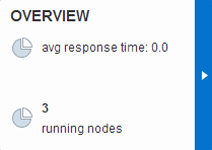 |
Click the Overview tile to access the Oracle SOA Cloud Service Instance Overview page (this page) at anytime. The Overview tile displays the number of running nodes for the Oracle SOA Cloud Service instance. |
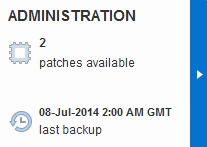 |
Click the Administration tile to backup and restore your work. See: |
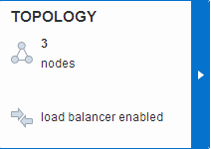 |
Click the Topology tile to view the nodes defined for the Oracle SOA Cloud Service instances. Select the Topology tile to add and remove nodes from the cluster. When the Topology tile is selected, the Add Node button appears and a menu appears on the right side of the node that you can use to scale, remove, start, stop and restart the node. The Topology tile displays the total number of nodes and the load balancer status. If there is no load balancer configured for the service instance, the information is displayed here. For information about load balancers, see Administering the Load Balancer for an Oracle SOA Cloud Service Instance. |
|
Nodes |
Number of nodes defined for the Oracle SOA Cloud Service instance. |
|
OCPUs |
Total number of Oracle CPUs allocated for the Oracle SOA Cloud Service instance. |
|
Memory |
Total amount of memory in GBs allocated for the Oracle SOA Cloud Service instance. |
|
Storage |
Total amount of storage in GBs allocated for the Oracle SOA Cloud Service instance. |
|
Public IPs |
Total number of public IP addresses allocated for the Oracle SOA Cloud Service instance. |
|
Heap Usage |
Percent of available heap space that is being used by the Oracle SOA Cloud Service instance. |
|
Retrieves real-time monitoring information:
|
|
|
Add a node to the cluster. The button is enabled when the Topology tile is selected. |
|
|
Provides information about the administration server or managed server:
If the Topology tile is selected and multiple nodes are active, managed server nodes include a menu |
|
|
Provides information about the load balancer:
|
|
|
Associated Services |
Information about the Oracle Database Cloud Service instance used by the Oracle SOA Cloud Service instance.
|
|
Additional Information |
More information you need to know about the service instance.
|
Related Topics