2 Managing the Administration Server
For information about the role of the administration server in the administrative framework of Oracle Traffic Director, see Administration Framework of Oracle Traffic Director.
This chapter describes how to create, remove, start, stop, and restart the administration server; and how to configure its settings. It also describes how to access the administration interfaces of Oracle Traffic Director—the administration console and the command-line interface.
This chapter contains the following sections:
Starting the Administration Server
To be able to use the administration interfaces—administration console and command-line interface, the administration server should be running.
Note:
Oracle Java Cloud Service starts the administration server when you create an Oracle Java Cloud Service instance with a load balancer or add a load balancer to an Oracle Java Cloud Service instance. You need to start the administration server only if it has been stopped outside the control of Oracle Java Cloud Service, for example, by using Oracle Traffic Director administration interfaces.To start the administration server, run the following command:
> $INSTANCE_HOME/admin-server/bin/startserv
INSTANCE_HOME is the directory that contains all the Oracle Traffic Director instances, including the administration server instance. This is the directory that you specified with the instance-home option while creating the administration server by using the configure-server command.
The startserv command starts the administration server using the port that you specified while creating the administration server.
Wait for the successful server startup message to be displayed, as shown in the following example:
Oracle Traffic Director 11.1.1.7.0 B01/14/2013 09:08
[NOTIFICATION:1] [OTD-80118] Using [Java HotSpot(TM) 64-Bit Server VM, Version 1.6.0_29] from [Sun Microsystems Inc.]
[NOTIFICATION:1] [OTD-80000] Loading web module in virtual server [admin-server] at [/admin] [NOTIFICATION:1] [OTD-80000] Loading web module in virtual server [admin-server] at [/jmxconnector] [NOTIFICATION:1] [OTD-10358] admin-ssl-port: https://bin.example.com:8989 ready to accept requests [NOTIFICATION:1] [OTD-10487] successful server startup
You can now use the administration interfaces of Oracle Traffic Director—administration console and command-line interface—to configure and manage Oracle Traffic Director instances.
To use the administration console and the command-line interface, you should log in by using the user name and password that you specified while creating the administration server. For more information, see Accessing the Administration Interfaces.
Accessing the Administration Interfaces
This section contains the following topics:
Note:
To be able to use the administration interfaces, the administration server should be running. For information about starting the administration server, see Starting the Administration Server.
Accessing the Command-Line Interface
You can access the command-line interface (CLI) of Oracle Traffic Director by running the tadm command from the ORACLE_HOME/bin directory, as follows:
./tadm [subcommand] --user=admin_user --host=adminserver_host [--password-file=path_to_file] --port=adminserver_port
The CLI uses password-based authentication to allow access to the administration server. If you do not specify the --password-file option, a prompt to enter the administrator user password is displayed. After you enter the password, the specified subcommand is executed.
The tadm command supports a comprehensive set of subcommands that you can use to create, view, update, and manage settings for all of the features of Oracle Traffic Director. If you run the tadm command without specifying the subcommand, you enter the shell mode of the CLI. In the shell mode, the options to connect to the administration server—user, host, port, and password—have already been specified; so you can run individual subcommands without specifying the connection options each time.
You can view help for a subcommand by running the subcommand with the --help option.
For more information about using the CLI, including the usage modes (standalone, shell, and file), the subcommands that the tadm command supports, and the options for each subcommand, see the Oracle Traffic Director Command-Line Reference.
Accessing the Administration Console
The administration console is a browser-based graphical interface that enables you create, configure, and monitor Oracle Traffic Director instances.
To access the Oracle Traffic Director administration console for an Oracle Java Cloud Service instance, follow the instructions to open the load balancer console in Accessing an Administration Console for Software that a Service Instance Is Running in Using Oracle Java Cloud Service.
When you complete this task, the home page of the administration-console is displayed.
Figure 2-1 Oracle Traffic Director Administration-Console Home Page
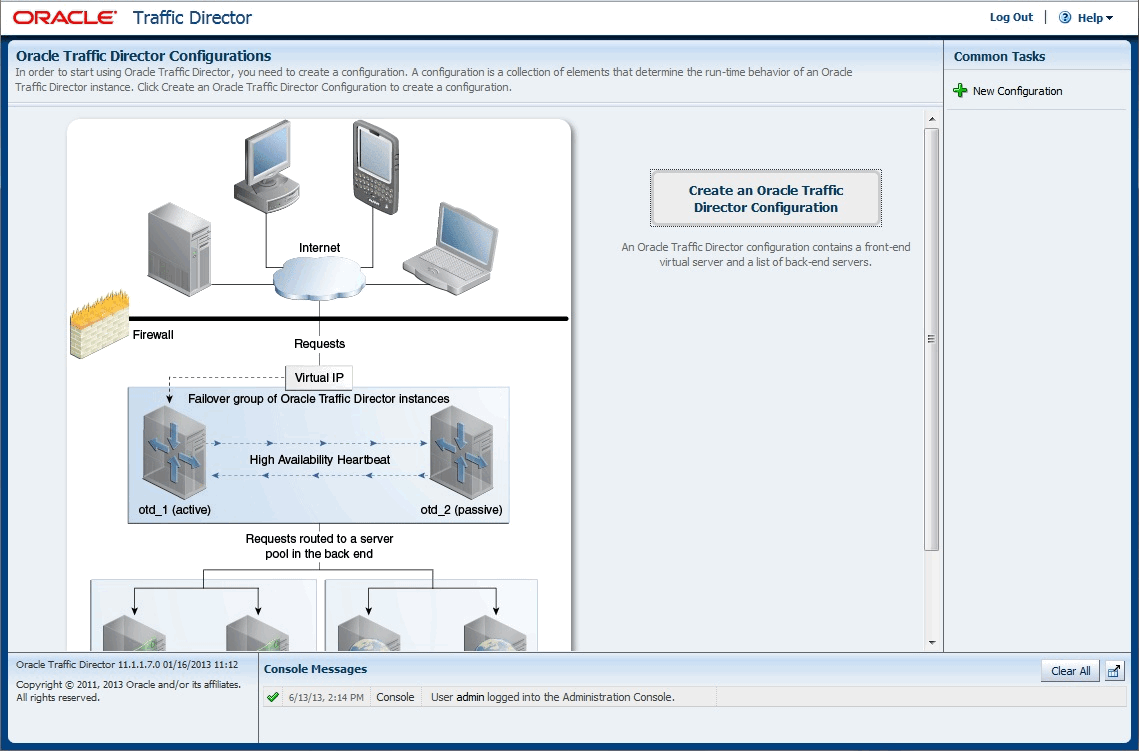
Description of "Figure 2-1 Oracle Traffic Director Administration-Console Home Page"
You can now administer the Oracle Traffic Director software for your Oracle Java Cloud Service instance.
Note:
If the administration-console browser session remains idle for 30 minutes, you will be logged out and the log-in page will be displayed.
Stopping and Restarting the Administration Server
At times, you might want to create the administration server instance afresh with new settings. Before attempting to re-create the administration server, you should stop the running administration server as described in this section. In some situations, such as when you change the administrator password or the administrator server port, for the changes to take effect, you should restart the administration server as described in this section.
You can stop and restart the administration server by using either the administration console or the CLI.
Note:
If you stop the administration server, the administration console will not be available again until you restart the administration server.
Stopping and Restarting the Administration Server Using the Administration Console
To stop or restart the administration server by using the administration console, do the following:
If you clicked Restart, then, after the administration server restarts, the log-in page of the administration console is displayed.
If you clicked Stop, then, after the administration server stops, a dialog box is displayed indicating that the browser is unable to communicate with the administration server. Start the administration server as described in Starting the Administration Server. Then, click the Reload button in the dialog box to bring up the log-in page of the administration console.
Stopping the Administration Server Using the CLI
To stop the administration server, run the stop-admin command:
> $ORACLE_HOME/bin/tadm stop-admin --user=admin_server_user --port=admin_server_port node_host
node_host is the name or IP address of the host on which the administration server instance is deployed.
At the prompt, enter the administration user password.
After the administration server shuts down, the following message is displayed:
OTD-70201 Command 'stop-admin' ran successfully.
Note:
Stopping the administration server has no effect on the state of Oracle Traffic Director instances.
Restarting the Administration Server Using the CLI
To restart the administration server by using the CLI, run the following command:
> $ORACLE_HOME/bin/tadm restart-admin --user=admin_server_user --port=admin_server_port node_host
node_host is the name or IP address of the host on which the administration server instance is deployed.
At the prompt, enter the administration user password.
After the administration server restarts, the following message is displayed:
OTD-70201 Command 'restart-admin' ran successfully.
Note:
Alternatively, you can use the following commands to stop and restart the administration server:
> $INSTANCE_HOME/admin-server/bin/stopserv > $INSTANCE_HOME/admin-server/bin/restart
Viewing Administration Server Settings
You can view the settings of the administration server by using either the administration console or the CLI.
Note:
The CLI examples in this section are shown in shell mode (tadm>). For information about invoking the CLI shell, see Accessing the Command-Line Interface.
Viewing the Administration Server Settings Using the Administration Console
To view the current properties of the administration server by using the administration console, do the following:
Viewing the Administration Server Settings Using the CLI
tadm> get-admin-prop
instance-home=/production/otd java-home=/production/otd/jdk admin-node=false server-version=Oracle Traffic Director 11.1.1.7.0 B01/14/2013 09:08 admin-user=admin server-user=joe ssl-port=8989 log-file=../logs/server.log log-level=NOTIFICATION:1 access-log-file=../logs/access.log host=adm.example.com description=This is the Administration Server node
These are the properties that you specified, or were set by default, when you created the administration server by using the configure-server CLI command.
Changing Administration Server Settings
You can change the administration server settings by using either the administration console or the CLI.
Note:
The CLI examples in this section are shown in shell mode (tadm>). For information about invoking the CLI shell, see Accessing the Command-Line Interface.
Changing the Administration Server Settings Using the Administration Console
To change the properties of the administration server by using the administration console, do the following:
Changing the Administration Server Settings Using the CLI
To change the settings of the administrator server by using the CLI, run the following command:
tadm> set-admin-prop (property=value)+
You can specify one or more property=value pairs separated by spaces, as shown in the following example:
tadm> set-admin-prop ssl-port=8900 log-level=WARNING:1
For information about the properties that you can set by using the set-admin-prop command, see the Oracle Traffic Director Command-Line Reference or run the command with the --help option.
Note:
For the changes to take effect, you must restart the administration server.