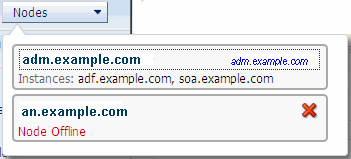3 Managing Administration Nodes
When you want to create Oracle Traffic Director server instances on hosts other than that on which you created the administration server, you must first designate those other hosts as administration nodes and register them with the administration server.
This chapter describes the procedure to create administration nodes and to start, stop, restart, and remove them.
This chapter contains the following sections:
Viewing a List of Administration Nodes
You can view a list of the administration nodes by using either the administration console or the CLI.
Note:
The CLI examples in this section are shown in shell mode (tadm>). For information about invoking the CLI shell, see Accessing the Command-Line Interface.
Viewing a List of Administration Nodes Using the Administration Console
To view a list of the available administration nodes by using the administration console, do the following:
To view the settings of an administration node in detail, click on the node.
Viewing a List of Administration Nodes Using the CLI
To view a list of the administration nodes, run the list-nodes command, as shown in the following example:
tadm> list-nodes --verbose --all
node-name node-port node-online node-description
----------------------------------------------------------------
adm.example.com 8989 true "This is the Administration Server node"
an.example.com 8900 false -
Starting an Administration Node
For the administration server to communicate with a remote administration node, the node must be running.
Note:
Oracle Java Cloud Service starts administration nodes when you create an Oracle Java Cloud Service instance with a load balancer or add a load balancer to an Oracle Java Cloud Service instance. You need to start an administration node only if it has been stopped outside the control of Oracle Java Cloud Service, for example, by using Oracle Traffic Director administration interfaces.To start an administration node, run the following command on the node host:
$INSTANCE_HOME/admin-server/bin/startserv
The following messages are displayed:
Oracle Traffic Director 11.1.1.7.0 B01/14/2013 09:08
[NOTIFICATION:1] [OTD-80118] Using [Java HotSpot(TM) 64-Bit Server VM, Version 1.6.0_29] from [Sun Microsystems Inc.]
[NOTIFICATION:1] [OTD-80000] Loading web module in virtual server [admin-server] at [/jmxconnector] [NOTIFICATION:1] [OTD-10358] admin-ssl-port: https://an.example.com:8900 ready to accept requests [NOTIFICATION:1] [OTD-10487] successful server startup
Changing the Properties of an Administration Node
You can change the properties of an administration node by using either the administration console or the CLI.
Note:
The CLI examples in this section are shown in shell mode (tadm>). For information about invoking the CLI shell, see Accessing the Command-Line Interface.
Changing the Properties of an Administration Node Using the Administration Console
To change the properties of an administration node by using the administration console, do the following:
Changing the Properties of an Administration Node Using the CLI
To change the properties of an administration node by using the CLI, run the following command:
tadm> set-admin-prop --node=node_name (property=value)+
You can specify one or more property=value pairs separated by spaces, as shown in the following example:
tadm> set-admin-prop --node=apps.example.com ssl-port=8900 log-level=warning
For information about the properties that you can set by using the set-admin-prop command, see the Oracle Traffic Director Command-Line Reference or run the command with the --help option.
Note:
For the changes to take effect, you should restart the administration node as described in Stopping and Restarting an Administration Node.
Stopping and Restarting an Administration Node
You can stop and restart administration nodes by using either the administration console, CLI commands, or shell commands.
Note:
For information about stopping and restarting the administration server, see Stopping and Restarting the Administration Server.
Stopping and Restarting an Administration Node Using the Administration Console
To stop or restart an administration node by using the administration console, do the following:
Stopping and Restarting an Administration Node Using the CLI
-
To stop an administration node, run the following command:
tadm> stop-admin node_host
The following message is displayed:
OTD-70201 Command 'stop-admin' ran successfully.
-
To restart an administration node, run the following command:
tadm> restart-admin node_host
The following message is displayed:
OTD-70201 Command 'restart-admin' ran successfully.
For more information about the stop-admin and restart-admin commands, see the Oracle Traffic Director Command-Line Reference or run the commands with the --help option.
Stopping and Restarting an Administration Node Using Shell Commands
-
To stop an administration node from the shell, run the following command:
$INSTANCE_HOME/admin-server/bin/stopservThe following message is displayed:
server has been shutdown
-
To restart an administration node from the shell, run the following command:
$INSTANCE_HOME/admin-server/bin/restart