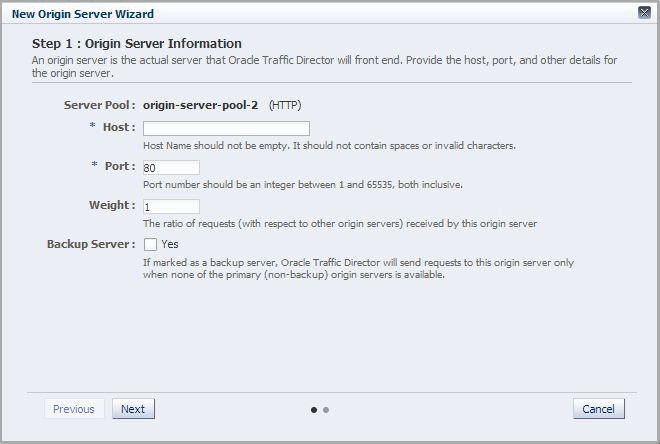7 Managing Origin Servers
This chapter describes how to create and manage origin servers. It contains the following sections:
Adding an Origin Server to a Pool
You can add an origin server to an origin-server pool by using either the administration console or the CLI.
Note:
-
When you add an origin server to a pool, you are, in effect, modifying a configuration. So for the updated configuration to take effect in the Oracle Traffic Director instances, you should redeploy the configuration as described in Deploying a Configuration.
-
The CLI examples in this section are shown in shell mode (
tadm>). For information about invoking the CLI shell, see Accessing the Command-Line Interface.
Before You Begin
Before you begin adding an origin server to a pool, decide the following:
-
The origin-server pool to which you want to add the origin server.
-
The host name or IP address of the origin server. It is recommended that the IP address that you provide is the InfiniBand interface IP address (IPoIB) or Socket Director Protocol (SDP) address.
Note:
SDP is a native Infiniband protocol. With SDP, performance is very specific to work load. Hence, it is important to evaluate and compare the performance with SDP and IPoIB, and then select the one that meets your requirement.
-
The port number at which the origin server listens for requests.
-
Whether the server is a backup origin server.
Oracle Traffic Director forwards requests to a backup origin server only when the health check indicates that none of the primary origin servers is available.
-
The proportion of the total request load that Oracle Traffic Director should distribute to the origin server. You define this proportion as a weight number that is relative to the weights assigned to the other origin servers in the pool.
You can use weights to get Oracle Traffic Director to distribute the request load based on the relative capacities of the origin servers in a pool.
Consider a pool consisting of three origin servers—
os1,os2, andos3, with the weights 1, 2, and 2 respectively. The total of the weights assigned to all the servers in the pool is 1+2+2=5. Oracle Traffic Director distributes a fifth (1/5) of the total load toos1, and two-fifths (2/5) of the load to each ofos2andos3.
Adding an Origin Server to a Pool Using the Administration Console
To add an origin server to a pool by using the administration console, do the following:
Adding an Origin Server to a Pool Using the CLI
To add an origin server to a pool, run the create-origin-server command.
For example, the following commands adds soa-app.example.com:80 as origin server os1 in the pool osp1 of the configuration soa.
tadm> create-origin-server --config=soa --origin-server-pool=osp1 soa-app.example.com:80 OTD-70201 Command 'create-origin-server' ran successfully.
For the updated configuration to take effect, you should deploy it to the Oracle Traffic Director instances by using the deploy-config command.
For more information about create-origin-server, see the Oracle Traffic Director Command-Line Reference or run the command with the --help option.
Viewing a List of Origin Servers
You can view a list of origin servers by using either the administration console or the CLI.
Note:
The CLI examples in this section are shown in shell mode (tadm>). For information about invoking the CLI shell, see Accessing the Command-Line Interface.
Viewing a List of Origin Servers Using the Administration Console
To view a list of origin servers by using the administration console, do the following:
You can view and edit the properties of an origin server by clicking on its name.
Viewing a List of Origin Servers Using the CLI
To view a list of origin servers, run the list-origin-servers command as shown in the following example:
tadm> list-origin-servers --config=soa --origin-server-pool=osp1 --verbose --all
name weight enabled backup
----------------------------------------------------------------
soa-app1.example.com:80 1 true false
soa-app2.example.com:80 1 true false
soa-app3.example.com:80 1 true true
You can view the properties of an origin server in detail by running the get-origin-server-prop command.
For more information about the list-origin-servers and get-origin-server-prop commands, see the Oracle Traffic Director Command-Line Reference or run the command with the --help option.
Modifying an Origin Server
This section describes how you can do the following:
-
Change the properties—host, port, weight, and so on—that you defined while creating the origin server. For more information about those properties, see the "Before You Begin" section.
-
Enable or disable the origin server.
-
Specify the maximum number of connections that the origin server can handle concurrently.
-
Specify the duration (ramp-up time) over which Oracle Traffic Director should increase the request-sending rate to the origin server. You can use this parameter to ensure that the request load, on origin servers that have just come up after being offline, is increased gradually up to the capacity of the server.
You can change the properties of an origin server by using either the administration console or the CLI.
Note:
-
When you change the properties of an origin server in a pool, you are, in effect, modifying a configuration. So for the updated configuration to take effect in the Oracle Traffic Director instances, you should redeploy the configuration as described in Deploying a Configuration.
-
The CLI examples in this section are shown in shell mode (
tadm>). For information about invoking the CLI shell, see Accessing the Command-Line Interface.
Changing the Properties of an Origin Server Using the Administration Console
To change the properties of an origin server by using the administration console, do the following:
Changing the Properties of an Origin Server Using the CLI
To change the properties of an origin server, run the set-origin-server-prop command.
For example, the following command changes the relative weight to 2 for the origin server soa-app1.example.com:1900 in the pool osp1 of the configuration soa.
tadm> set-origin-server-prop --config=soa --origin-server-pool=osp1 --origin-server=soa-app1.example.com:1900 weight=2 OTD-70201 Command 'set-origin-server-prop' ran successfully.
For the updated configuration to take effect, you should deploy it to the Oracle Traffic Director instances by using the deploy-config command.
For a list of the properties that you can change by using set-origin-server-prop, see the Oracle Traffic Director Command-Line Reference or run the commands with the --help option.
Removing an Origin Server from a Pool
You can remove an origin server from a pool by using either the administration console or the CLI.
Note:
-
When dynamic discovery is enabled (see Configuring an Oracle WebLogic Server Cluster as an Origin-Server Pool), if you delete an origin server that is an Oracle WebLogic Server instance in a cluster, and then reconfigure the Oracle Traffic Director instance, the instance might not start if no valid origin servers remain in the pool.
-
When you remove an origin server from a pool, you are, in effect, modifying a configuration. So for the updated configuration to take effect in the Oracle Traffic Director instances, you should redeploy the configuration as described in Deploying a Configuration.
-
The CLI examples in this section are shown in shell mode (
tadm>). For information about invoking the CLI shell, see Accessing the Command-Line Interface.
Removing an Origin Server from a Pool Using the Administration Console
To remove an origin server from a pool by using the administration console, do the following:
Removing an Origin Server from a Pool Using the CLI
To remove an origin server from a pool, run the delete-origin-server command, as shown in the following example:
tadm> delete-origin-server --config=soa --origin-server-pool=osp1 soa-app2.example.com:1900
OTD-70201 Command 'delete-origin-server' ran successfully.
For the updated configuration to take effect, you should deploy it to the Oracle Traffic Director instances by using the deploy-config command.
For more information about delete-origin-server, see the Oracle Traffic Director Command-Line Reference or run the command with the --help option.