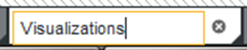Renaming a page
After you create a page, you can change the display name that appears on its tab.
When you rename a page, you are only changing the display name, so you do not have to change any existing page transitions.
To rename a page:
You can also use the Localization page to edit and localize the page name. See Localizing the project name, description, page names, and component titles.