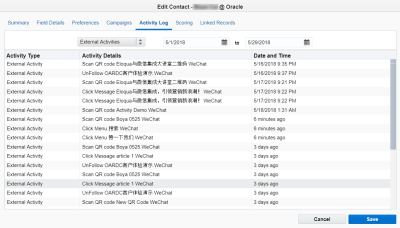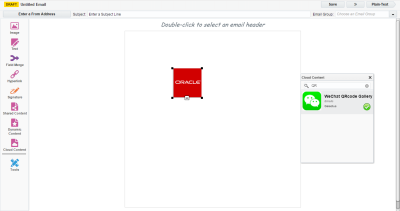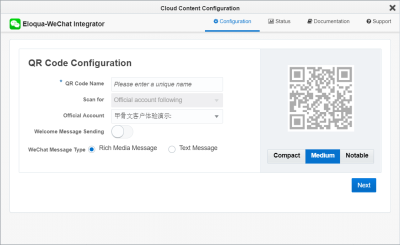Using the QR code content service
Important: The Oracle Eloqua WeChat app has been removed from the Oracle Cloud Marketplace and is no longer available for download. For customers with the app enabled, the app will remain active in its current form until December 1, 2022, after which the app will be sunset and no longer be available for use.
By including a QR code of your WeChat official account in email messages sent from Eloqua, you can consolidate the profiles of WeChat followers with existing Oracle Eloqua contacts. Each recipient receives a unique ("dynamic") QR code, which they can scan with their WeChat client app. If the recipient has not yet subscribed to the WeChat official account, they will be sent to the subscription page. Once they follow the WeChat official account, their WeChat OpenID will be captured by the Eloqua-WeChat Integrator app and automatically added to their Eloqua contact based on their email address. The QR code name will be recorded on the Activity Log tab of the contact in the following format: Scan QR code QR code name WeChat.
The follower's profile will be extended with their OpenID and they can now be reached directly using the WeChat channel. You can use the tracked QR code scan activity when defining segment filtering criteria.
Prerequisites:
- The Eloqua-WeChat Integrator app must already be installed.
- WeChat Service account.
To use the QR code content service in an email:
- Open or create an email to which you want to add the QR code.
- Click Cloud Content to open the Cloud Content menu, which lists all available content services.
- Drag the WeChat QRcode Gallery service on to the email.
- Double-click the element to open the QR Code Configuration window and specify the following:
- QR Code Name: Add a unique name for the QR code's purpose because it is displayed in the contact's tracked activities.
- Official Account: Select your WeChat official account.
- Welcome Message Sending: Click this option to send welcome messages to new followers who scan the QR code in an email and subscribe to your official account (recommended). This option is disabled by default to support use cases where you need to avoid sending duplicate or similar messages, such as those configured on the WeChat platform. This option does not prevent welcome messages being sent from the WeChat platform.
- WeChat Message Type: Click either Rich Media or Text Message.
- Select the QR code size:
- Compact (small)
- Medium
- Notable (large)
- Click Next.
- If you selected Rich Media, select a message. If you selected Text Message, enter the text of your message.
- Click Submit to save the configuration and continue editing your email.
- Test the QR code by sending an email using a simple email campaign to an Oracle Eloqua contact who is not yet a WeChat follower.
When an Eloqua contact receives the email and scans the QR code, they become a follower, a WeChat OpenID is assigned to their contact record, and their contact details are updated. However, new followers do not receive a welcome message from Eloqua if the Welcome message sending option is not enabled.
Note: Dynamic QR codes expire in 30 days. If recipients do not scan the QR code before it expires, consider sending another message that includes a new QR code.