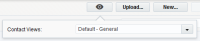Creating contact views
You can create a new contact view and add contact and account fields to it.
To create a new contact view:
-
Click Settings
 .
. -
Click Fields & Views in the Database Setup area.
-
Click the Views tab.
- Click Add
 , then select Add Contact View.
, then select Add Contact View. - Enter the name of the new contact view in the View name field.
-
Click Add
 in the View Designer section, and select Add Contact Field or Add Account Field.
in the View Designer section, and select Add Contact Field or Add Account Field. - Click the drop-down list and select the field you want to add.
- Click Add to add the field to your view. Once added, it will appear in the list of fields for your view.
- Click Save.
After you finish:
- You can manage who can use the view by right-clicking the view and choosing Permissions. Learn more.
-
Users can change the view being displayed when they are working in Oracle Eloqua. Just click the
 button, and select another view from the drop-down list.
button, and select another view from the drop-down list. -
If you delete a contact view, the Dependency Checker runs to determine if any other assets are dependent on the view. You must resolve all dependencies before you can delete the view.
Note: When you delete a dependency, you are permanently removing that marketing object from the application. You can check whether there are any dependencies associated with this view prior to attempting to delete it by right-clicking on the name of the view and selecting Show View Dependencies.