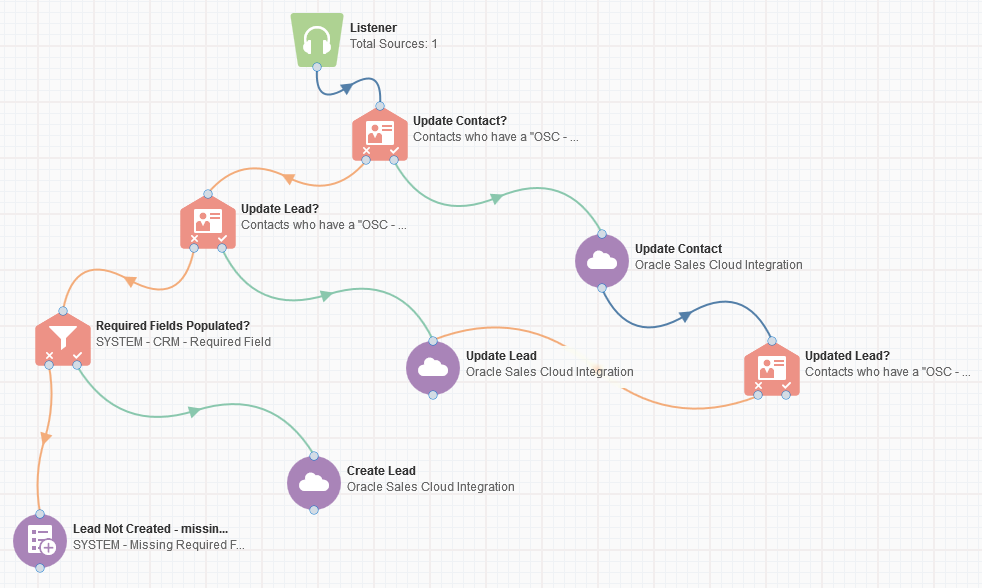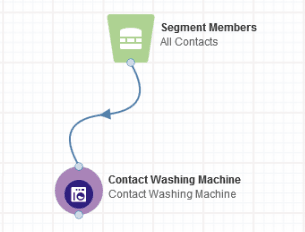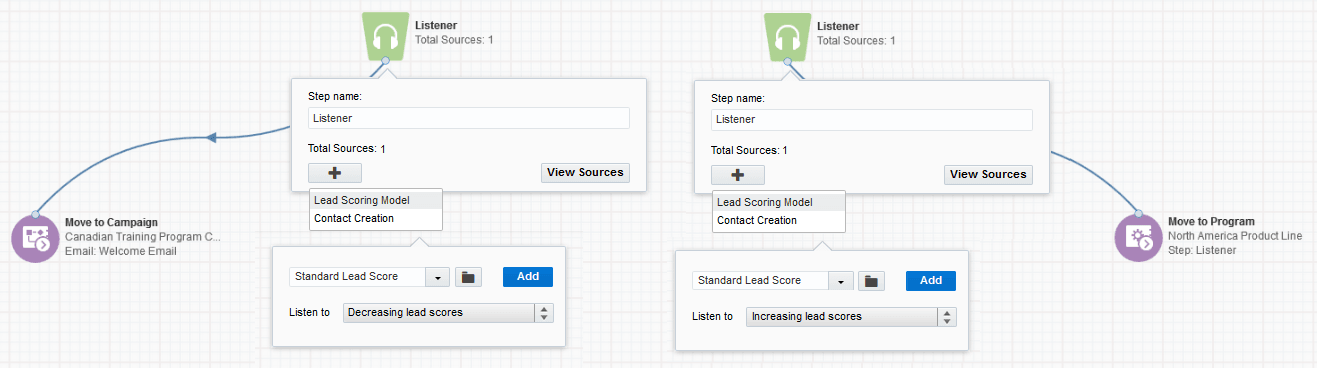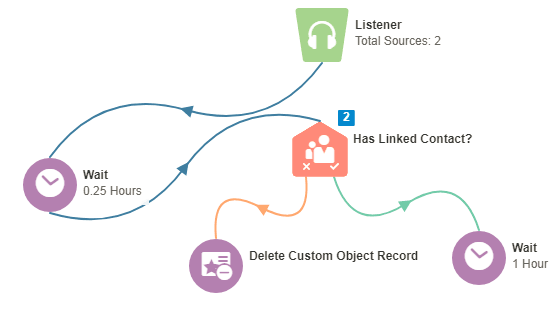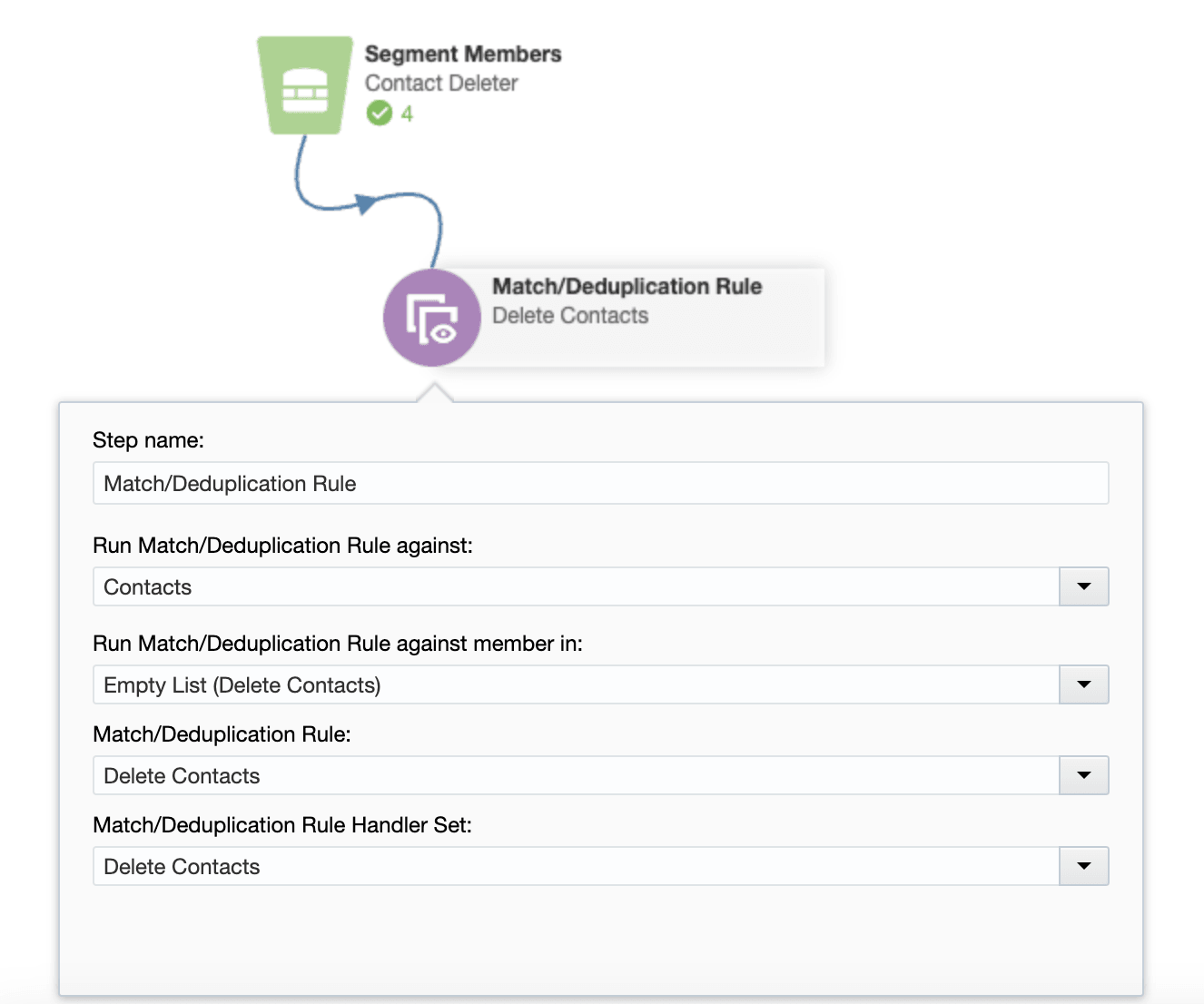Examples of using the Program Canvas
Program Canvas is an easy to use, drag-and-drop whiteboard that allows you to build data management workflows inside of Oracle Eloqua. With the speed and flexibility of Program Canvas, you can create any number of programs to help you manage data at your organization. Programs can range from very simple to complex but building them directly on the canvas is quick and seamless.
Below are a few examples of basic program design and functionality.
Example: CRM lead updates
Program canvas will support an array of integration apps, so you can keep all of your contact data synchronized between Oracle Eloqua and external CRM platforms. For example, you can use the Listener step in conjunction with the Oracle CX Sales Integration app to automatically import contact data to Oracle Eloqua and create leads or update contacts in Oracle Sales (formerly Oracle Sales Cloud).
In the image below, the Listener step pulls contacts into the program as they are created in Oracle Eloqua. Then, a series of decision steps check to see if an incoming contact already has a CRM ID (or other required contact fields) in order to create or sync with contact information in Oracle Sales. If the contact does not have sufficient contact field information to create a new lead, update an existing lead, or to update the contact in Oracle Eloqua, then that contact is added to a "Missing Information" list, and then exits the program.
Example: Data cleansing and normalization
The Program Canvas supports the Contact Washing Machine app, which can be configured quickly and directly on the canvas. After configuring the washing machine, running your contacts through the program will help to help keep your data clean, which can improve the accuracy of segmentation, lead scoring, and overall campaign effectiveness.
Example: Lead score activity
The Listener step allows you to process currently existing contacts based on changes to their Oracle Eloqua lead scores. Depending on a contact's lead scoring activity, you may want to send cold contacts to an initial step in a nurture campaign. Conversely, contacts who have recently displayed a renewed interest in your company (after going cold for a period of time) might be sent to the Listener step of a subsequent program for further evaluation and processing.
Example: Delete custom object records
You can create a custom object program so that you can pragmatically delete custom object records. You may need to delete custom object records for various reasons:
- Maybe you need to remove records based on a date or the record's status
- Maybe you have cleaned up your contact database and want to remove any unlinked records
Regardless of the reason, a custom object program can pull in new or modified records using the custom object's record services. Here is how you can set up this type of program:
- Create your program for the custom object you want to work with.
- Add your listener step and set up the rest of the program. You can use decision steps like Compare Custom Object Fields, Compare Date, or Has Linked Contact.
- Use the action step Delete Custom Object Record to remove the custom object record.
- Update the custom object's record services to push records to the program. You can push new or changed records to a program.
In the example program below, the custom object's record services push changed records to the program. After the record enters the program, it moves to a wait step. Records can move through a custom object program quickly, so this wait steps allows for a pause before the next decision step. The decision step in this case, is checking if the custom object record has a linked contact. If not, the record is deleted.
Tip: You can automatically delete custom object records when a contact is deleted by configuring your custom object settings. Learn more about this controlled availability option.
Example: Delete contacts using deduplication rule
You can create a program canvas that uses a deduplication rule to delete contacts that enter the program.
Important: There is no undo for deleting contacts, so carefully select the contacts that enter this canvas.
Here is how you can set up this type of program:
- Create a deduplication rule with the following settings:
- Comparison field set to "Email Address" with an "Exact Match" precision
- Add New Deduplication Handler Set to run on "Non-matches (Source)" with "Delete Permanently" Handler Option
- Create an empty shared list
- Create a segment of contacts to delete
- Create contact program canvas
- Add segment of contacts to delete to canvas
- Add match/deduplication action step. Select the empty shared list, the deduplication rule, and handler set to run on "Non-matches (Source)" with "Delete Permanently" Handler Option
Video Walkthrough: Delete contacts using deduplication rule in Oracle Eloqua's Program Canvas