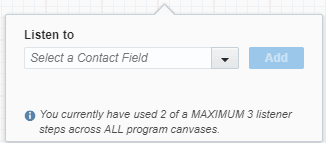Subscribing to contact field changes
You can use a listener step in your Oracle Eloqua contact program to listen for changes to a contact field. For example, listen for changes to a contact's title and initiate actions based on the change.
Note: You can enable to up to 10 contact fields that can be subscribed to from a program capped at 1 million contacts updated per day (for the entire instance) using field tracking.
Important: You must set up the contact fields that are available for subscribing to. Learn more about enabling fields for tracking.
To subscribe to contact field changes:
-
Navigate to Orchestration
 , then click Programs.
, then click Programs. - Open an existing program, or create a new one.
- Double-click the
 Listener step in the left pane to add it to your canvas.
Listener step in the left pane to add it to your canvas. - Click Save and save your program.
The listener step turns green, and you can now configure the step.
- Double-click the Listener step to configure it.
- Click
 , then click Contact Field Change.
, then click Contact Field Change. - Choose the contact field you want to listen to and click Add.
Tip: Review how many fields you have subscribed to. You can only subscribe to 10 contact fields across all your programs.
- Build the rest of your program and save your changes.
After you configure the listener step, the step indicates the number of data sources.
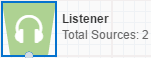
You can view the listener sources for your program by double-clicking the listener step and clicking View Sources.