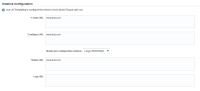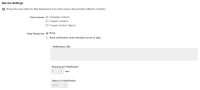Register an action service
With sctions, developers can build apps that control an external action that occurs when contacts enter a step on the campaign canvas. Examples of this could include sending contacts SMS messages, a direct mail piece, or registering them for webinars. When contacts enter an action step, Eloqua will call out to the app, and the app can respond by performing an action in an external system, then informing Eloqua that the process is complete. The contact will then move on in the workflow.
Actions are the next generation of Eloqua's cloud connectors framework.
When you set up an action service, you will need to provide the usual Oracle Eloqua app Developer framework service details, as well as the instance configuration and action settings.
Service Details
These fields are present for all services:
- Name: the name of the service. Max length: 100 characters.
- Description: describes what the service does. Max length: 4000 characters.
- 16x16px Icon: the URL of the icon Eloqua displays when your service is displayed on a canvas. The icon will be 16px by 16px when displayed. It must be a secure URL. See App icon design guidelines for more information on designing app icons.
- 32x32px Icon: the URL of the icon that Eloqua should display for your service. The icon will be 32px by 32px when displayed. It must be a secure URL. See App icon design guidelines for more information on designing app icons.
Instance configuration
This section defines the URLs for creating, configuring, copying, and deleting an instance of your service. The installation tutorial details the instance creation flow when a marketer drags an Action step onto the canvas, and selects your app.
Each URL is a templated URL that uses common URL template parameters and some Eloqua markup language parameters. Eloqua replaces these paramters with their appropriate values when it makes a call. For more about URL templating, see our Introduction to URL templating.Create URL: A templated URL pointing to a web portal for creating an instance of this service as an HTTP
POSTrequest. All common URL template parameters are available.You should be sure to include, at a minimum, the
{InstanceId}parameter so that you will be able to identify the service in the future. On success, this endpoint should return a 200-level response with the created instance.Configure URL: A templated URL pointing to an endpoint for configuring an instance of this service as an HTTP
GETrequest. All common URL template parameters are available.You should be sure to include, at a minimum, the
{InstanceId}parameter so that you will be able to identify the service in the future.Modal size configuration window: Select a modal size for your configuration window. The configuration page displays when marketers configure your service.
- Large: 950px x 550px
- Small: 650px x 550px
Delete URL: A templated URL pointing to an endpoint for deleting an instance of this service using an HTTP
DELETErequest. All common URL template parameters are available. On success, this endpoint should return a 200-level response.Copy URL: A templated URL pointing to an endpoint for creating an instance of this service as an HTTP
POSTrequest. All common URL template parameters are available in addition to{OriginalInstanceId},{OriginalInstallId},{OriginalAssetId}, and{OriginalAssetName}.You should be sure to include, at a minimum, the
{InstanceId}and{OriginalInstanceId}parameters so that you can identify the original and newly created instances. On success, this endpoint should return a 200-level response with the created instance. Learn how to Respond when a marketer copies a service instance.
Service settings
- User access: Specify if your service supports campaign contacts, program contacts, and/or program custom objects.
- Step response: Specify whether Eloqua should call out to your service when a member arrives in an Action Step, or whether you will poll for members periodically.
- Notification URL: This url will be called (HTTP POST) when actions are taken on an instance of this service. This endpoint should return a 2xx level response with an empty body on success. If this property is not specified, the system will fall back to a polling style approach without notification. Note that this url can be used along with the
recordDefinitionproperty of the instance to send data. - Records per notification: Max number of records to push per HTTP request (between 0 and 5,000). If set to 0, apps must be developed to retrieve records, see the tutorial Retrieving app records using the bulk API for more information.
- Status on Notification: Specifies what the member’s status should be set to when a notification is set. This is only valid if max records per notification is greater than 0. If you set the status on notification to Complete, Eloqua will call out to the notification URL when contacts flow into the action step, and will then push the contacts directly into the next step. If you set it to Active, you will need to call back into Eloqua to set each contact's status to complete so they will flow into the next step. See: develop an action service for more information.
When you’re done configuring your service, click Save. A green alert message will appear at the top of the page indicating the service has been successfully saved.