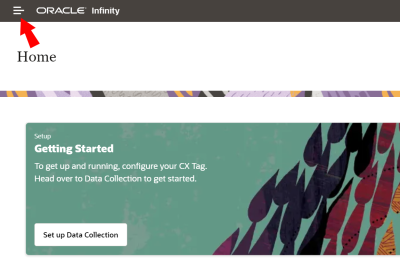Managing data permissions
Data permissions are special filters to define what data users can access in Oracle Infinity. For example, data permissions can provide or restrict access to:
- Data about specific websites
- Data from a specific business unit
- Data from a specific geographical region
- Other groups' or users' data
Groups should be used to associate users with specific data permissions. Alternatively, you can assign the permissions directly to the user, but this is not recommended because managing individual permissions is time consuming and prone to error.
The Super Administrator group has rights to view and manage data permissions and can assign data permissions rights to other groups.
In this topic, you'll learn about:
- Viewing data permissions
- Viewing groups associated with a data permission
- Creating a data permission
- Modifying a data permission
- Deleting a data permission
Viewing data permissions
- Click Settings.
- From the side bar, select Data Permissions.
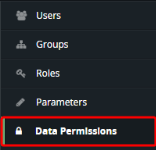
- In the Name column, click the permission's name to view its details.
To see groups associated with a data permission:
- Click Settings.
- From the side bar, select Data Permissions.
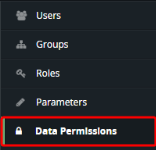
- Click the group count in the Groups column. Details about the groups associated with the data permission are displayed.
Creating a data permission
A valid data permission has:
- A unique name
- At least one expression with at least one value
To create a data permission:
- Click Settings.
- From the side bar, select Data Permissions.
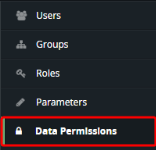
- Click Create Data Permission.
The Create Data Permission dialog displays a list of parameters that you can drag to the boxes on the right to either allow or deny access when they match the specified values.
- Click and drag a parameter you want to add to the data permission to the appropriate area in the right panel. You can also use the search field at upper left to find parameters and then click and drag them.
- Allow or deny access to parameter by using the available operators and specifying values for this parameter or if any data in this parameter should be restricted. You can add and define as many parameters as you like.
- When you are finished defining data permissions for the parameters, click Review and Name.
- Give the data permission a name and description. If you want to return to editing parameters before finishing, click Edit Filters.
- When you are finished, click Save.
Modifying a data permission
To modify a data permission:
- Click Settings.
- From the side bar, select Data Permissions.
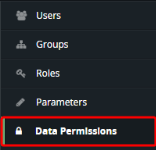
- Click the permission's name in the Name column to view its details.
- Click
 .
. - Make changes to the permission.
- Click Save.
The data permission is now available to be added to a group to provide or restrict access to the corresponding data.
Deleting a data permission
To delete a data permission:
- Click Settings.
- From the side bar, select Data Permissions.
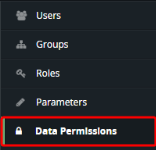
- Click the permission's name in the Name column to view its details.
- Click
 to permanently delete the permission.
to permanently delete the permission.
 at the top of the page.
at the top of the page.