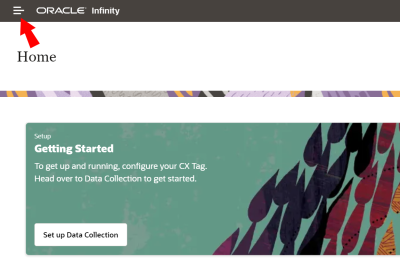Managing groups
A group can associate a collection of roles and data permissions to users.
If you have the needed rights, you can create, modify, or delete groups at any time.
Note: The Super Administrator group is created along with each new Oracle Infinity account. Its members have access to all functionality provisioned for the account.
In this topic, you'll learn about:
Creating a group
If you have the needed rights, you can create groups.
To create a group:
- Click Settings.
- From the side bar, select Groups.
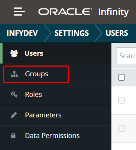
- Click Create Group.
- Enter a unique group name.
- Select one or more available roles for this group.
- (Optional) Select one or more available data permissions for this group.
- Click Save.
Tip: If a needed role or data permission does not already exist, you can click the option to create a new role or data permission from the available lists.
Modifying a group
If you have the needed rights, you can modify groups.
To modify a group:
- Click Settings.
- From the side bar, select Groups.
- Click the group name in the Name column.
- Click the edit icon
 at the top right of the panel that opems to modify the selected roles and data permissions.
at the top right of the panel that opems to modify the selected roles and data permissions. - Make your changes.
- Click Save.
Deleting a group
If you have the needed rights, you can delete groups. However, you cannot delete the Super Administrator group.
Important: You can only delete groups that have no associated users. If you delete a group, make sure that you do not leave its users without the needed roles and data permissions.
To permanently delete a group:
- Click Settings.
- From the side bar, select Groups.
- Click the group name in the Name column.
- Click the delete icon
 at the upper-right of the panel that opens to remove the selected role.
at the upper-right of the panel that opens to remove the selected role.
Viewing a group's users
If you want to find out who belongs to a group, you can click the link in the Users column to display a list.
To see group members:
- Click Settings.
- From the side bar, select Groups.
- Click the user count in the group's Users column to display a list of the group's users.
 at the top of the page.
at the top of the page.