Registering a Fusion Applications Cloud Data Source
During Initial Configuration, Implementors specify the Cloud data source details.
Registering a FA HCM Cloud Data Source
You use Configuration Manager to specify the data source details. Before you start, log in to Configuration Manager using the web link and user name supplied to you by Oracle Cloud Support.
Prerequisites: You must have the connection details of the Oracle Storage Service, including user name, password, and connection string. You obtain these details in the My Services page in Oracle Cloud.
- In Configuration Manager, select the Define Business Intelligence Applications link in the System Setups area on the Tasks pane.
- Click the Add icon (
 ) to register a new source system using the Register Source Details dialog.
) to register a new source system using the Register Source Details dialog.
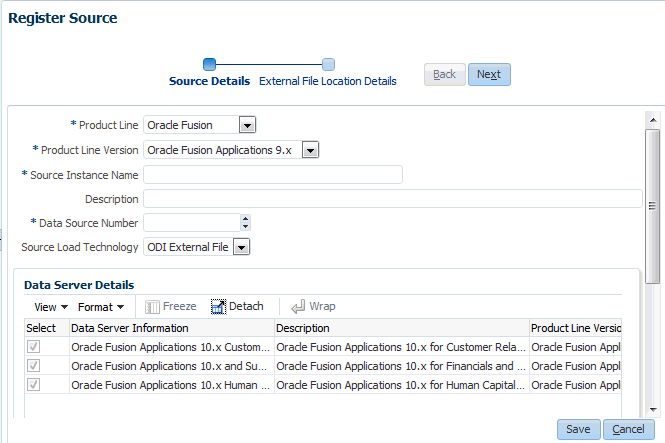
- At the Register Source Details dialog, specify the following details:
- Product Line — Select Oracle Fusion.
- Product Line Version — Select the Cloud data source version that is deployed.
- Source Instance Name — Specify a short readable name to identify this data source in Configuration Manager. For example, FA_HCM_9.2.
- Description — (Optional) Enter a short description to help Administrators and Implementers identify and use this data source in Configuration Manager.
- Data Source Number — Enter an integer or use the spinner to specify a number to identify data in the OTBI-Enterprise data warehouse. This number must be unique within Configuration Manager. The number 999 is reserved, and should not be used.
- Source Load Technology — Select ODI External File.
- Click Next to display the External File Location Details dialog.
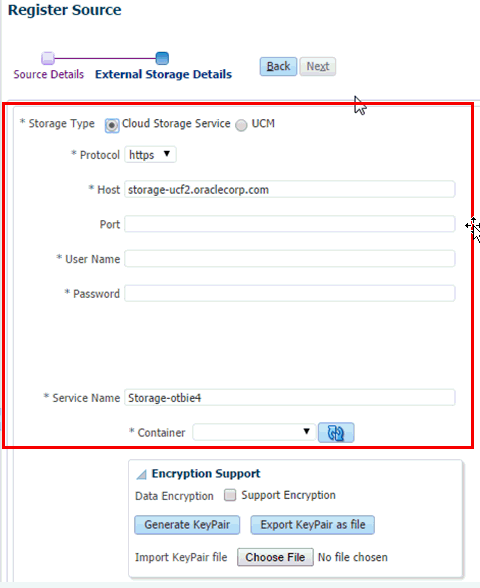
- At the External Storage Details dialog, specify the following details:
- Protocol — Select https.
- Host — auto-populated. Do not change the default value. For example, storage.us2.oraclecloud.com.
- Port — auto-populated. Do not change the default value.
- Download Folder — auto-populated. Do not change the default value.
- Upload Folder — auto-populated. Do not change the default value.
- Service name — auto-populated. Do not change the default value.
- Container — the storage service container from where the files for this source will be downloaded. You must provide the same container when configuring the external storage details in BI Cloud Connector Console in step Extracting Data Into Your Oracle Cloud Storage Service.
- Data Encryption — Select the Support Encryption check box, click Generate KeyPair, then click Export KeyPair as file. Save the file locally. You use this file when you set up data loading in the step Extracting Data Into Your Oracle Cloud Storage Service.
- Click Save.