3 Preparing For the Application Server Installation
This chapter explains the tasks that you must do before installing the Oracle Communications MetaSolv Solution (MSS) application server.
About Required Software Installation
MSS requires Oracle database software and Oracle WebLogic application server software. This document does not explain how to install the software for either of these products. Setting Up The MSS Database describes how to install or upgrade your Oracle database. Table 3-1 shows where to find information for configuring Oracle WebLogic application server for MSS.
Table 3-1 Required Software Information
| If you are setting up: | Find information on how to do it here: |
|---|---|
|
An application server for MSS with Web Services. |
In this guide: "Installing and Deploying MetaSolv Solution on a Single Server" or "Installing and Deploying MetaSolv Solution on a Clustered Server" |
Oracle WebLogic Software Installation on an MSS Host Machine
Figure 3-1 shows the steps involved in installing Oracle WebLogic software on a machine that will host MSS. The figure describes step 3B in Figure 1-1.
See "Software Requirements" for information on required software versions.
Figure 3-1 Installing Oracle WebLogic Software on an Application Server Machine
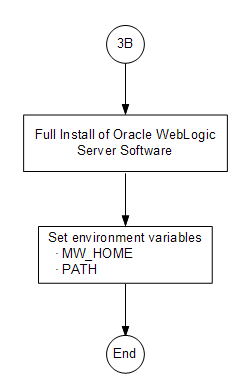
Description of "Figure 3-1 Installing Oracle WebLogic Software on an Application Server Machine"
About the Oracle WebLogic Installation
This document does not explain how to install the Oracle WebLogic software, but it does provide basic information on how to set up and configure the Oracle WebLogic domain for MSS.
Where to Find Oracle WebLogic Server Software
You can find Oracle WebLogic software in the following location:
-
If you purchased Oracle WebLogic software as part of or separately from MSS, you can find the WebLogic Server software in the Oracle Communications MetaSolv Solution software on the Oracle software delivery website.
Installation Notes
-
If you are installing on a UNIX/Linux platform, you can run an X-Windows emulator like Hummingbird Exceed. The installer defaults to console mode if no X-Windows connection is made.
-
Install Oracle WebLogic Server on every machine that has either the WebLogic administration server, a clustered server, or a single server hosting the MSS application.
For information about installing Oracle WebLogic Server, see the Oracle WebLogic Server documentation.
Setting the MW_HOME Environment Variable
Once you have installed WebLogic Server on a machine, add the environment variable for MW_HOME that points to the WebLogic directory.
For example:
For UNIX/Linux:
MW_HOME=/Oracle/Middleware/Oracle_Home
For Windows:
MW_HOME=C:\Oracle\Middleware\Oracle_Home
This step is not optional and you must set the environment variable MW_HOME before the installation process of MSS.
Installing WebLogic Patches
After you install WebLogic Server, you must download any required patches from the My Oracle Support website and apply patches using the WebLogic Opatch tool.
For information about downloading and applying private patches, see Knowledge Article 1302053.1 - Master Note: How to Locate and Download Patches for WebLogic Server Using My Oracle Support and Knowledge Article 1075833.1 - Master Note on WebLogic Server (WLS) Patches, Upgrade Installers, and Full Installers.
Using the IBM AIX Operating System
MSS is certified to run on AIX 7.1. The Oracle JDK download page includes JDK 8 for Windows, HP, and Sun operating systems. JDK 8 for AIX is not provided by Oracle. If you have an AIX operating system, you must download the AIX JDK from the IBM website and install it in the following location:
/usr/java18
For information on the AIX JDK, see the following website:
About JacORB
JacORB is installed automatically during the MSS installation. Do not install JacORB manually.
How the Installer Works
You must download the installer with the following filename:
MSS.RreleaseNumber.bbuild_AppServerInstaller.jar
where releaseNumber is the MSS software release version and build is the build number. You find this on the Oracle software delivery website, then copy or FTP the installer into a temporary directory on each machine on which you intend to install MSS.
Two options are available in the installer:
-
Full installation: Select this option for new installations of any 6.3.x release. This option is also used when upgrading to 6.3.x from a pre-6.3 release.
-
Upgrade installation: Select this option for subsequent MSS 6.3.x maintenance releases and patches.
The installer is delivered in a jar file. You only have to run the installer on each physical machine in a domain one time, regardless of the number of Oracle WebLogic application server instances and/or clusters running on the machine. The following actions are automated by the installer:
-
Parameter configuration: Default parameters are entered for logging, threads, JDBC pool creation and sizing, reload, JMS/Bridge, memory GC, and SSL.
-
Deployment: You can deploy to both clustered and non-clustered configurations from the installer.
The program validates the database connection and creates custom scripts for starting JacORB and WebLogic application server.
Directory Structure
MSS requires each server directory and its WebLogic domain directory to be placed in the MSLV_Home directory. This directory is a location on the server under which the MSS software will be installed.
In the example shown in Figure 3-2, the following structure exists:
-
MetaSolv home (MSLV_Home) directory: /opt/m63Single/single
-
Server directory: /opt/m63Single/single/mslv01
-
Server domain directory: /opt/m63Single/single/m63domain
Figure 3-2 shows an example of a typical MSS directory structure.
Figure 3-2 Example of an MSS Directory Structure
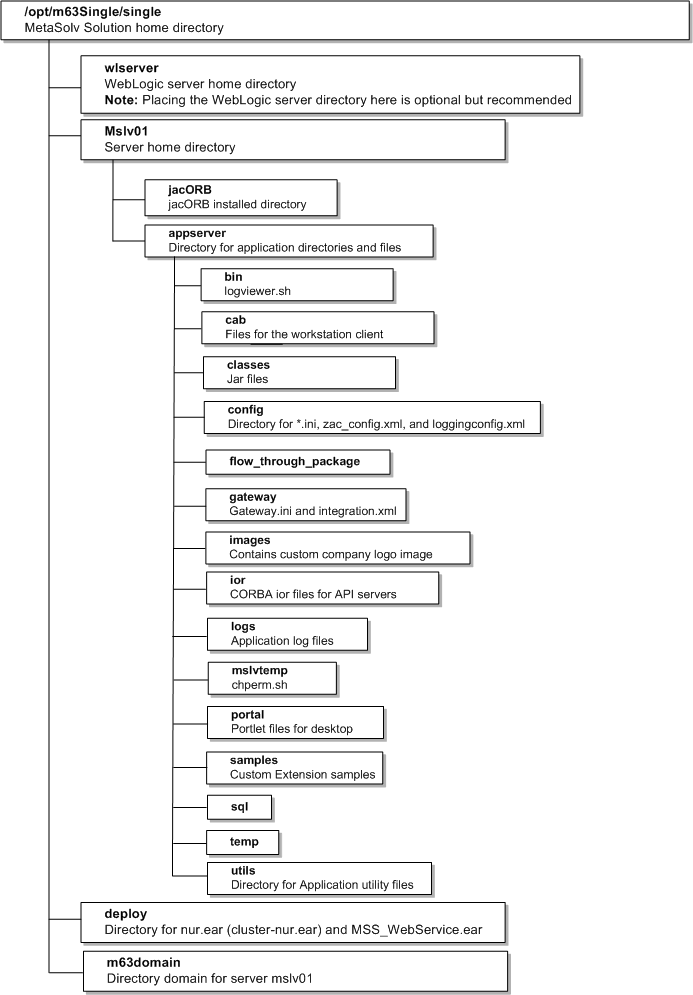
Description of "Figure 3-2 Example of an MSS Directory Structure"
In the example shown in the figure, the following structure exists:
-
MetaSolv home directory: /opt/m63Single/single.
-
Server directory: mslv01. The directory is located in /opt/m63Single/single.
-
Server domain directory: m63domain. The directory is located in /opt/m63Single/single.
Using Worksheets to Plan Your Installation
Before you begin to install MSS, it is prudent to plan the installation on paper. This is important if you have a number of machines on which to install. In this case, the assignment of names, port numbers, and other information is critical so that contention issues do not arise when you try to run the system for the first time.
The WebLogic application server domain that you plan to create dictates how you install MSS and what information you need to know beforehand. A sample worksheet is provided in Appendix C to help you plan out the information required at installation time. The worksheet indicates the information you need to create the Oracle WLS domain and provide examples of the expected values. Included in the worksheet is:
-
Common installation information
-
Single server environment information
-
Clustered server environment information
Pre-requisites for the Latest MSS Release
The following are the pre-requisites for the latest MSS release. See "Software Requirements" for information on the required software versions.
-
Upgrade to the current version of the MSS database.
-
Install Oracle WebLogic software for the environment you need for MSS.
-
Do not need to install the Oracle client on the server machine. The Oracle thin client for these versions is supplied through Oracle. The API startup detects the database information from the WebLogic server connection pool. This removes the need to store any of the database information in non-Oracle configuration files. It also prevents the API connections from being configured to connect to a different database.
-
Resolve the DNS name of the database host machine. This means you must be able to ping the database server. If you cannot, add the IP address and host machine's name to the /etc/hosts file.
-
Make sure the database users APP_MSLV, APP_API, and APP_INT exist. If they do not exist, ask your database administrator to create them before you proceed. These users should have been created during the database installation.
-
Read the section entitled "Pre-installation Checklist".
-
Make sure the user executing the installer has write permissions in the MetaSolv home directory and WebLogic home directory of the machine on which the installation is performed.
-
After installing Oracle WebLogic on all target application server machines, verify that the
PATHenvironment variable is set with the JDK directory defined as the first entry. See the following example:PATH=/opt/jdkVersion/bin:$PATH; export PATHwhere Version is the version portion of the JDK path. Run the command
java -version
to verify that you have the correct version of the Java in the
PATH. -
Download the MSS release files from the Oracle software delivery website to an application server. Download the following files for the appropriate platform: Oracle WebLogic files (if you purchased them as part of MSS) and
MSS.RreleaseNumber.bbuild_AppServerInstaller.jar
where releaseNumber is the MSS software release version and build is the build number.
-
Make sure the person installing has execute rights on the application server installation file. If you are using UNIX/Linux, use the
chmodcommand to change permissions if this is necessary. -
If you are a UNIX/Linux user using an X-Windows emulator, set the
DISPLAYenvironment variable to send the graphical display to your workstation by typing the following:$DISPLAY=mymachinename:0.0;export DISPLAYand pressing ENTER. -
Verify the MW_Home environment variables have been set. The following is an example entry in a .profile file for UNIX/Linux users:
MW_HOME=/opt/Oracle/Middleware/Oracle_Home; export MW_HOME