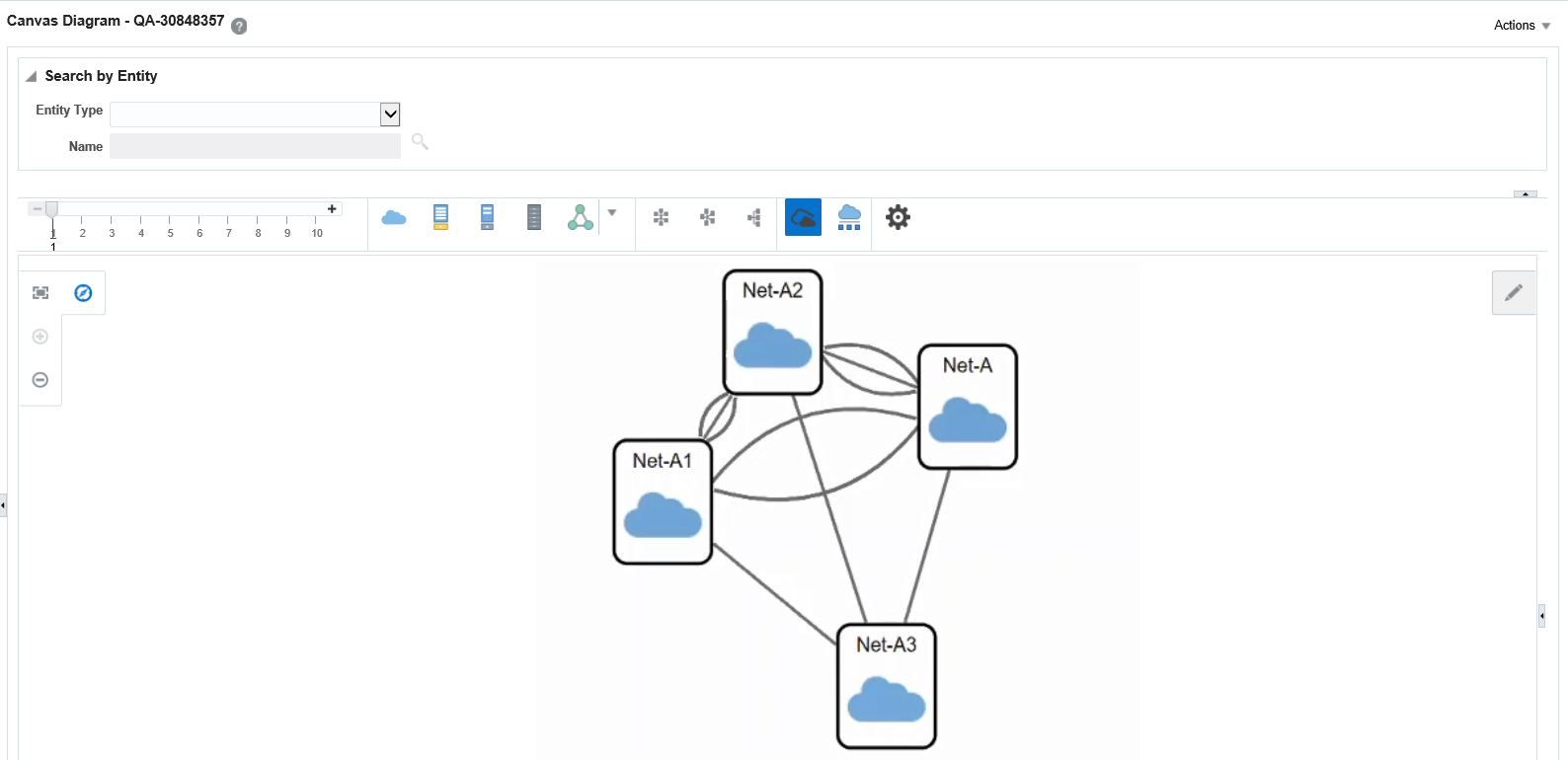6 Planning
This chapter describes the planning and workflow management features included in Oracle Communications Unified Inventory Management (UIM). You can use any combination of the following features:
Business Interactions
Business interactions make it possible for you to plan UIM actions and then execute those actions at a time of your choosing. Each business interaction can include a variety of actions such as fulfilling services, adding entities, changing entity hierarchies, and so on. The changes resulting from these actions are called business interaction items.
A business interaction can represent an arrangement such as service fulfillment, a capital project, a maintenance request, or any other activity that you want to plan in advance. When you complete a business interaction, all of its items are executed and the results become effective throughout UIM.
You can optionally associate a workflow template with a business interaction. A workflow template defines an ordered, managed set of activities. The workflow must be completed before you can complete the business interaction. See "Managing Workflow" for more information.
When you make changes to your inventory while using a business interaction, you are working in a business interaction context. (Working outside of a business interaction context is called working in current inventory.)
After you enter a business interaction context, all additions, changes, or deletions you make become final only when you complete the business interaction. These changes are visible outside the business interaction context, but the statuses of the affected entities are marked as pending. For example, if you add a new logical device in a business interaction, the status of that logical device is shown as Pending Install until you complete the business interaction.
See "Understanding Business Interaction Contexts", "Understanding the Business Interaction Life Cycle", and UIM Help for more information.
Under certain circumstances, entities in pending statuses can be assigned in configuration versions and design versions. See "About Assigning Pending Resources" for more information.
Note:
You do not have to use business interactions to make changes to the inventory. You can also make changes in current inventory. Such changes are immediately effective and visible.
Business interactions can include child business interactions. For example, a service fulfillment business interaction could be organized into multiple separate child interactions so that changes can be implemented in the right order and at the right times. You define child business interactions in the hierarchy of the parent business interaction.
Child business interactions must be complete before parent interactions can be completed. You can choose to complete business interactions individually or to complete an entire business interaction hierarchy, starting from the lowest level.
Business interactions are UIM entities and you work with them in much the same way as you work with other entity types. You define specifications for them in Design Studio and create entities based on those specifications in UIM. See "Configuring Business Interaction Specifications", "Working with Business Interactions in UIM", and the UIM Help for more information.
Business interactions can be created and managed by using web services. See "Understanding Business Interactions with External Systems" for more information.
Business Interaction-Enabled Entities
The following entity types are business-interaction enabled, meaning that actions taken on them can be included as items in business interactions:
-
Connectivity (including design versions)
-
Custom network address
-
Custom object
-
Device interface*
-
Equipment
-
Equipment holder*
-
Logical device (including logical device configurations)
-
Logical device account (including logical device account configurations)
-
Media stream
-
Network (including network configurations)
-
Network node*
-
Network edge*
-
Physical connector*
-
Physical device
-
Physical port*
-
Pipe (including pipe configurations)
-
Pipe termination point*
-
Telephone number
The entities marked with asterisks in the preceding list are not displayed as items in the Business Interaction Summary page in the UIM user interface. These entities cannot stand alone; they are always part of another entity. As a result, the Business Interaction Summary page displays their parent entities.
Entity configurations (and design versions in the case of Connectivity entities) can be included in business interactions. If you set the business interaction context while working in the parent entity, any new configurations you create and any changes you make to existing configurations, are included in the business interaction. You can also set the business interaction context individually from a configuration page (or Design Version tab for channelized connectivity.)
Service configurations can also be included in business interactions, but only when the Service Fulfillment Web Services create the business interactions. See "Understanding Business Interactions with External Systems" for more information.
Understanding the Business Interaction Life Cycle
Business interactions have a life cycle that begins with their creation and ends with their cancellation or completion. Changing the life cycle status of a business interaction can affect the inventory status of an entity contained in a business interaction item. For example, the status of a logical device added through a business interaction changes from Pending Install to Installed when the business interaction is completed.
The life cycles of resources included in business interactions are different from those of resources outside a business interaction context. See "Inventory Statuses for Resources in Business Interactions and Work Orders" and "Inventory Statuses for Pipes and Connectivities in Business Interactions and Work Orders" for more information.
The business interaction statuses are:
-
Created
-
In Progress
-
Canceled
-
Completed
See "Business Interaction and Engineering Work Order Life Cycles and Statuses" for definitions of these status.
You change business interaction statuses with menu commands in the Business Interaction Summary page or with web service operations. See "Understanding Business Interactions with External Systems" for more information. The one exception is the transition from Created to In Progress status, which occurs automatically when you add, change, or delete items in the context of a newly created business interaction.
Table 6-1 lists the business interaction status transition changes you can make:
Table 6-1 Business Interaction Life Cycle Transitions
| Transition | Affect on Business Interaction Status | Affect on Status of Entities Business Interaction Items |
|---|---|---|
|
Approve Configurations |
No change. |
This action changes service configurations from In Progress to Designed. Service configurations already in Designed status are not affected. The operation fails if any service configuration in the business interaction is in Issued, Complete, Pending Cancel, or Canceled status. |
|
Cancel |
Changes the status from Created or In Progress to Canceled. The transition fails if any child business interactions are in Created or In Progress status or if the business interaction has any completed children. |
This action affects service configurations and their parent services, but the exact result depends on the combination of statuses of the services and service configurations. The effect of a business interaction cancellation is the same as the direct cancellation of the service configuration. See "Service Life Cycles and Statuses" for more information. By default, the operation fails if any service configuration in the business interaction is in Completed status. You can configure UIM to allow cancellation in this situation. See UIM System Administrator's Guide for more information. |
|
Cancel Hierarchy |
Changes the status of the parent business interaction and all of its children from Created or In Progress to Canceled. Children in Completed or Canceled status are unaffected. |
This action affects service configurations and their parent services, but the exact result depends on the combination of statuses of the services and service configurations. The effect of a business interaction cancellation is the same as the direct cancellation of the service configuration. See "Service Life Cycles and Statuses" for more information. By default, the operation fails if any service configuration in the business interaction is in Completed status. You can configure UIM to allow cancellation in this situation. See UIM System Administrator's Guide for more information. |
|
Complete |
Changes the status from In Progress to Completed. The transition fails if any child business interaction is in Created or In Progress status. |
This action changes the statuses of entities to reflect the actions defined in the business interaction items. This action changes the status of service configurations and their parent services. The general result is to change service configurations from Issued to Completed status, which causes the parent services to change to In Service status. The exact result depends on the combination of statuses of the services and service configurations. The effect of a business interaction completion is the same as the direct completion of the service configuration. See "Service Life Cycles and Statuses" for more information. The transition fails if any service configuration in the business interaction is in In Progress or Designed status. |
|
Complete Hierarchy |
Changes the status of the parent business interaction and all of its children from In Progress to Completed. |
This action changes the statuses of entities to reflect the actions defined in the items in all business interactions in the hierarchy. This action changes the status of service configurations and their parent services. The general result is to change service configurations from Issued to Completed status, which causes the parent services to change to In Service status. The exact result depends on the combination of statuses of the services and service configurations. The effect of a business interaction completion is the same as the direct completion of the service configuration. See "Service Life Cycles and Statuses" for more information. The transition fails if any service configuration in the business interaction hierarchy is in In Progress or Designed status. |
|
Issue Configurations |
No change. |
This action changes the status of service configurations from Designed to Issued. Service configurations already in Issued status are not affected. The operation fails if any service configuration in the business interaction is in In Progress status. Service configurations in Completed, Pending Cancel, or Canceled status are skipped. |
Understanding Business Interaction Contexts
The content of a business interaction is the set of items that represent actions, such as creating or deleting an entity, that you take while you are in the context of that business interaction. You can work in only one context at a time.
Changes you make while in a business interaction context do not become effective in current inventory until the business interaction is completed. Similarly, changes you make in one business interaction are effective in another business interaction context, even if the other business interaction is a child of the first.
Changes you make in a business interaction context are visible in current inventory and other business interactions, however. For example, if you add a logical device in a Business Interaction 111, that logical device is included in search results in current inventory and other business interactions. Search results include its Inventory status (Pending Install) the date by which the device will be installed. You can make pending assignments and references that involve resources in pending statuses. See "About Assigning Pending Resources" for more information.
It is important to be aware of whether you are working in current inventory or in a business interaction context. In the UIM user interface, the context is displayed in the entity type label in entity pages. If you are working outside of a business interaction context, the context is shown as Current. If you are working in a business interaction context, the context indicator displays the name and ID of the current business interaction. You can switch contexts by selecting from the context indicator.
If you navigate to a Business Interaction Summary page, you are automatically switched to the context of that business interaction. When you navigate to a Summary page for an entity that is not business interaction enabled, you automatically exit your business interaction context and work in current inventory. You switch back to your previous context when you navigate to a business-interaction-enabled entity.
You cannot create entity configurations while working in a business interaction context. This restriction applies to the three business-interaction-enabled entity types that can have configurations: logical device, pipe, and network.
Figure 6-1 shows a Logical Device Account Search page. The context indicator displays the ID and name of the current business interaction, 2-Disconnect Mobile Service. See the UIM Help for more information about how to set and change the business interaction context.
Figure 6-1 Business Interaction Context Indicator
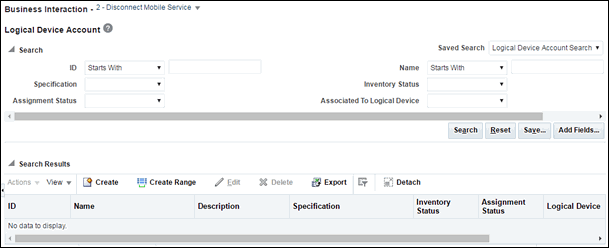
Description of "Figure 6-1 Business Interaction Context Indicator"
Understanding Activity Contexts
If you associate a workflow template with a business interaction, the context indicator displays additional information when you are working on a workflow activity. In addition to the business interaction ID and name, the indicator includes the name of the activity you are working on.
For example, if you are working on a business interaction called ChicagoRollout that includes a workflow activity called AcquirePropertyLocation, the context indicator might read 767 - ChicagoRollout - AcquirePropertyLocation.
When a business interaction includes a workflow, you can use the context indicator to switch to any in-progress activity in the workflow. You can also choose to work in the business interaction context but outside an activity context.
See UIM Help for more information about using the context indicator with activities.
Understanding Business Interactions with External Systems
External systems can interface with UIM to complete tasks such as engineering work orders or service orders. These external systems use web services to communicate with UIM. For example, Oracle Communication Order and Service Management (OSM) can use the Service Fulfillment Web Services to send service orders to UIM for fulfillment. See UIM Web Services Developer's Guide for more information about web services in general and the Service Fulfilment Web Services in particular.
In UIM, requests from external systems are modeled as business interactions. Depending on the nature of a request, it could result in the creation of parent and child business interactions that represent various aspects of the request. Subsequent requests can modify the original business interaction.
For example, a service order from OSM requires the creation of one or more service entities in UIM. UIM responds to the service order request by creating a business interaction that includes items for the initial service configuration or configurations. (The service configuration versions are included as items in the business interaction, but the parent services are not.) Depending on the structure of the service order, additional child business interactions may be required for additional services involved in the order.
When all the tasks required for service fulfillment in UIM are complete and approved, the service order business interaction is completed, which results in the status of the related service entities being set to In Service.
A subsequent service order could be received from OSM to change or disconnect the service. This request results in a new service order business interaction that includes the service configuration version that includes the work required to change or disconnect the service. This business interaction is separate from the original business interaction under which the service was created.
Business interactions that are created as the result of requests by web services are somewhat different from business interactions created in the UIM user interface:
-
Requests from external systems are sent in the form of XML documents. UIM uses the content of the XML documents to create or update business interactions. The documents are stored as attachments to the relevant business interactions for future reference. You can view the XML documents associated with a business interaction in the Transactions Log area of the Business Interaction Summary page. See the UIM Help for more information.
-
Business interactions managed by web services can include service configurations as items. This capability is not available in business interactions created in the user interface. After a business interaction has been created by a web service operation, however, you can use the user interface to work with the service configurations it includes.
-
The parent service of a service configuration in a business interaction does not appear as a business interaction item. The parent service is visible in current inventory. Business interaction status transitions do cause status transitions in parent services, however. See Table 6-1 for more information about these transitions.
Configuring Business Interaction Specifications
Every business interaction entity in UIM must be based on a Business Interaction specification, including those created by web services. In Design Studio, you can define separate specifications for business interactions that represent different types of activities, such as service orders, infrastructure projects, and so on.
As with other entity specifications, you can add characteristics to describe the business interaction or provide additional details. For example, you could add an Order Type characteristic as a list with appropriate values. See the Design Studio Help and the UIM Help for more information about defining Business Interaction specifications.
A Service Order specification is included in the base cartridges for use as the basis for service fulfillment activities managed by web services. The specification includes an extension point so that you can write a ruleset to automate the actions that are required to create a service order in UIM. See UIM Cartridge Guide for more information about this specification.
Working with Business Interactions in UIM
You can create business interactions in the UIM user interface or by using web services. Whether they are created in the user interface or by using web services, you work with business interactions in Business Interaction Summary pages.
There are three major tasks that you perform in Business Interaction Summary pages:
-
You define the contents of the business interaction by creating or modifying entities in a Business Interaction Summary page. These changes are included in the business interaction without your having to set the context explicitly.
You can also define the contents of a business interaction by setting the business interaction context while working elsewhere in UIM. The changes you make while in a business interaction context are included in the corresponding business interaction.
-
You create child business interactions in the Business Interaction Hierarchy area.
-
You change the life cycle status of the business interaction and its items.
If you associate the business interaction with a workflow template, there are additional tasks that you can perform. Business interactions with workflow templates include two additional tabs in their Summary pages, the Activity Details tab and the Gantt Chart tab. See Managing Workflow for information about how you use these tabs. You can associate a workflow template with a business interaction when you create it or by editing it after creations. See UIM Help for information about associating workflow templates with business interactions.
Figure 6-2 shows a Business Interaction Summary page for a service fulfillment order that does not include a workflow template. The business interaction contains items for adding two new telephone numbers.
Figure 6-2 Business Interaction with New Items
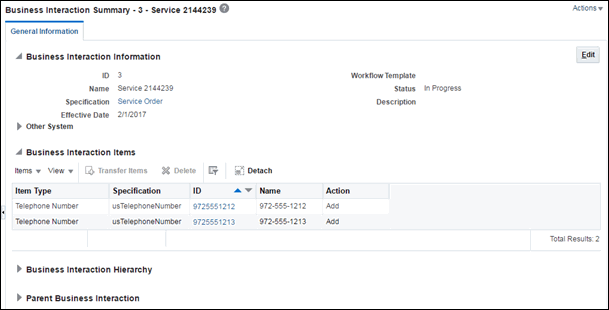
Description of "Figure 6-2 Business Interaction with New Items"
See the UIM Help for detailed information about working with business interactions in the UIM user interface.
Deleting Entities in Business Interactions
Some special rules apply to entities that you delete from business interactions:
-
If the entity was created in the context of that business interaction, the entity is deleted entirely when you delete it from the Business Interaction Items section.
-
If an entity was created in current inventory updated in a business interaction, it is listed as Updated in the Business Interact Items section. Deleting it will remove it from the business interaction, but not from inventory.
If you delete an entity from the Items section in a Business Interaction Summary page, entities associated with the deleted entity may also be deleted in. To avoid deleting associated entities, you can:
-
Search for the entity while in the business interaction context and delete it from the Search Results section.
-
Manually remove the associations before deleting the entity from the Business Interaction Summary page.
About Canvas Diagram in Business Interaction
You can create new entities in Business Interaction using the Canvas Diagram page. You can create a Canvas Diagram by using Planning Diagram specification.
The Canvas Diagram page enables you to perform the following:
-
Create a canvas diagram by searching the existing entities or by creating new entities
-
Associate entities to the Planning Diagram specification in a business interaction and thus associate them to the business interaction
-
Change the layout and view of the canvas diagram
-
Add preferences to the canvas diagram
Figure 6-3 shows the Canvas Diagram page of Business Interaction.
Figure 6-3 Canvas Diagram Page of Business Interaction
See UIM Help for more information on Working with Canvas Diagram in Business Interaction.
Engineering Work Orders
Engineering work orders enable you to plan resource infrastructure changes and have all your changes take effect at the same time. For example, you could use an engineering work order to create a GSM Base Station Subsystem (BSS) network. The BSS network could include:
-
Network locations to represent Node B cell sites and the RNC (Radio Network Controller).
-
Logical devices to represent RNC and Node B hardware.
-
Connectivity entities to represent the ABis connections between the RNC and Node B locations.
-
A network entity, network nodes, and network edges that you use to represent the BSS network and its elements.
Engineering work orders are related to and share functionality with business interactions. They are based on a special Business Interaction specification that you must install by deploying the ora_uim_workorder base cartridge. See UIM Installation Guide for more information about installing base cartridges.
You can optionally associate a workflow template with an engineering work order. A workflow template defines an ordered, managed set of activities. The workflow must be completed before you can complete the engineering work order. See "Managing Workflow" for more information.
While only a single Engineering Work Order specification can be used in UIM, you can modify it in Design Studio. See Design Studio Help for more information about extending specifications.
Except as noted in the UIM documentation and Help, you should follow the same procedures when working with engineering work orders that you do when working with business interactions. See "Business Interactions" and the UIM Help for more information about business interactions.
These are some of the capabilities and features shared by business interactions and engineering work orders:
-
Engineering work orders can be included in web services, such as the Service Fulfillment Web Service. See UIM Web Services Developer's Guide for information about implementing web services.
-
Entities you add or change while working in an engineering work order context remain in Pending Install status until you complete the engineering work order. At that time, the statuses of the entities change to Installed and the entities become available in current inventory. For example, you could create all the BSS network resources in an engineering work order context and make them all available at a prearranged time.
-
Engineering work orders can include workflow templates that define the activities that must be completed before you can complete the work order. The workflow template defines the order of the activities, their duration, and dependencies among them. See "Managing Workflow" for more information.
When an engineering work order includes a workflow template, you can monitor its progress in the Activity Details and Gantt Chart tabs of the Engineering Work Order Summary page. You can also modify the activities and dependencies in the workflow template.
-
Engineering work orders use the same context indicator as business interactions. The context indicator appears at the top of entity Summary and Configuration Summary pages. The phrase “Engineering Work Order" appears in the context indicator to distinguish engineering work orders from business interactions. As with business interactions, the context indicator includes information about any workflow activities in the engineering work order.
Creating Engineering Work Orders
Figure 6-4 Engineering Work Order Summary Page
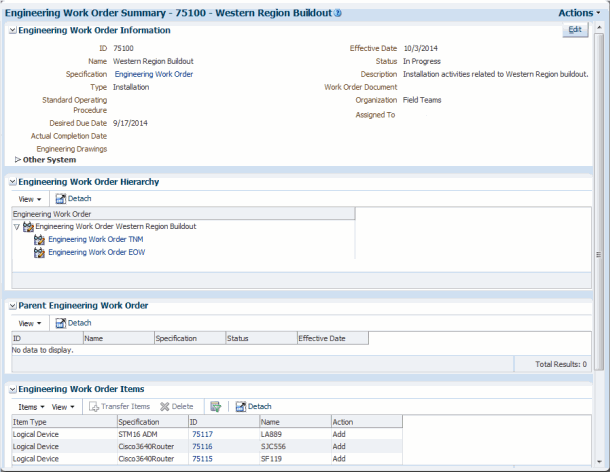
Description of "Figure 6-4 Engineering Work Order Summary Page"
You use the Work Order Type field to categorize engineering work orders. You can search for engineering work orders by type to monitor progress and assess resource needs. By default, the following types are available:
-
Commissioning
-
Decommissioning
-
Field Work
-
Network Reconfiguration
-
Installation
-
Upgrade
-
Replacement
You can extend the Engineering Work Order specification in Design Studio to add additional work order types, such as Routine, Preventative, or Emergency. See Design Studio Help for information about extending specifications.
Engineering Work Order Summary pages also include fields where you can enter URLs for related documents, such as drawings, schedules, and procedures. There are three such fields: Work Order Document, Standard Operating Procedure, and Engineering Drawing.
Engineering work orders are assigned to individuals who perform the tasks required to complete them. The assigned person is shown in the Assigned To field in an Engineering Work Order Summary page. You can search for engineering work orders based on the Assigned To field to produce a simple work list for yourself or another user.
The Assigned To field is populated with a list of users who are authorized in WebLogic to access UIM. See UIM System Administrator's Guide for more information about WebLogic security.
See UIM Help for more information about the fields in the Engineering Work Order Summary page.
Deleting Engineering Work Orders
You need additional user privileges to delete an Engineering Work Order. You can only request a delete for a cancelled Engineering Work Order. You must also have the user role of ProjectManager for the delete to be successful. See UIM System Administrator's Guide for information about security and granting this user role.
Projects
In UIM, you use projects for two purposes:
-
Planning and organizing network and channelized connectivity maintenance activities, such as grooming and rehoming. See "Using Projects for Network Maintenance"
-
As a way of grouping related business interactions and engineering work orders so that you can manage them collectively. See "Using Projects for Managing Business Interactions and Engineering Work Orders".
Unlike most other entities, all Project entities are based on the same specification. You can open the Managed Project specification in Design Studio and modify by adding entity-level characteristics. After you deploy the ora_uim_basespecifications base cartridge that contains these changes, all Project entities you create in UIM will include the additional characteristics.
Note:
To avoid confusion, the specification is called Managed Project in Design Studio. Project entities are not the same thing as Design Studio projects.
See the Design Studio Help for information about entity-level characteristics.
Using Projects for Network Maintenance
You use projects to plan and organize network and channelized connectivity maintenance activities, such as grooming and rehoming. For example, you could create a project that includes all the activities related to a particular network infrastructure change during a specified time period.
Each project can include any number of maintenance activities. A maintenance activity is a group of actions that accomplish a goal of a particular type. For example, an activity might be the deletion of a particular network node. To accomplish this task, the node itself and the logical device it represents must be removed and connectivities must be groomed to reflect the change.
When you create a project, it does not include any maintenance activities. You add them individually on the Project Activities tab, specifying one of four types:
-
Groom
-
Rehome
-
Insert Node
-
Remove Node
See "Maintaining Channelized Connectivity and Network Resources" and the UIM Help for information about each activity type.
Using Projects for Managing Business Interactions and Engineering Work Orders
You can include business interactions and engineering work orders in projects so that you can manage them as a group. For example, supporting a new customer could include several engineering work orders related to access sites, equipment installation, and so on. You can include all of these engineering work orders in a project that you manage as a whole.
The Project Details tab includes a Business Interactions section where you add business interactions and engineering work orders. It also includes a Business Interaction Activities section that contains information about all the activities in business interactions and engineering work orders in the project.
See UIM Help for information about adding business interactions and engineering work orders to projects.