8 Understanding the Process Sales Order Fulfillment Business Flow
This chapter describes the Process Sales Order Fulfillment business flow and ordering concepts supported by the Oracle Application Integration Architecture (Oracle AIA) Oracle Communications Order to Cash Integration Pack (the integration).
About the Process Sales Order Fulfillment Business Flow
The business flow is initiated when a Siebel CRM customer service representative (CSR) submits an order.
Siebel CRM adds the order message to a Java Messaging Service (JMS) queue, where a JMS consumer picks it up and passes it to the Oracle AIA integration. The integration transforms the message and passes it to OSM for processing.
The integration includes a Test Orchestration Process to test the ready-to-use order flow if you are not using OSM for order management. For production systems, you must replace the test orchestration process with your own order management system. See Oracle Application Integration Architecture Installation and Upgrade Guide for Pre-Built Integrations for more information about replacing the TOP.
About Sales Orders
Sales orders are orders that purchase products and services for customers. Siebel CRM submits orders and the integration sends the orders to OSM. Orders from Siebel CRM are composed of an order header and order lines. The order header includes attributes applicable to the customer and to all order lines. Order lines apply to particular products or services and are composed of a subject and an action.
Order line subjects in Siebel CRM can include but are not limited to simple and customizable products, discounts (modeled as simple products), service bundles, promotions, and pricing event products (used with multi-event billing products). When order line items are fulfilled and provisioned, they are called assets.
Siebel CRM supports the following order line actions:
-
Add: Adds a new asset
-
Move-Add: Used when transferring an existing asset from one address to another to add the asset at the target location
-
Move-Delete: Used when transferring an existing asset from one address to another to delete the asset from the source location
-
-
Delete: Disconnects/cancels an existing asset
-
Update: Updates an attribute on an existing asset or product or service that has yet to be fulfilled.
-
Suspend: Changes the status of an existing asset to Suspended.
-
Resume: Changes the status of an existing asset from Suspended to Active.
You can revise orders in Siebel CRM several times before submitting them. Siebel CRM tracks these revisions and each revision replaces any previous revisions. Revisions internal to Siebel CRM are not considered OSM revision orders because they are not submitted for fulfillment.
When you submit an order, the integration uses the attributes on the order to populate cross-reference tables and pass the fulfillment information to OSM and BRM.
When OSM receives order information from the integration, OSM determines the point of no return as set for the order items. An order past the point of no return is not yet complete, but you can no longer revise it in Siebel CRM.
For more information about the point of no return, see OSM Concepts, and for information about setting a point of no return, see OSM Cartridge Guide for Oracle Application Integration Architecture.
Siebel CRM and OSM use different terms to refer to orders in different states of completion. This chapter uses the Siebel CRM term.
Table 8-1 defines and maps the terms from Siebel CRM to OSM.
| Siebel CRM Term | OSM Term | Description |
|---|---|---|
|
Open order |
In-flight order |
An order that has been submitted to fulfillment but is not yet complete. |
|
Supplemental order |
Revision order |
A changed version of an in-flight/open order. See "About Supplemental Orders". |
|
Follow-on order |
Follow-on order |
A changed version of an in-flight/open order that has passed the point of no return. Fulfillment of the follow-on order waits until the fulfillment of the order item on which the follow-on order depends is complete. |
|
Modify order |
-- |
An order to modify the attributes of assets on a completed order. There is no direct correlate in OSM; such orders are treated as new orders. |
|
Future-dated order |
Future-dated order |
An order scheduled to start at a future date. |
About Change Orders
In Siebel CRM, change order is the category of orders that make changes to previous orders. This category includes supplemental orders, follow-on orders, and modify orders.
About Supplemental Orders
Supplemental orders are revised versions of open orders that have been submitted for fulfillment but have not yet passed the point of no return.
Siebel CRM allows only one pending supplemental order for each open order.
When you submit a supplemental order from Siebel CRM, OSM does the following:
-
Suspends the fulfillment flows associated with the revised order
-
Computes the changes for each order line
-
Creates a compensation plan for fulfillment activities that have occurred and that are affected by the revision. The compensation plan is merged with the fulfillment plan for the OSM revision order, and the revision fulfillment does not begin until completion or another revision is submitted.
See Siebel Order Management Guide for information about revising an order in Siebel CRM.
About Follow-On Orders
Follow-on orders are revised versions of open orders that have passed the point of no return but are not yet complete. Siebel CRM simulates the future completion of the open order to set up a dependency between the fulfillment of the open order and the processing of the follow-on order. When OSM receives a follow-on order that depends on an open order, it manages the dependency and does not process the follow-on order until the fulfillment of the order item on which the follow-on order depends is complete.
To ensure that the integration correctly updates Siebel CRM assets, do the following before creating a follow-on order:
-
Check that you have submitted the base order, establishing correct order dependency in OSM. If you submit the follow-on order before submitting the base order on which it depends, OSM processes the follow-on order as a base order.
-
Check that the base order is past the point of no return.
-
Discard any pending supplemental orders that you have not yet submitted for the open order.
You can submit supplemental orders and additional follow-on orders to revise follow-on orders.
About Modify Orders
Modify orders are revised versions of complete orders. They modify installed Siebel CRM assets using the base order for those assets (the Siebel CRM documentation also calls them asset-based orders). You can submit modify orders only for orders that have been fulfilled and provisioned. OSM treats modify orders from Siebel CRM as new orders that modify the data created by the base order.
You can submit supplemental orders and follow-on orders to revise modify orders.
About Future-Dated Orders
A future-dated order is an order scheduled to start at a future date. Future-dated orders are created in Siebel CRM with the Due Date attribute set to a future date and submitted immediately to OSM. OSM manages the date that fulfillment starts. For asset-based ordering, Siebel CRM simulates the future state of assets in future-dated orders.
See OSM Concepts for more information about OSM future-dated orders and OSM Cartridge Guide for Oracle Application Integration Architecture for more information about handling current, past, future, and requested but not provided delivery date-time values.
To avoid complex future asset states, Oracle recommends that you do not create multiple future-dated orders for the same asset and that you limit future-dated orders to one per customer. If you must create multiple future-dated orders for the same asset, follow these guidelines:
-
Ensure that new future-dated orders to not invalidate previously-submitted future-dated orders.
-
Create the orders in chronological order.
-
When the requested delivery date for an order line is earlier than a future-dated order that you created previously, revise the previous order to ensure that it is based on the future state of the asset determined by the new future-dated order.
Supporting Large Orders
A large order is a sales order with a large number of order lines, typically several hundred order lines. Both business-to-consumer scenarios (such as bulk price changes for all customers) and business-to-business scenarios (such as corporate orders for services in multiple offices) can result in large orders. See "Promotion Groups and Large Order Scenario" for a detailed example scenario that results in a large order.
By default, Oracle AIA can process orders with up to 1000 order lines with no significant impact on order processing time. For orders with greater than 1000 order lines, you can decrease order processing time by enabling the Process Large Order sub-flow within the Submitting Orders to OSM integration flow.
To decrease processing time to transform the order message as part of the Process Large Order sub-flow, Oracle AIA splits the order ABM message into multiple smaller messages, transforms the smaller ABMs into EBMs, and then merges the smaller transformed EBMs.
Figure 8-1 illustrates this process.
Figure 8-1 Processing a Large Order in an Oracle AIA Deployment
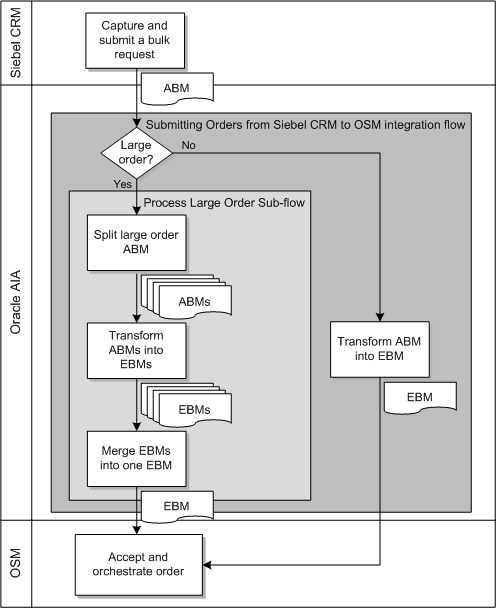
Description of ''Figure 8-1 Processing a Large Order in an Oracle AIA Deployment''
The OSM APIs, server, database, and O2A cartridges all help OSM orchestrate orders that have several thousand order lines.
The following properties in the AIAConfigurationProperties.xml file configure the Process Large Order sub-flow:
-
The handleLargeOrderEnabled property specifies whether Oracle AIA uses the Process Large Order sub-flow to split large orders.
-
The numOrderLinesInLargeOrder property specifies the number of order lines an order must have to be considered a large order.
-
The numOrderLinesInMiniABM property specifies the number of order lines in a single small ABM.
For more information about these properties, see Table 25-6, "ProcessSalesOrderFulfillmentSiebelCommsReqABCSImpl Properties".
About Accepting Payments on Orders
The integration supports accepting payments from customers at order time.
Using Siebel CRM, you can accept the following methods of payment:
-
Automatic debit
-
Credit card
-
Cash
-
Wire transfer
-
Check
You must set the payment status to New in Siebel CRM for payments included at order time.
You can record the payment against any billing profile that appears on the order or that has already been synchronized to BRM in a previous order. You can record multiple payments against a single billing profile or against multiple billing profiles.
For example, a new customer, Denise, sets up the following three billing profiles on her account:
-
BP-D, which she will use for her own services
-
BP-M, which she will use for her daughter Michelle's services
-
BP-J, which she will use for her daughter Jessica's services
Denise wants to order wireless service for her daughters and pay for their phones at the same time. When placing the order, the customer service representative (CSR) assigns BP-M to Michelle's service and BP-J to Jessica's service. To record the payments for the phones, the CSR can only use BP-M or BP-J, because BP-D does not appear on the current order or any previous orders.
Accepting Payments on Change Orders
The integration supports accepting payments on change orders in the same way as on new orders. You cannot, however, use change orders to change or reverse payments.
For example, after Denise places the order for Michelle and Jessica's wireless services and phones, she calls back to add voicemail to Michelle's wireless service and to purchase protective cases for the phones. As part of the change order for Michelle's voicemail, she can pay for the protective cases, but she cannot reverse or change the payment for either of the phones purchased in a previous order.
Because Oracle AIA does not synchronize the status for payments received on orders back to Siebel CRM, when you submit a change order for an order that originally included a payment, you must change the payment status based on the status of the order line. For example, if the order line status is Submitted, you must change the payment status to Submitted as well.
Supporting Multiple Price Lists on Orders
At order creation in Siebel CRM, the price list assigned to the customer's account is automatically assigned to the order header. You can specify a different price list for the order header and for the individual order lines.
At design time in Siebel CRM, you create price lists, add the default price list to the AIAConfigurationProperties.xml file, and add the default and any additional price lists to the PRICELIST domain value map (DVM) before synchronizing product from BRM. See "Working with Price Lists and Rate Plans at Design Time" for more information about creating price lists at design time.
OSM uses the price list information sent on a Siebel CRM order to initiate and fulfill billing in BRM using the correct rate plan.
Specifying Different Price Lists on New Orders
When you create a new order in Siebel CRM, the order can use the default price list for the order header, or you can specify a different one. You can also specify different price lists for the individual order lines. If you submit the order without specifying a price list for an order line, OSM populates the empty order line with the price list specified for the order header.
Orders in Siebel CRM must have at least a default price list in the order header. Oracle recommends that you extend Siebel to enforce this requirement.
When you submit an order from Siebel CRM that includes a customizable product, such as a service bundle, a marketing bundle, or a non-service-bundle customizable product, Siebel CRM automatically assigns the price list for the customizable product to all order lines for components of the customizable product in the sales order ABM. You cannot change the price list for the order lines for components of the customizable product.
Table 8-2 shows an example of the order lines for a new Siebel CRM order. The table shows only the attributes relevant to this example.
Table 8-2 Example of Specifying Price Lists on a New Order
| Line Number | Product | Action | Price List |
|---|---|---|---|
|
1 |
Internet Access |
Add |
- |
|
2 |
VoIP Service Bundle |
Add |
Premium Consumer Price List |
|
2.1 |
VoIP Access |
Add |
- |
|
2.2 |
VoIP Voicemail |
Add |
- |
When you submit the order in Table 8-2, Siebel CRM populates the price list for VoIP Access and VoIP Voicemail products with Premium Consumer Price List. When AIA passes the order to OSM, OSM populates the Internet Access product with the price list specified for the order header and sends the order through the integration to BRM for billing.
Changing Price Lists on Supplemental Orders
As part of a supplemental order for a new order in Siebel CRM, you can change price lists for existing lines that use the Add action.
-
Change price list for order header: When you change the price list for the order header, OSM populates new and existing order lines without a specified price list with the new price list for the order header.
-
Change price list for order line: When you change the price list for the order line, OSM updates the line item with the new price list.
-
Remove price list for order line: When you remove the price list on the order line, leaving it empty, OSM populates the empty field with the price list specified for the order header.
Table 8-3 shows an example of a revision of the order shown in Table 8-2.
Table 8-3 Example of Changing Price Lists on a Supplemental Order
| Line Number | Product | Action | Price List |
|---|---|---|---|
|
1 |
Internet Access |
Add |
Premium Consumer Price List |
|
2 |
VoIP Service Bundle |
Add |
- |
|
2.1 |
VoIP Access |
Add |
- |
|
2.2 |
VoIP Voicemail |
Add |
- |
When you submit the order in Table 8-3, OSM changes the price list for the Internet Access product to Premium Consumer Price List and changes the price list for the VoIP service bundle and its components to the price list specified for the order header. OSM sends the revised order through the integration to BRM for billing.
Changing Price Lists on Modify Orders
You can change price lists for installed assets as part of a modify order in Siebel CRM and as part of a supplemental order for a modify order as follows:
-
Change price list for order header: When you change the price list for the order header for an existing asset and use the Add action to include new order lines without specifying a price list, OSM populates the price list for the order lines with the new price list for the order header.
If existing assets use a price list originally populated from the order header, OSM does not repopulate these when the price list for the order header is changed. You must change the price list for existing assets manually at each order line.
-
Change or remove price list for order line: Because Siebel CRM does not send prior price list information to OSM, changes to price lists on order lines are ignored. To change or remove price lists for order lines on a modify order, you must first manually override the price for line items as follows:
-
In Siebel CRM, enter the price in the Manual Price Override field for the line item. See the discussion of entering a manual discount for an individual line item in Siebel Order Management Guide for more information.
The line action changes to Update.
-
Assign the new price list to the order line or remove the price list, leaving it empty.
-
If you are changing the price list for a service bundle, marketing bundle, or non-service-bundle customizable product, repeat step 1 for each component of the bundle.
-
Submit the order.
If you leave the price list empty, OSM populates the empty field with the price list specified for the order header.
-
Table 8-4 shows an example of the line items for a change order to change the price lists of the assets installed by the order in Table 8-3.
Table 8-4 Example of Changing Price Lists of Installed Assets on a Modify Order
| Line Number | Product | Action | Price List |
|---|---|---|---|
|
1 |
Internet Access |
Update |
Consumer Price List |
|
2 |
VoIP Service Bundle |
Update |
Premium Consumer Price List |
|
2.1 |
VoIP Access |
Update |
- |
|
2.2 |
VoIP Voicemail |
Update |
- |
When you create the order in Table 8-4, you must manually override the price of each line item so that the line action changes to Update. When you submit the order, Siebel CRM populates the price list for the VoIP Access and VoIP Voicemail products with Premium Consumer Price List. When AIA passes the order to OSM, OSM updates the price lists for the installed Internet Access and VoIP Service Bundle assets. OSM sends the order through the integration to BRM for billing.
Note:
Siebel CRM does not track price lists for assets. When you update the price list of an order line on a change order, Siebel CRM only sends the new price list value. If you are using an order management system other than OSM, it must recognize that the Update action for a line with a non-empty price list attribute value means that the price list attribute has changed.Supporting Promotion Groups on Orders
Your customers can share charges, discounts, and special rating profiles by purchasing promotion groups.
You create promotion groups at design time in Siebel CRM. Each promotion group definition includes an owner membership product, a member membership product, and one or more reward products. See "About Promotion Groups" for more information about creating promotion groups at design time. At order time, you associate the membership products with your customers' accounts and services.
You include a promotion group on a sales order as described in the discussion of creating new promotion group instances in Siebel Order Management Guide Addendum for Communications, with the following modifications:
-
Create the sales order from the promotion group owner's account.
-
Associate owner membership products with any of the following:
-
Service bundle
-
Simple service bundle
-
Nested service bundle
-
Account, only in the following situations:
-
(Optional) In promotion groups that contain only chargeshare rewards
-
(Required) In promotion groups with a member membership product associated with a product promotion
-
-
-
Do not associate the owner membership product with a product promotion or a service bundle within a product promotion.
-
Associate member membership products with any of the following:
-
Service bundle
-
Simple service bundle
-
Product promotion
-
Table 8-5 shows some details from an example order placed from a corporate account. The order includes VoIP services for the corporate account and an employee, Andrew. It also includes a promotion group instance, promotion group memberships associated with the corporate and employee services, a recurring fee, and three shared rewards.
Table 8-5 Example of an Order for a Promotion Group
| Line Item | Service Account and Billing Account | Description |
|---|---|---|
|
VoIP Service |
Corporate |
A service bundle |
|
VoIP Service |
Andrew |
A service bundle |
|
VoIP Promotion Group |
Corporate |
A promotion group instance |
|
Corporate Membership |
Corporate |
A promotion group owner membership product, associated with corporate's VoIP Service |
|
Employee Membership |
Andrew |
A promotion group member membership product, associated with Andrew's VoIP Service |
|
VoIP 5000 Free Minutes |
Corporate |
A discount reward product for a shared pool of free minutes |
|
VoIP 50% Sponsorship |
Corporate |
A sponsorship reward product for corporate to cover 50% of an employee's VoIP charges |
|
VoIP Special Rating |
Corporate |
A special rating reward product offering discounted calls between employees |
|
VoIP Promotion Fee |
Corporate |
A recurring fee reward product charging corporate for the promotion group |
See "Synchronizing Promotion Groups" for details about how the integration implements this order in BRM.
You can include multiple promotion groups on a single order. However, if you are using multiple instances of BRM, you cannot use a single order for multiple promotion groups that include services from different BRM instances. You must use a separate order for each promotion group that includes services from a separate BRM instance.
Using Change Orders with Promotion Groups
You can use change orders to make the following changes to promotion groups:
-
Add members by adding new order lines for member membership products associated with new services
-
Delete members by disconnecting member membership products
-
Change the service associated with the owner membership product to a different service by disconnecting the owner membership product and adding a new order line for the owner membership product associated with a different service owned by either the same account or a different account
Note:
Although it is possible in Siebel CRM to change the service with which an existing owner membership product is associated without disconnecting the owner membership product, Oracle AIA does not support this method of changing the owner of a promotion group. -
Add new rewards of the same type (for example, you can add new discount rewards to promotion groups that already include discount rewards)
-
Remove rewards
-
Disconnect entire promotion groups
See the discussion of managing promotion groups and managing promotion group members in Siebel Order Management Guide Addendum for Communications for more information about using change orders to manage promotion groups.
Supporting Family Share Plans on Orders
Family share plans let a group owner share resources with group members, and the integration synchronizes family share plans from Siebel CRM to sharing groups in BRM. Family share plans do not add extra order lines for memberships. Instead, the integration uses order line attributes to create sharing groups in BRM.
The accounts that participate in a family share plan must be in an account hierarchy. You create the order for the family share plan from the parent account, and purchase the add-on services in the bundled promotion for the nonpaying child accounts. Use the parent account as the billing account on all services in the bundled promotion and use the nonpaying child account as the service account for the add-on wireless lines. You can use separate billing profiles for each service.
For example, Denise purchases the Wireless Family Share Plan bundled promotion shown in Figure 3-8, "Example of Modeling for a Family Share Plan" with add-on lines for her two children, Michelle and Jessica. Denise selects different service accounts for the services and different billing profiles of her billing account. Table 8-6 shows some of the details included on the order.
Table 8-6 Example of an Order for a Family Share Plan
| Line Item | Line Item Attributes | Service Account | Billing Account | Billing Profile |
|---|---|---|---|---|
|
Wireless Family Plan |
N/A |
Denise |
Denise |
Denise-Denise |
|
Primary Line |
Service Grouping = Y Community Member = Y |
Denise |
Denise |
Denise-Denise |
|
Add-on Line |
Service Grouping = Y Community Member = Y |
Michelle |
Denise |
Denise-Michelle |
|
Add-on Line |
Service Grouping = Y Community Member = Y |
Jessica |
Denise |
Denise-Jessica |
|
5 GB Free Data |
Community Offer = Y |
Denise |
Denise |
Denise-Denise |
See "Synchronizing Family Share Plans" for details about how the integration implements this order in BRM.
When placing a new or change order for a family share plan bundled promotion, you can add only the service bundles that were defined as components of the promotion at design time. You cannot add other service bundles or existing assets from the parent or child account.
See the discussions of editing a bundled promotion and bundling components for a promotion in Siebel Order Management Guide Addendum for Communications for more information about adding service bundles and existing assets to bundled promotions.
Using Change Orders with Family Share Plans
You can use change orders to make the following changes to family share plans:
-
Add members by adding new add-on services for other subordinate accounts
-
Remove members by removing their add-on services
-
Add new reward discounts
-
Remove existing reward discounts
-
Disconnect entire family share plans
You cannot use change orders to disable the Service Grouping attribute. After an order for a service bundle with this attribute enabled is fulfilled, you cannot ungroup the nested services.
Supporting Order Priority
You select order fulfillment priority in Siebel CRM when submitting orders. This priority affects the sequence in which orders are picked up from queues and processed in Oracle AIA and OSM. Orders with a higher priority take precedence over orders with a lower priority that have not yet started fulfillment.
The order priority set in Siebel CRM is honored by message queues, Oracle AIA, and OSM, unless data integrity dictates a different processing sequence, such as with updates to sales orders from OSM to Siebel CRM.
About Order Priority in Siebel CRM
By default, Siebel CRM provides the following order priority values:
-
Low
-
Medium
-
High
-
Urgent
When converting the Siebel CRM message to an EBM, the integration maps these values to integer values that are compatible with JMS priority.
JMS and the integration support priority values 0-9. You can extend Siebel CRM to support the full range of priority values by using the SWI_ORDER_JMS_PRIORITY mapping, which maps string values to integers. You must set up JMS compatibility properties on the Siebel CRM queue and make manual changes to seeded priority values.
See the discussion of modifying the order priority mapping in Siebel Order Management Guide Addendum for Communications, Employee Asset-Based Ordering for more information about priority values in Siebel CRM.
Supporting Split Billing on Orders
When placing orders from Siebel CRM, you can split bills for service bundles among multiple accounts for consumer and business customers.
You can split bills:
-
For a nonpaying child account among multiple parent accounts and multiple billing profiles.
-
For a paying child account among the child account and one or more parent accounts and multiple billing profiles.
-
For multiple child accounts among multiple parent accounts on the same order.
You split bills on an order by specifying a billing account on the order line that is different than the service account.
For example, Scott subscribes to a double-play promotion that includes a wireless bundle and a broadband bundle. His father and mother, Duncan and Cathy, split the bill. Duncan pays for the wireless service and Cathy pays for the broadband service. In this situation, Scott's service account is a nonpaying child account.
The order lines for Scott's services would include the accounts shown in Table 8-7.
Table 8-7 Order Including Split Billing
| Service | Service Account | Billing Account | Billing Profile |
|---|---|---|---|
|
Broadband Bundle |
Scott |
Duncan |
Duncan-Scott |
|
Wireless Bundle |
Scott |
Cathy |
Cathy-Scott |
Alternatively, Scott could pay for his wireless service while one of his parents pays for his broadband service. In this situation, Scott's service account is a paying child account.
In the Siebel CRM account hierarchy, the service account on the order line must be subordinate to the billing account, but the service account does not need to be the immediate child of the billing account. For example, Scott's service account could be the child of Cathy's billing account, which in turn could be the child of Duncan's billing account.
When the service account for an order line is different than the billing account, the integration creates a /billinfo hierarchy for the service account while creating the account in BRM. See "Supporting Split Billing" for more information about the /billinfo hierarchy in BRM.
Either parent or child can pay for account-level products, but the same account must pay for all account-level products for the lifetime of the account. For example, if Cathy initially pays for Scott's account-level products, neither Duncan nor Scott can ever take over or pay for new account-level products for that account.
You can split the bills for service bundles and simple service bundles nested within service bundles. However, the same account must pay for the top-level service bundle and any service bundle component that is not a nested service bundle or a simple service bundle. For example, Scott's wireless bundle includes a nested service bundle representing voicemail, another nested service bundle representing SMS, and a one-time charge for activating the line. Scott's parents want to split the bill for these components. The CSR specifies Cathy's account and billing profile for the voicemail service bundle and Duncan's account and billing profile for the SMS service bundle. The CSR also specifies Cathy's account and billing profile for the top-level wireless service bundle and the one-time activation charge.
When legal owners are enabled and you are splitting bills between a self-paying child account and the legally-responsible parent account, you must submit separate orders for the self-paid and parent-paid services. See "Supporting Legal Owners on Orders" for more information about legal owners and how AIA supports split billing for legal owners.
Supporting Corporate Account Hierarchies on Orders
A corporate account hierarchy represents the relationship in the account management application between a corporation and its employees. You create account hierarchies in Siebel CRM and synchronize them to BRM at order time.
When placing orders for accounts in a corporate account hierarchy, the integration synchronizes the linear hierarchy of the service account and the billing account on the order. Any siblings of the accounts on the order that are not directly related to the service account or billing account are not synchronized.
Oracle recommends bundling account-level products on the order with a service. Bundling account-level products with services for corporate accounts prevents these products from being tracked in the account-level balance group, which gives you greater flexibility in transferring accounts to different hierarchies.
All accounts on the order must have the same account type. By default, the integration synchronizes the corporate hierarchy for accounts with the account type of BUSINESS. You can change this value in the O2C.CorporateHierarchyAccountType property of the AIAConfigurationProperties.xml file.
See "About Corporate Account Hierarchies" for more information about creating and synchronizing corporate account hierarchies and setting the type of account for which the integration synchronizes the hierarchy.
Supporting Legal Owners on Orders
When placing orders for customers who pay their own bills but cannot legally be held responsible for the charges that they incur, you can assign a legal owner to the bill. You assign a legal owner on an order by specifying an owner account on the order line in Siebel CRM that is different than the billing account.
Because each child account can have only one legal owner in BRM, you must ensure that the owner account for all order lines in one order in Siebel CRM is the same. When the integration detects that the owner or customer account and billing account on an order line are different, it creates a collections sharing group in BRM to represent the legal hierarchy.
You enable legal owners using the O2C.LegalGroup property in the AIAConfigurationProperties.xml file. By default, legal owners are disabled. See "Enabling and Disabling Legal Hierarchy Synchronization" for more information about enabling legal owners.
For more information about setting up legal hierarchies and synchronizing legal owners to BRM, see "About Legal Hierarchies".
Supporting Legal Owners and Split Billing On Orders
When placing orders in Siebel CRM, you can split bills for service bundles among multiple accounts as described in "Supporting Split Billing on Orders".
To split bills between an owner account and a child account when legal owners are enabled, submit separate orders for the services for which the owner pays and the service for which the child pays. Submitting separate orders ensures that the legal group is created properly for the services for which the child pays.
For example, Helen is a minor who wants to pay for her own wireless service. Her mother, Lisa, agrees to pay for Helen's broadband service. Lisa also agrees to be the legal owner of Helen's services. To order the services, you submit two orders including the account details shown in Table 8-8.
Table 8-8 Example Order Line with Legal Hierarchy
| Order | Service | Service Account | Billing Account | Billing Profile | Owner Account |
|---|---|---|---|---|---|
|
123 |
Broadband |
Helen |
Lisa |
LisaBP-Helen |
Lisa |
|
456 |
Wireless |
Helen |
Helen |
HelenBP |
Lisa |
Because the billing account and owner account are the same on order 123, the integration does not create a collections sharing group until it processes order 456. When processing order 456, the integration creates a collections sharing group in BRM using the HelenBP billing profile from the order line and the default billing profile for the owner account.
See "About Legal Hierarchies" for information about how the integration creates collections sharing groups in BRM.
Assumptions and Constraints for the Process Sales Order Fulfillment Business Flow
The assumptions and constraints for the Process Sales Order Fulfillment business flow are as follows:
-
Siebel CRM implements service points as assets and you typically upload them into Siebel CRM from external sources. You should manage service points in a common place and share them between Siebel CRM and Network Inventory (Service and Resource Inventory). The integration assumes that at least one following statement is true:
-
The determination of service point in Siebel CRM is irrelevant to Service and Resource Inventory.
-
The determination of service point in Siebel CRM is replicated in Service and Resource Inventory (for example, the same result is achieved).
-
The service point attribute value is unique and common across Siebel and Service and Resource Inventory, such that Service and Resource Inventory can use the value directly.
-
The service point attribute value is a cross-reference that is understood by Service and Resource Inventory; no Oracle AIA cross-reference exists for this attribute.
-
-
When you create a change order, leave it pending in Siebel CRM, and submit it at a later date, Siebel CRM ensures that the change order data is up to date with the actual data from the installed assets. Any customization of Siebel CRM or integration with a different CRM system must also ensure that pending orders are up to date before submitting them.
-
If you submit a follow-on order before submitting the base order on which it depends, OSM processes this follow-on order as a base order. Submit base orders first to establish the follow-on order dependency in OSM.
-
Mixing future-dated, follow-on, and revision orders requires a well-trained CSR because some scenarios could produce unintended results.
-
Siebel CRM can capture revisions to order Due Date in Siebel CRM (Requested Delivery Date in Oracle AIA) and submit them to Oracle OSM.
-
Revising the Requested Delivery Date for an order only affects OSM if the base order did not start fulfillment by the time OSM received the revision.